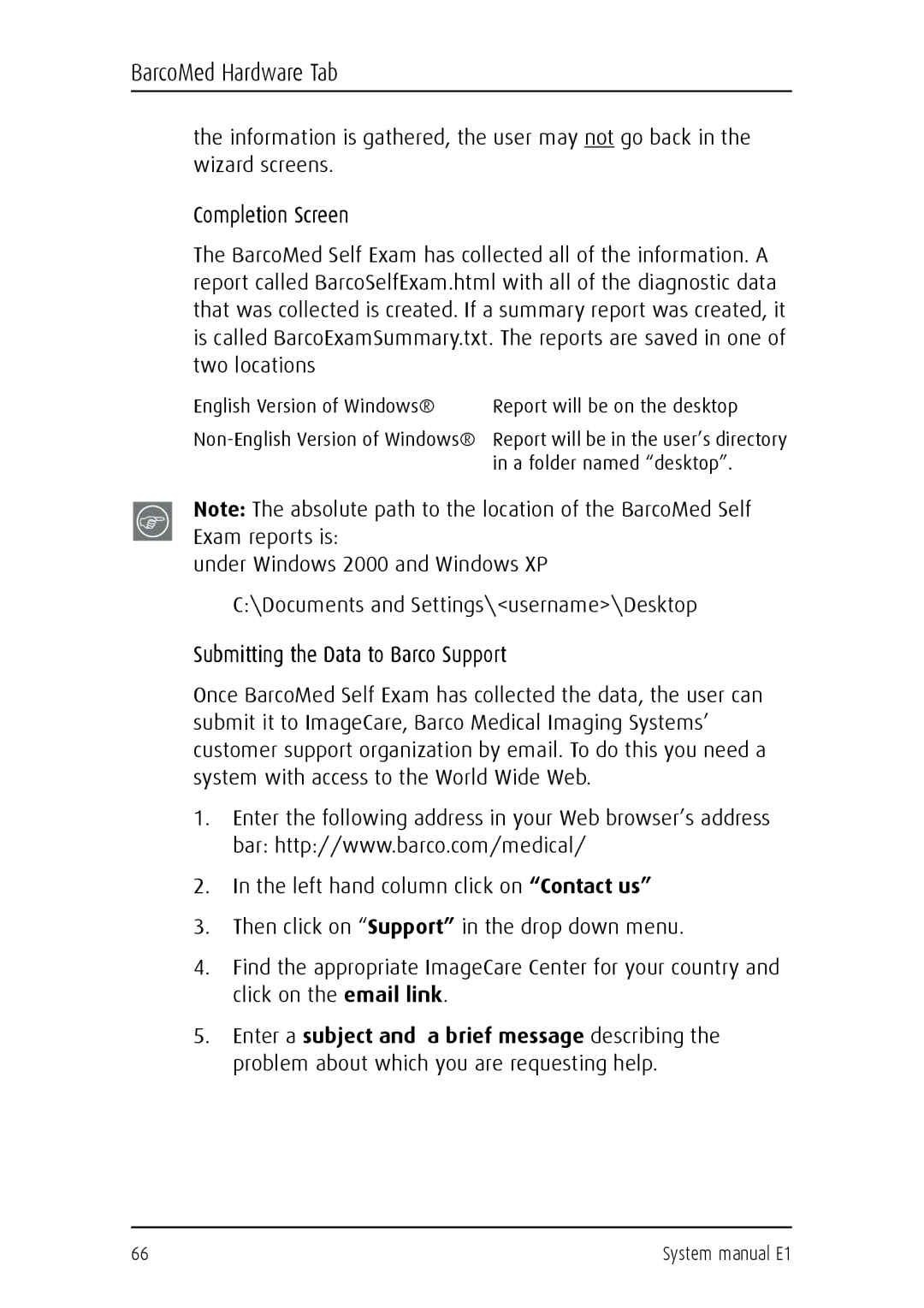BarcoMed Hardware Tab
the information is gathered, the user may not go back in the wizard screens.
Completion Screen
The BarcoMed Self Exam has collected all of the information. A report called BarcoSelfExam.html with all of the diagnostic data that was collected is created. If a summary report was created, it is called BarcoExamSummary.txt. The reports are saved in one of two locations
English Version of Windows® | Report will be on the desktop |
Report will be in the user’s directory | |
| in a folder named “desktop”. |
Note: The absolute path to the location of the BarcoMed Self Exam reports is:
under Windows 2000 and Windows XP
C:\Documents and Settings\<username>\Desktop
Submitting the Data to Barco Support
Once BarcoMed Self Exam has collected the data, the user can submit it to ImageCare, Barco Medical Imaging Systems’ customer support organization by email. To do this you need a system with access to the World Wide Web.
1.Enter the following address in your Web browser’s address bar: http://www.barco.com/medical/
2.In the left hand column click on “Contact us”
3.Then click on “Support” in the drop down menu.
4.Find the appropriate ImageCare Center for your country and click on the email link.
5.Enter a subject and a brief message describing the problem about which you are requesting help.
66 | System manual E1 |