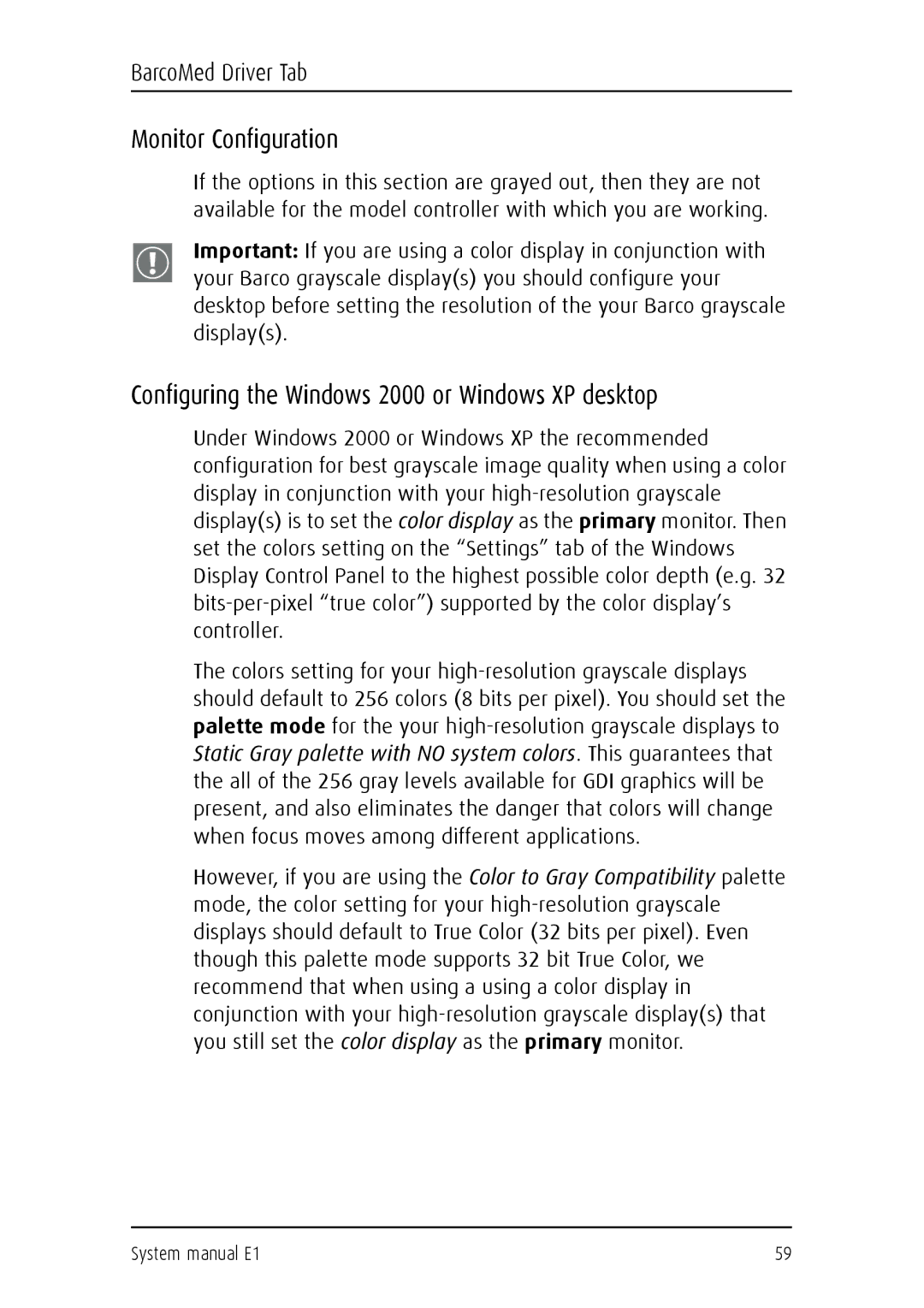BarcoMed Driver Tab
Monitor Configuration
If the options in this section are grayed out, then they are not available for the model controller with which you are working.
Important: If you are using a color display in conjunction with your Barco grayscale display(s) you should configure your desktop before setting the resolution of the your Barco grayscale display(s).
Configuring the Windows 2000 or Windows XP desktop
Under Windows 2000 or Windows XP the recommended configuration for best grayscale image quality when using a color display in conjunction with your high-resolution grayscale display(s) is to set the color display as the primary monitor. Then set the colors setting on the “Settings” tab of the Windows Display Control Panel to the highest possible color depth (e.g. 32 bits-per-pixel “true color”) supported by the color display’s controller.
The colors setting for your high-resolution grayscale displays should default to 256 colors (8 bits per pixel). You should set the palette mode for the your high-resolution grayscale displays to Static Gray palette with NO system colors. This guarantees that the all of the 256 gray levels available for GDI graphics will be present, and also eliminates the danger that colors will change when focus moves among different applications.
However, if you are using the Color to Gray Compatibility palette mode, the color setting for your high-resolution grayscale displays should default to True Color (32 bits per pixel). Even though this palette mode supports 32 bit True Color, we recommend that when using a using a color display in conjunction with your high-resolution grayscale display(s) that you still set the color display as the primary monitor.