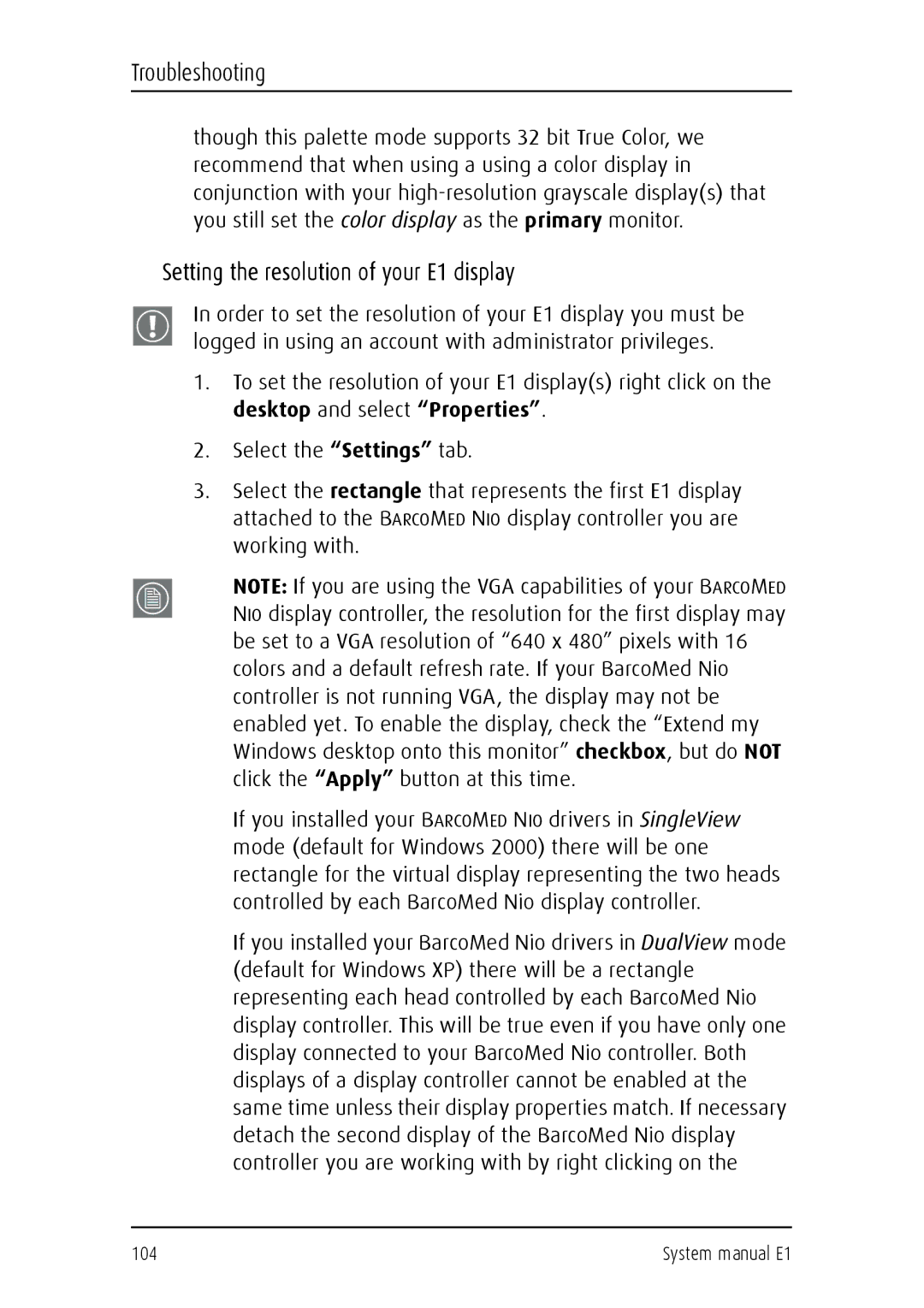Troubleshooting
though this palette mode supports 32 bit True Color, we recommend that when using a using a color display in conjunction with your
Setting the resolution of your E1 display
In order to set the resolution of your E1 display you must be logged in using an account with administrator privileges.
1.To set the resolution of your E1 display(s) right click on the desktop and select “Properties”.
2.Select the “Settings” tab.
3.Select the rectangle that represents the first E1 display attached to the BARCOMED NIO display controller you are working with.
NOTE: If you are using the VGA capabilities of your BARCOMED NIO display controller, the resolution for the first display may be set to a VGA resolution of “640 x 480” pixels with 16 colors and a default refresh rate. If your BarcoMed Nio controller is not running VGA, the display may not be enabled yet. To enable the display, check the “Extend my Windows desktop onto this monitor” checkbox, but do NOT click the “Apply” button at this time.
If you installed your BARCOMED NIO drivers in SingleView mode (default for Windows 2000) there will be one rectangle for the virtual display representing the two heads controlled by each BarcoMed Nio display controller.
If you installed your BarcoMed Nio drivers in DualView mode (default for Windows XP) there will be a rectangle representing each head controlled by each BarcoMed Nio display controller. This will be true even if you have only one display connected to your BarcoMed Nio controller. Both displays of a display controller cannot be enabled at the same time unless their display properties match. If necessary detach the second display of the BarcoMed Nio display controller you are working with by right clicking on the
104 | System manual E1 |