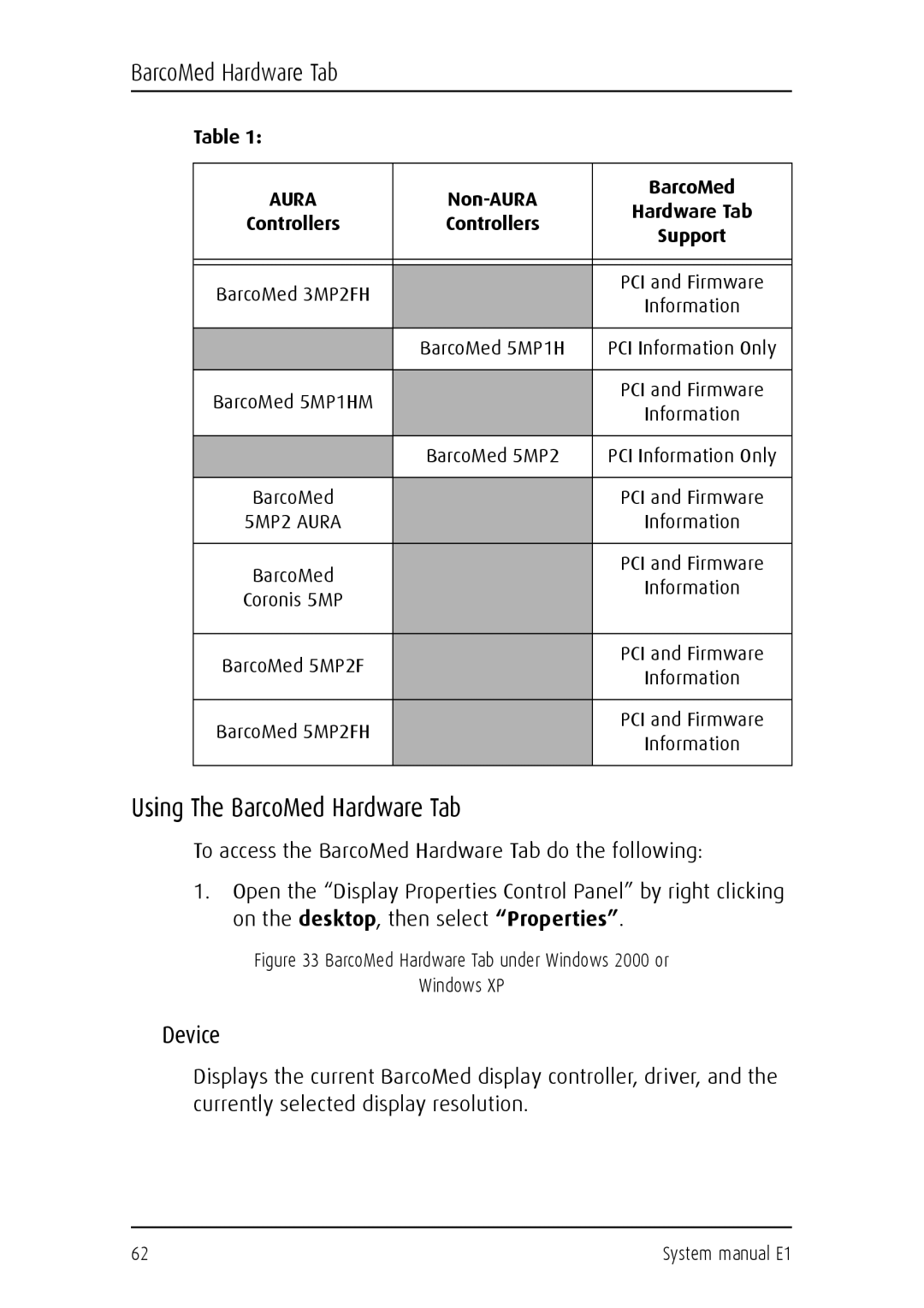BarcoMed Hardware Tab
Table 1:
AURA |
| BarcoMed | |
Hardware Tab | |||
Controllers | Controllers | ||
Support | |||
|
| ||
|
|
| |
|
|
| |
BarcoMed 3MP2FH |
| PCI and Firmware | |
| Information | ||
|
| ||
|
|
| |
| BarcoMed 5MP1H | PCI Information Only | |
|
|
| |
BarcoMed 5MP1HM |
| PCI and Firmware | |
| Information | ||
|
| ||
|
|
| |
| BarcoMed 5MP2 | PCI Information Only | |
|
|
| |
BarcoMed |
| PCI and Firmware | |
5MP2 AURA |
| Information | |
|
|
| |
BarcoMed |
| PCI and Firmware | |
| Information | ||
Coronis 5MP |
| ||
|
| ||
|
|
| |
BarcoMed 5MP2F |
| PCI and Firmware | |
| Information | ||
|
| ||
|
|
| |
BarcoMed 5MP2FH |
| PCI and Firmware | |
| Information | ||
|
| ||
|
|
|
Using The BarcoMed Hardware Tab
To access the BarcoMed Hardware Tab do the following:
1.Open the “Display Properties Control Panel” by right clicking on the desktop, then select “Properties”.
Figure 33 BarcoMed Hardware Tab under Windows 2000 or
Windows XP
Device
Displays the current BarcoMed display controller, driver, and the currently selected display resolution.
62 | System manual E1 |