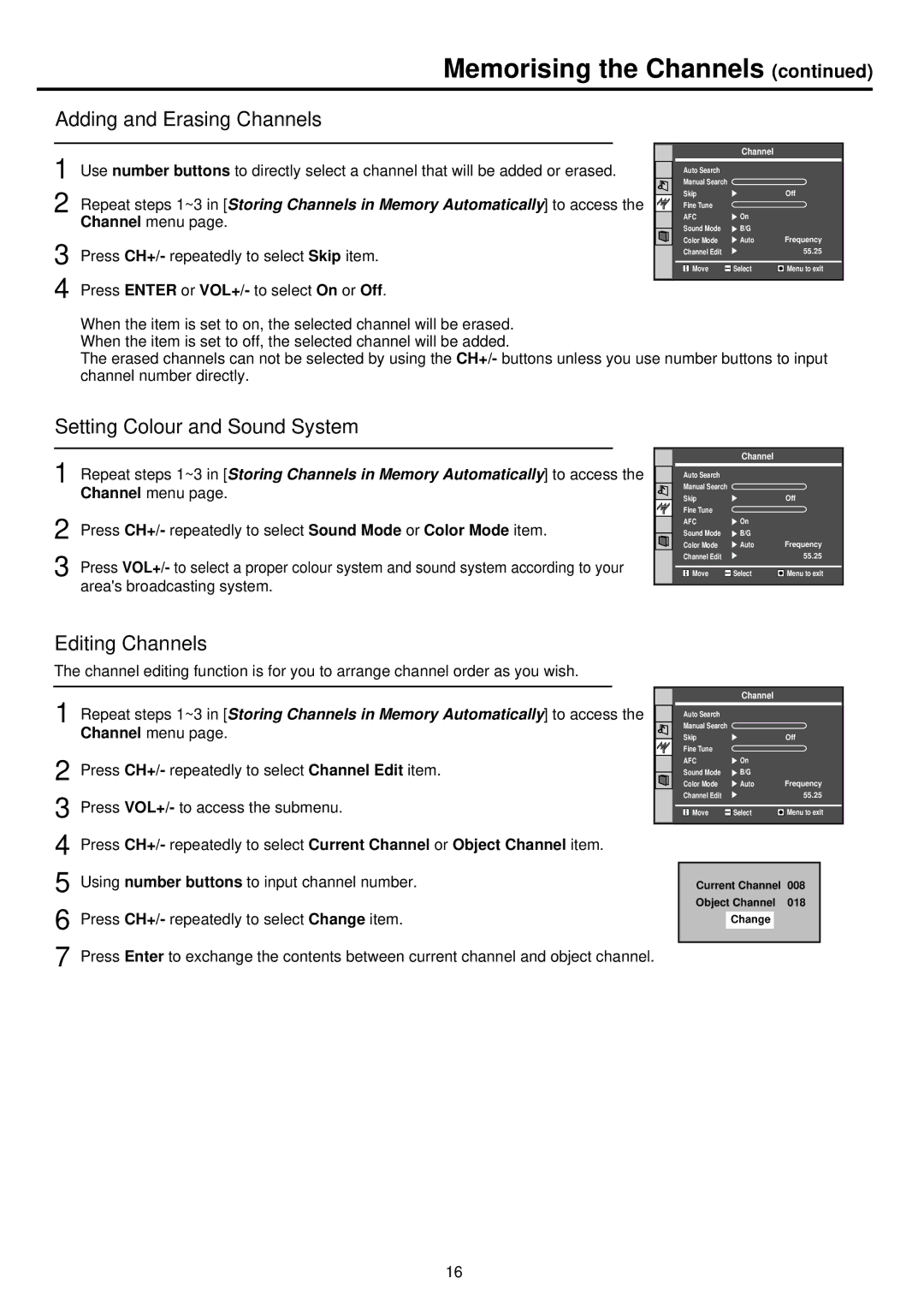Memorising the Channels (continued)
Adding and Erasing Channels
1 Use number buttons to directly select a channel that will be added or erased.
2 Repeat steps 1~3 in [Storing Channels in Memory Automatically] to access the Channel menu page.
3 Press CH+/- repeatedly to select Skip item.
4
| Channel |
|
Auto Search |
|
|
Manual Search |
|
|
Skip |
| Off |
Fine Tune |
|
|
AFC | On |
|
Sound Mode | B/G |
|
Color Mode | Auto | Frequency |
Channel Edit |
| 55.25 |
Move | Select | Menu to exit |
When the item is set to on, the selected channel will be erased. When the item is set to off, the selected channel will be added.
The erased channels can not be selected by using the CH+/- buttons unless you use number buttons to input channel number directly.
Setting Colour and Sound System
1 Repeat steps 1~3 in [Storing Channels in Memory Automatically] to access the Channel menu page.
2 Press CH+/- repeatedly to select Sound Mode or Color Mode item.
3 Press VOL+/- to select a proper colour system and sound system according to your area's broadcasting system.
| Channel |
|
Auto Search |
|
|
Manual Search |
|
|
Skip |
| Off |
Fine Tune |
|
|
AFC | On |
|
Sound Mode | B/G |
|
Color Mode | Auto | Frequency |
Channel Edit |
| 55.25 |
Move | Select | Menu to exit |
Editing Channels
The channel editing function is for you to arrange channel order as you wish.
1 |
|
|
|
|
| Channel |
|
|
Repeat steps 1~3 in [Storing Channels in Memory Automatically] to access the |
|
| Manual Search |
|
|
| ||
|
|
|
|
| Auto Search |
|
|
|
| Channel menu page. |
|
| Skip |
| Off | ||
|
|
|
| |||||
|
|
| ||||||
2 |
|
|
|
| Fine Tune |
|
|
|
Press CH+/- repeatedly to select Channel Edit item. |
|
| AFC | On | Frequency | |||
|
| Color Mode | Auto | |||||
3 |
|
|
|
| Sound Mode | B/G | 55.25 | |
Press VOL+/- to access the submenu. |
|
| Channel Edit |
| ||||
|
| Move | Select | Menu to exit | ||||
4 | Press CH+/- repeatedly to select Current Channel or Object Channel item. |
|
|
|
|
|
| |
5 | Using number buttons to input channel number. |
|
|
|
| |||
|
| Current Channel 008 |
| |||||
6 | Press CH+/- repeatedly to select Change item. |
|
| Object Channel | 018 |
| ||
|
|
| Change |
|
| |||
|
|
|
|
|
|
|
| |
7 | Press Enter to exchange the contents between current channel and object channel. |
|
|
|
|
|
| |
|
|
|
|
|
| |||
16