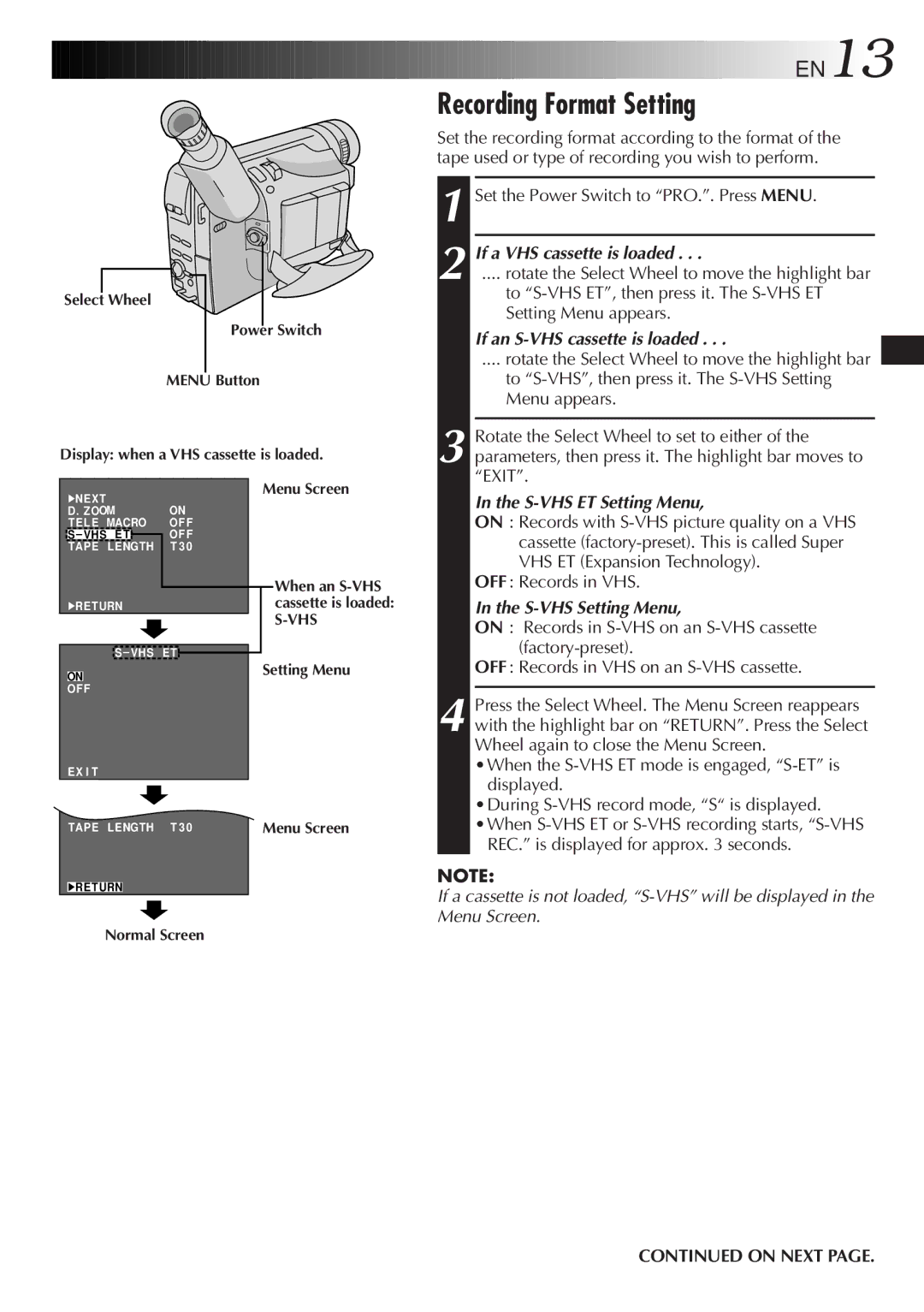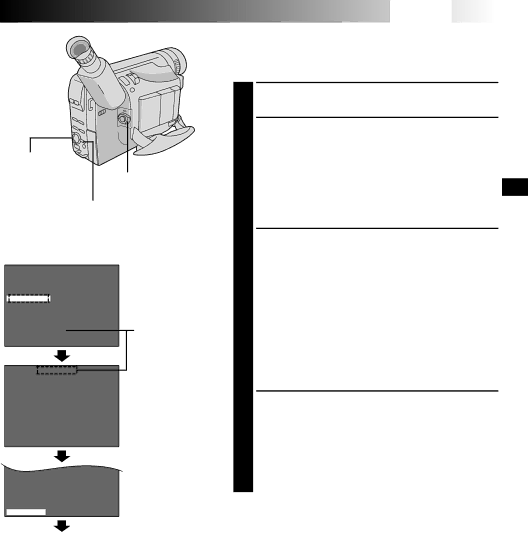
Select Wheel
Power Switch
MENU Button
Display: when a VHS cassette is loaded.
![]()
![]()
![]()
![]()
![]()
![]()
![]()
![]()
![]()
![]()
![]()
![]() EN13
EN13
Recording Format Setting
Set the recording format according to the format of the tape used or type of recording you wish to perform.
1 Set the Power Switch to “PRO.”. Press MENU.
2 If a VHS cassette is loaded . . .
.... rotate the Select Wheel to move the highlight bar
to
If an S-VHS cassette is loaded . . .
.... rotate the Select Wheel to move the highlight bar
to
3 Rotate the Select Wheel to set to either of the parameters, then press it. The highlight bar moves to “EXIT”.
4NEX T | ON | |
D . ZOOM | ||
TE L E MACRO | OF F | |
S – VHS E T |
| OF F |
TAPE L ENGTH | T 3 0 | |
4RE TURN |
| |
| ||
Menu Screen
When an
In the S-VHS ET Setting Menu,
ON : Records with
OFF : Records in VHS.
In the S-VHS Setting Menu,
ON : Records in
S – VHS E T
|
|
| Setting Menu |
ON |
|
| |
OF F |
|
| |
EX I T |
|
| |
T EL E MACRO | OF F |
| |
TAPE L ENGTH | T 3 0 | Menu Screen | |
4RE TURN
Normal Screen
(factory-preset).
OFF : Records in VHS on an S-VHS cassette.
4 Press the Select Wheel. The Menu Screen reappears with the highlight bar on “RETURN”. Press the Select Wheel again to close the Menu Screen.
•When the
•During
REC.” is displayed for approx. 3 seconds.
NOTE:
If a cassette is not loaded,
CONTINUED ON NEXT PAGE.