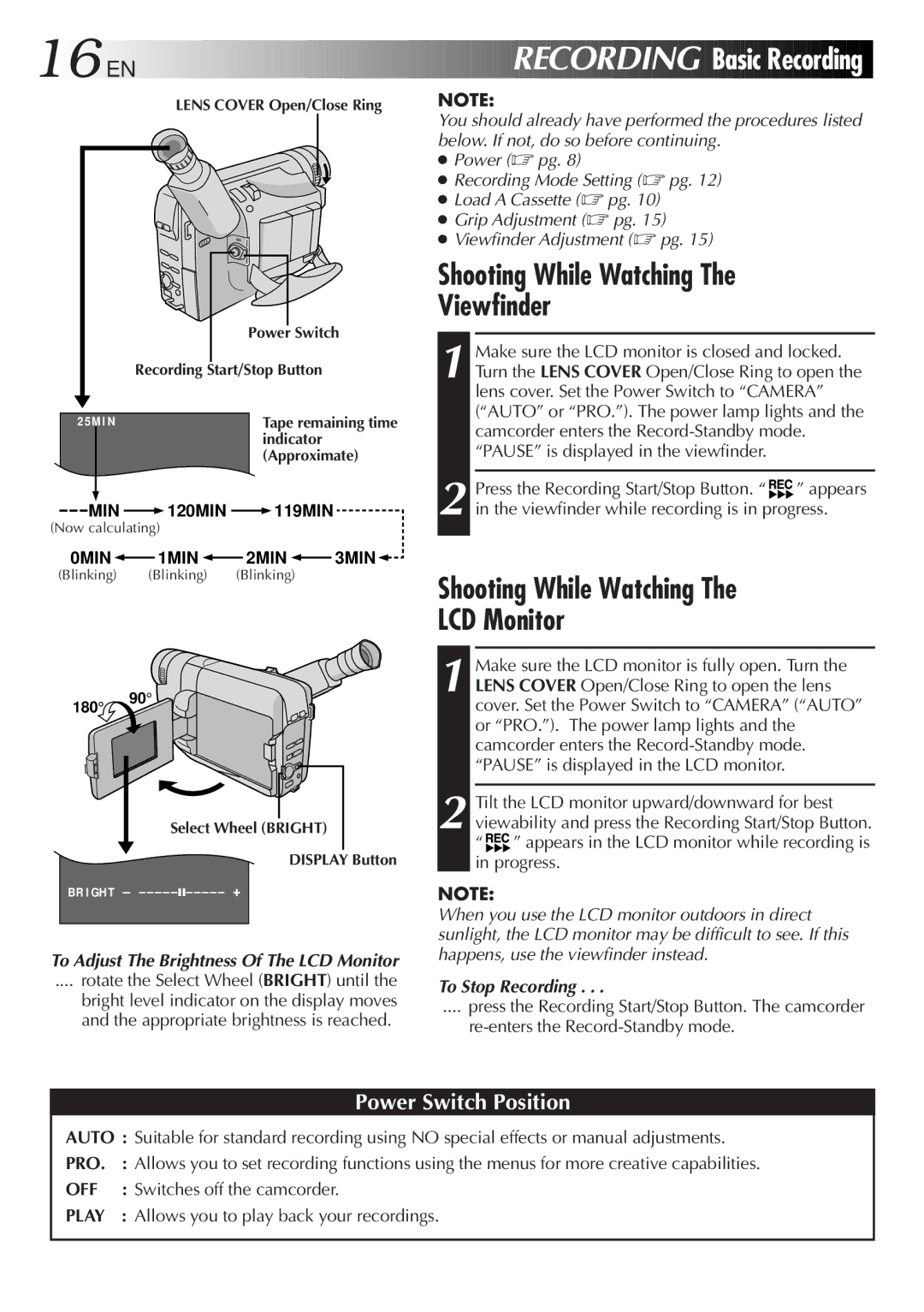16
 EN
EN









































 RECORDING
RECORDING

 Basic
Basic
 Recording
Recording

LENS COVER Open/Close Ring
|
| Power Switch |
|
| Recording Start/Stop Button |
2 5M | I N | Tape remaining time |
|
| indicator |
|
| (Approximate) |
|
|
|
MIN ![]() 120MIN
120MIN ![]() 119MIN
119MIN
(Now calculating)
0MIN ![]() 1MIN
1MIN ![]() 2MIN
2MIN ![]() 3MIN
3MIN![]()
(Blinking) (Blinking) (Blinking)
180
° 90°
Select Wheel (BRIGHT) ![]() DISPLAY Button
DISPLAY Button
BR I GHT – – – – –
To Adjust The Brightness Of The LCD Monitor
.... rotate the Select Wheel (BRIGHT) until the
bright level indicator on the display moves and the appropriate brightness is reached.
NOTE:
You should already have performed the procedures listed below. If not, do so before continuing.
●Power (☞ pg. 8)
●Recording Mode Setting (☞ pg. 12)
●Load A Cassette (☞ pg. 10)
●Grip Adjustment (☞ pg. 15)
●Viewfinder Adjustment (☞ pg. 15)
Shooting While Watching The
Viewfinder
1 Make sure the LCD monitor is closed and locked. Turn the LENS COVER Open/Close Ring to open the lens cover. Set the Power Switch to “CAMERA” (“AUTO” or “PRO.”). The power lamp lights and the camcorder enters the
2 Press the Recording Start/Stop Button. “![]()
![]() ” appears
” appears
in the viewfinder while recording is in progress.
Shooting While Watching The
LCD Monitor
1 Make sure the LCD monitor is fully open. Turn the LENS COVER Open/Close Ring to open the lens cover. Set the Power Switch to “CAMERA” (“AUTO” or “PRO.”). The power lamp lights and the camcorder enters the
2 Tilt the LCD monitor upward/downward for best viewability and press the Recording Start/Stop Button. “![]()
![]() ” appears in the LCD monitor while recording is in progress.
” appears in the LCD monitor while recording is in progress.
NOTE:
When you use the LCD monitor outdoors in direct sunlight, the LCD monitor may be difficult to see. If this happens, use the viewfinder instead.
To Stop Recording . . .
.... press the Recording Start/Stop Button. The camcorder
Power Switch Position
AUTO : Suitable for standard recording using NO special effects or manual adjustments.
PRO. | : Allows you to set recording functions using the menus for more creative capabilities. |
OFF | : Switches off the camcorder. |
PLAY | : Allows you to play back your recordings. |