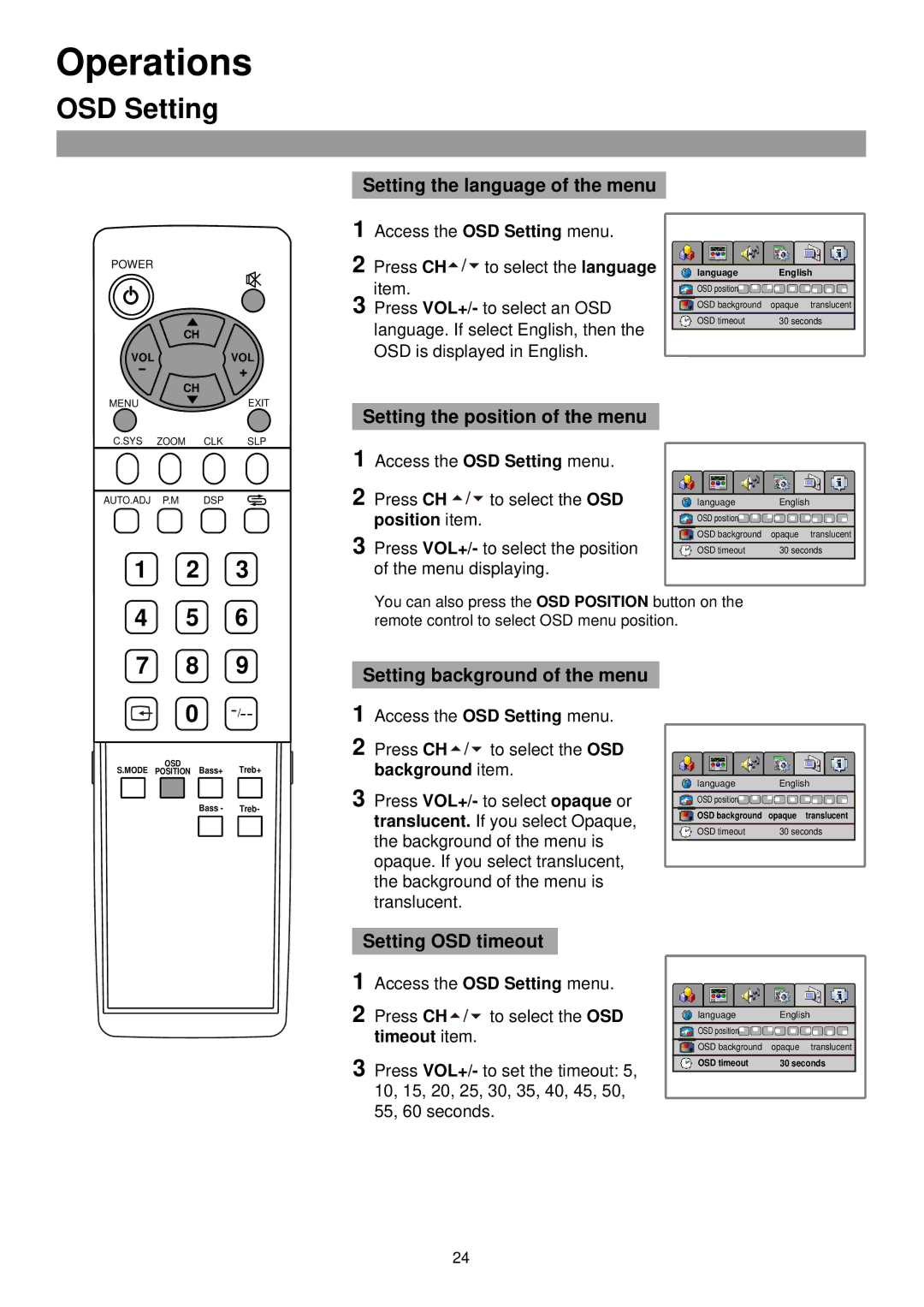TFTV435 specifications
The Palsonic TFTV435 is a compact and versatile television that combines modern aesthetics with advanced technology, making it an appealing choice for diverse viewing environments, from bedrooms to living rooms. This model is designed for users who seek a balance between performance and size, featuring a 43-inch screen that fits comfortably in smaller spaces without compromising on picture quality.One of the standout features of the Palsonic TFTV435 is its impressive Full HD display. With a resolution of 1920 x 1080 pixels, the television delivers vibrant and sharp images, ensuring clarity for both movies and television shows. The high resolution is complemented by advanced LED backlighting technology, which enhances brightness while maintaining energy efficiency. This not only augments the viewing experience during daytime but also provides a pleasing ambiance in low-light settings.
In terms of audio, the TFTV435 does not disappoint. It incorporates built-in speakers that deliver clear and dynamic sound. The audio output is enhanced by various sound settings, allowing users to customize their listening experience based on the type of content they are watching. Whether it’s the subtle dialogue of a drama or the explosive action of an adventure film, the Palsonic caters to it all.
Connectivity is another strong point of the Palsonic TFTV435. The television is equipped with multiple HDMI ports, making it easy to connect gaming consoles, Blu-ray players, and other devices. Additionally, USB ports are available for direct playback of media files from external drives. This versatility ensures that users can enjoy various forms of entertainment without hassle.
The Palsonic TFTV435 also features built-in digital TV tuner capability, allowing users to access over-the-air channels without the need for additional equipment. This feature makes it easy to catch local broadcasts and enjoy a variety of programming. Furthermore, the television supports various image and movie formats, ensuring broad compatibility with different video files.
For ease of use, the Palsonic TFTV435 comes with an intuitive remote control, designed to enhance user experience with simple navigation through menus and settings. Its sleek design and small footprint make it an attractive addition to any room décor, seamlessly blending with contemporary furnishings.
In conclusion, the Palsonic TFTV435 is not only a practical solution for those in need of a reliable television but also an excellent choice for quality viewing. Its modern features, impressive audio-visual performance, and user-friendly connectivity options position it as a commendable addition to the market of small to medium-sized televisions.