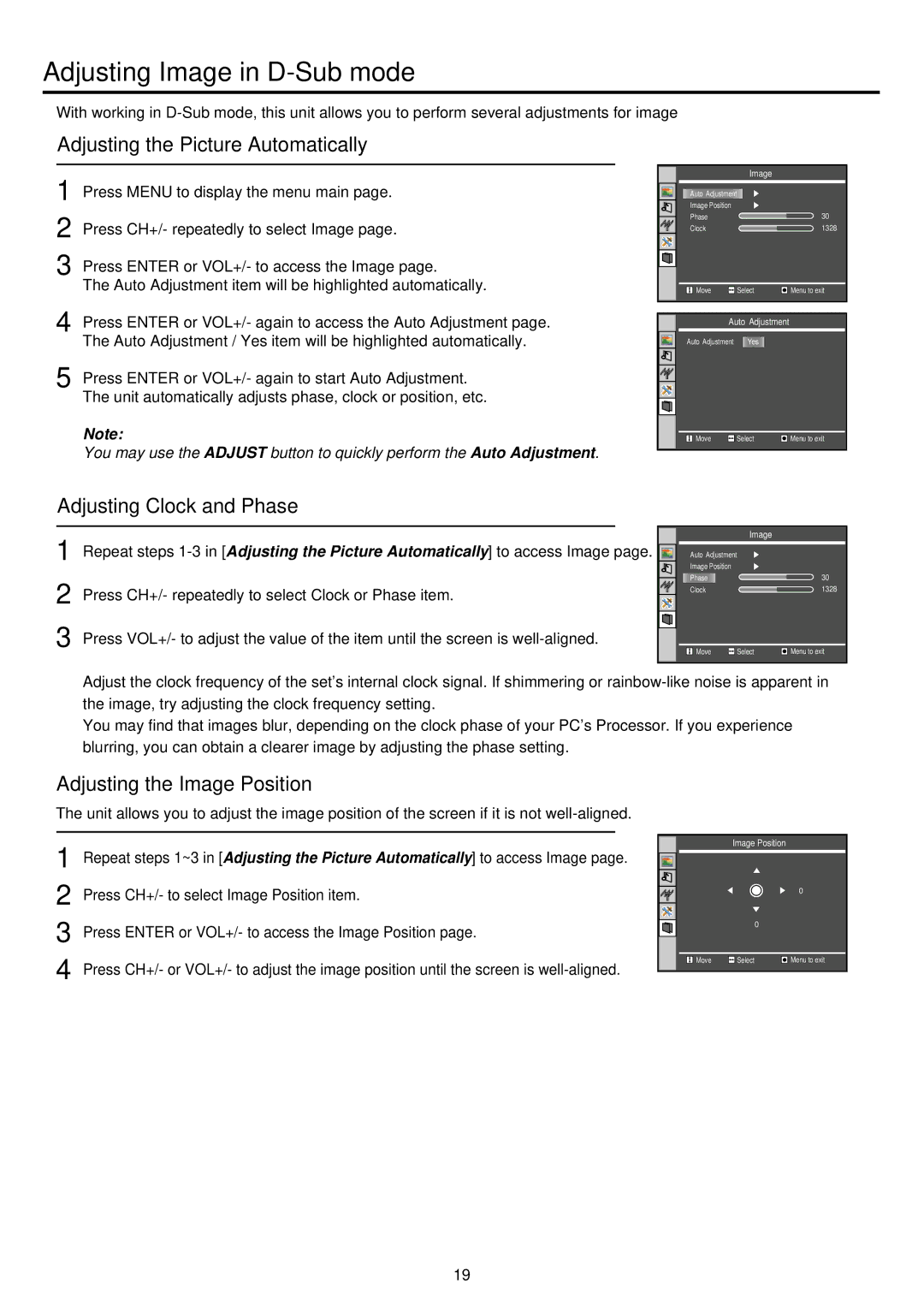TFTV525WS specifications
The Palsonic TFTV525WS is a contemporary television model that blends advanced technology with user-friendly features, making it an excellent choice for both casual viewers and avid cinephiles alike. One of the standout characteristics of this model is its impressive 52-inch widescreen display, which delivers vibrant colors and stunning picture quality. The TFT (Thin Film Transistor) LCD technology enhances the visual experience, producing sharp images and excellent contrast ratios.One of the major features of the TFTV525WS is its high-definition resolution, which allows for crystal-clear picture quality. This resolution ensures that viewers can enjoy their favorite movies and TV shows in incredible detail, whether watching live sports or the latest blockbuster films. Additionally, the display's wide viewing angles allow for an immersive experience from various seating positions, making it ideal for gatherings and parties.
The television is equipped with multiple input options, including HDMI and USB ports, enabling users to connect various devices easily. Whether linking gaming consoles, DVD players, or streaming devices, the connectivity options provided by the Palsonic TFTV525WS enhance versatility, allowing users to enjoy a plethora of content. Furthermore, the integrated multimedia player supports various file formats, making it convenient for users to view photos, videos, and music directly from USB storage devices.
Audio quality is another important aspect of the TFTV525WS, which features built-in speakers that provide clear and robust sound. This audio performance is complemented by various sound modes, including options tailored for movies, music, and sports, allowing users to customize their listening experience to suit their preferences.
Additionally, the Palsonic TFTV525WS boasts an energy-efficient design, ensuring that users can enjoy their television experience without worrying about high electricity bills. The sleek and modern aesthetics of the TV make it an attractive addition to any living space, fitting harmoniously with various interior designs.
Overall, the Palsonic TFTV525WS stands out as a feature-rich television that combines high-performance technology with practical features. Its high-definition display, versatile connectivity options, and excellent audio capabilities make it a top choice for anyone looking to enhance their home entertainment setup. Whether watching, playing games, or streaming, this television is designed to deliver an exceptional viewing experience.