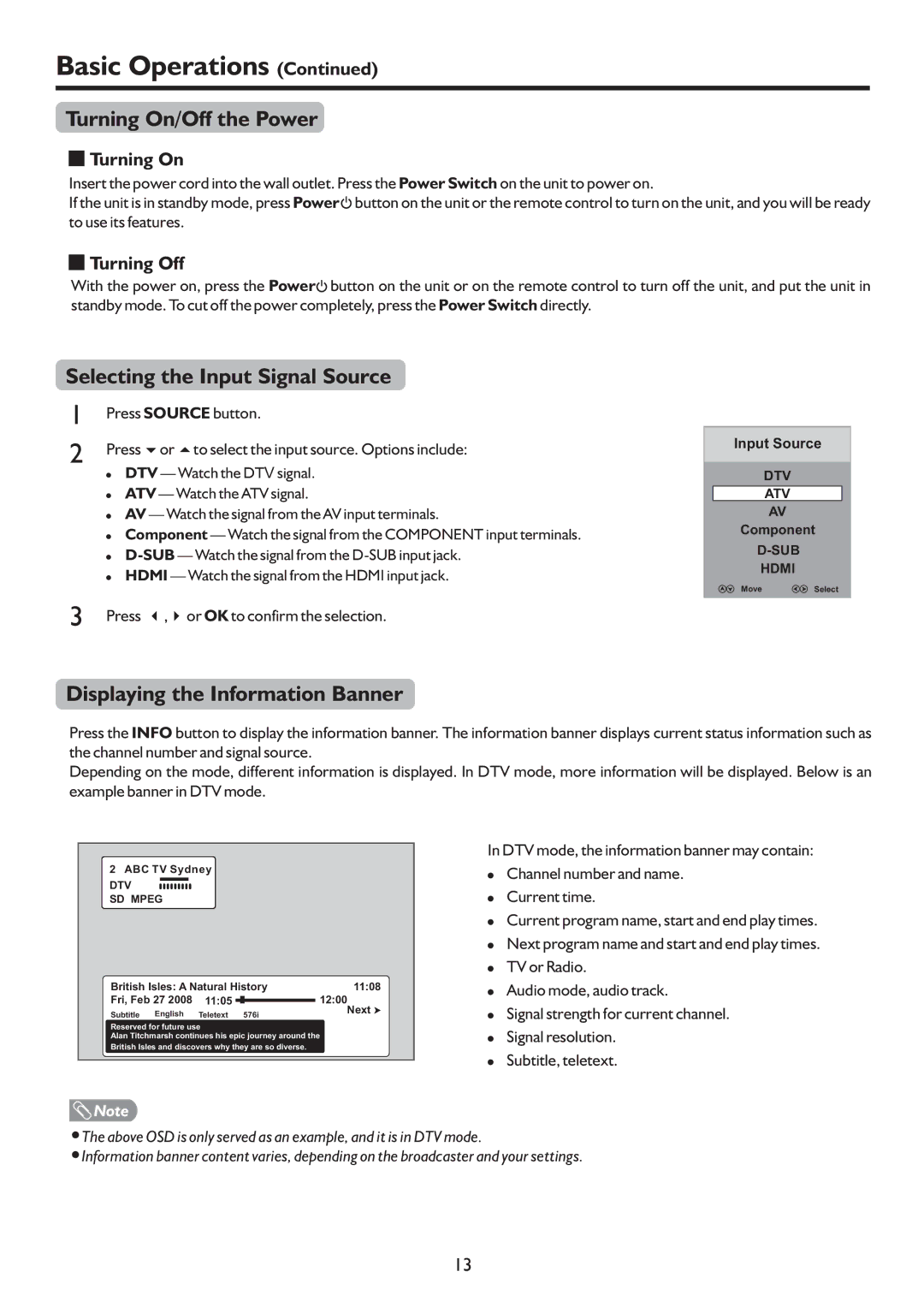Basic Operations (Continued)
Turning On/Off the Power
 Turning On
Turning On
Insert the power cord into the wall outlet. Press the Power Switch on the unit to power on.
If the unit is in standby mode, press Power![]() button on the unit or the remote control to turn on the unit, and you will be ready to use its features.
button on the unit or the remote control to turn on the unit, and you will be ready to use its features.
 Turning Off
Turning Off
With the power on, press the Power![]() button on the unit or on the remote control to turn off the unit, and put the unit in standby mode. To cut off the power completely, press the Power Switch directly.
button on the unit or on the remote control to turn off the unit, and put the unit in standby mode. To cut off the power completely, press the Power Switch directly.
Selecting the Input Signal Source
1 | Press SOURCE button. |
2 | Press 65or to select the input source. Options include: |
! DTV — Watch the DTV signal. ! ATV — Watch the ATV signal.
! AV — Watch the signal from the AV input terminals.
! Component — Watch the signal from the COMPONENT input terminals. !
! HDMI — Watch the signal from the HDMI input jack.
Input Source | |
DTV |
|
ATV |
|
AV |
|
Component | |
| |
HDMI |
|
Move | Select |
3 Press 3,4or OK to confirm the selection.
Displaying the Information Banner
Press the INFO button to display the information banner. The information banner displays current status information such as the channel number and signal source.
Depending on the mode, different information is displayed. In DTV mode, more information will be displayed. Below is an example banner in DTV mode.
2ABC TV Sydney
DTV ![]()
![]()
![]()
![]()
![]()
![]()
![]()
![]()
![]() SD MPEG
SD MPEG
British Isles: A Natural History | 11:08 | ||
Fri, Feb 27 2008 | 11:05 |
| 12:00 |
| |||
Subtitle English | Teletext 576i | Next | |
| |||
Reserved for future use
Alan Titchmarsh continues his epic journey around the
British Isles and discovers why they are so diverse.
![]() Note
Note
In DTV mode, the information banner may contain:
!Channel number and name.
!Current time.
!Current program name, start and end play times.
!Next program name and start and end play times.
!TV or Radio.
!Audio mode, audio track.
!Signal strength for current channel.
!Signal resolution.
!Subtitle, teletext.
=The above OSD is only served as an example, and it is in DTV mode.
=
Information banner content varies, depending on the broadcaster and your settings.
13