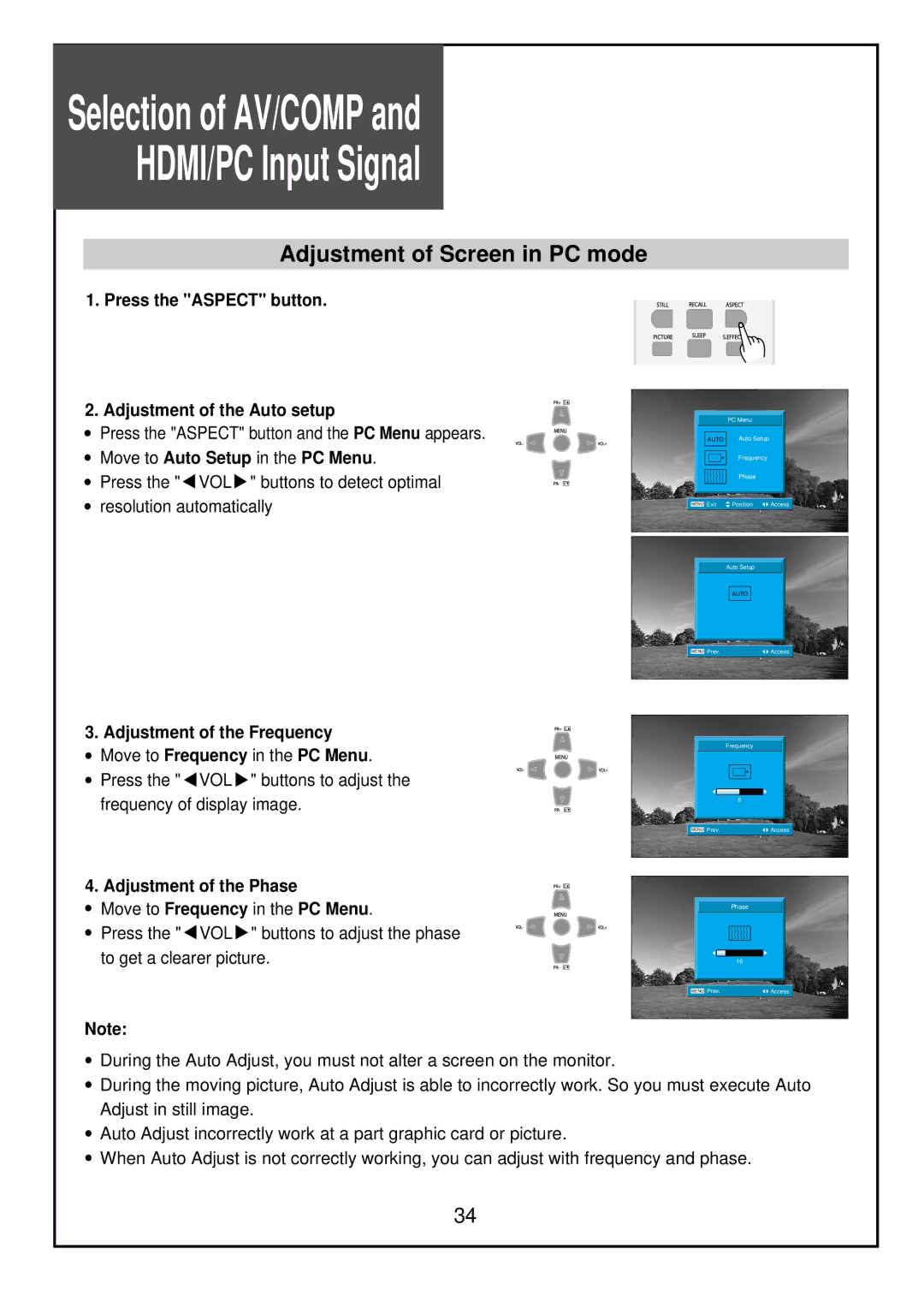TFTV81HDT, TFTV68HDT specifications
Palsonic has made significant strides in the television market with its cutting-edge models, the TFTV68HDT and TFTV81HDT. Both models represent a blend of innovative technology and user-centric design, catering to the diverse needs of modern viewers.The Palsonic TFTV68HDT boasts a stunning 68-inch screen, while the TFTV81HDT takes it a step further with an impressive 81-inch display. Both televisions utilize advanced TFT LCD technology, providing enhanced color accuracy and improved viewing angles. This ensures that whether you are watching your favorite movies, sports, or playing video games, the visuals remain sharp and vibrant from various positions in the room.
One of the standout features of these models is their Full HD resolution, delivering 1920 x 1080 pixels. This results in crisp detail and clarity, making every scene come to life. Additionally, with their integrated HD tuner, viewers can access a plethora of high-definition channels without the need for additional equipment, simplifying the entertainment experience.
Smart TV capabilities are also a hallmark of the Palsonic TFTV68HDT and TFTV81HDT. With built-in Wi-Fi connectivity, users can easily stream content from popular platforms like Netflix, YouTube, and Hulu directly on their televisions. The user interface is intuitive, making it effortless to navigate through apps and settings.
Another noteworthy characteristic is the sound quality. Both models are equipped with powerful speakers that provide clear audio, enhancing the overall viewing experience. Palsonic has incorporated sophisticated sound technologies to minimize distortion and ensure rich bass, which is particularly beneficial for action-packed content.
Design-wise, the TFTV68HDT and TFTV81HDT feature a sleek and modern aesthetic, with ultra-thin bezels that maximize screen real estate and complement any living space. Their energy-efficient designs also align with environmental standards, helping to reduce electricity consumption.
In summary, the Palsonic TFTV68HDT and TFTV81HDT are exemplary models that combine advanced display technology, smart features, and superior sound quality. With their impressive sizes and user-friendly interfaces, these televisions stand out as excellent choices for anyone looking to elevate their home entertainment experience. Whether for movie nights, gaming, or streaming, Palsonic's latest offerings meet the demands of today’s consumers while providing outstanding value.