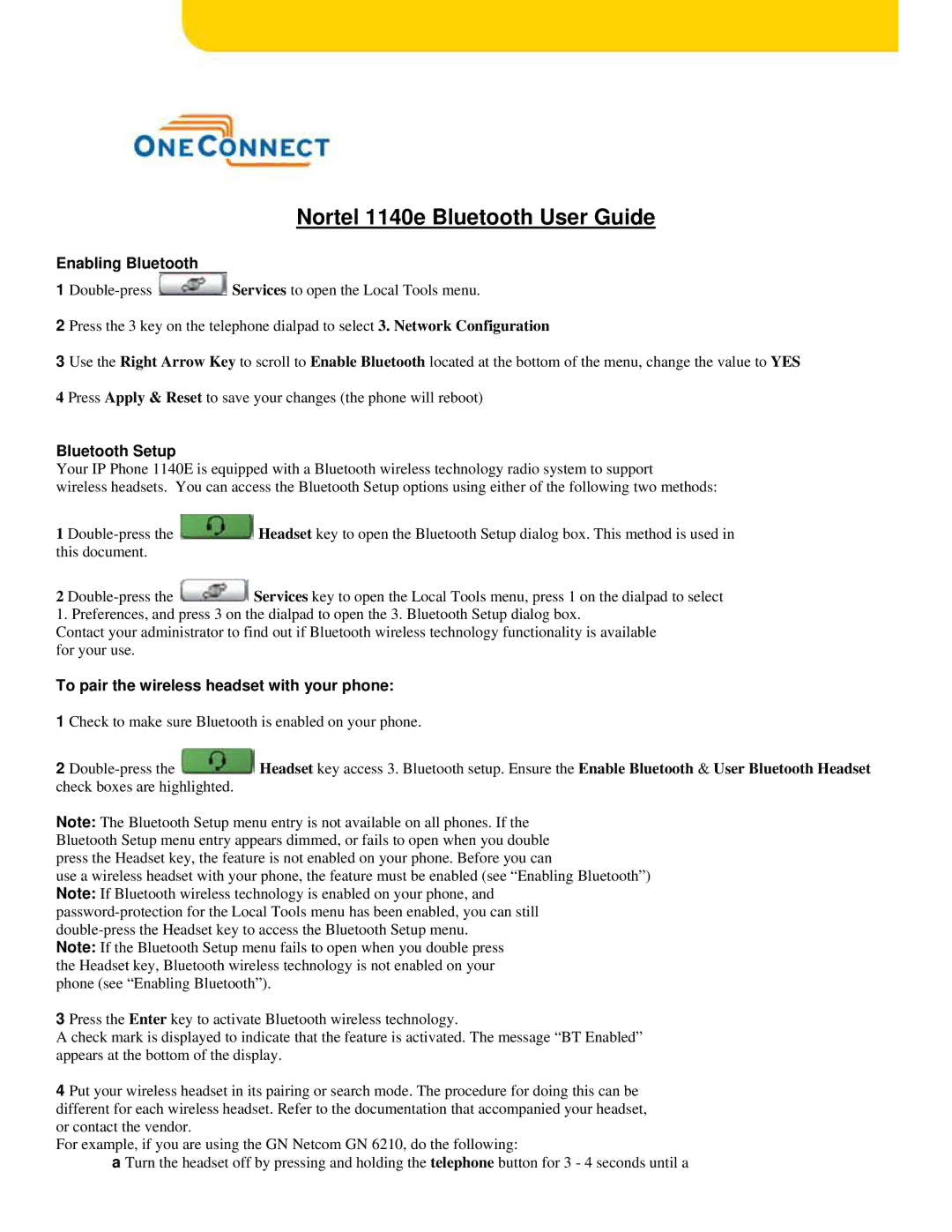Nortel 1140e Bluetooth User Guide
Enabling Bluetooth
1 ![]() Services to open the Local Tools menu.
Services to open the Local Tools menu.
2 Press the 3 key on the telephone dialpad to select 3. Network Configuration
3 Use the Right Arrow Key to scroll to Enable Bluetooth located at the bottom of the menu, change the value to YES
4 Press Apply & Reset to save your changes (the phone will reboot)
Bluetooth Setup
Your IP Phone 1140E is equipped with a Bluetooth wireless technology radio system to support
wireless headsets. You can access the Bluetooth Setup options using either of the following two methods:
1 ![]() Headset key to open the Bluetooth Setup dialog box. This method is used in this document.
Headset key to open the Bluetooth Setup dialog box. This method is used in this document.
2 ![]() Services key to open the Local Tools menu, press 1 on the dialpad to select 1. Preferences, and press 3 on the dialpad to open the 3. Bluetooth Setup dialog box.
Services key to open the Local Tools menu, press 1 on the dialpad to select 1. Preferences, and press 3 on the dialpad to open the 3. Bluetooth Setup dialog box.
Contact your administrator to find out if Bluetooth wireless technology functionality is available for your use.
To pair the wireless headset with your phone:
1 Check to make sure Bluetooth is enabled on your phone.
2 ![]() Headset key access 3. Bluetooth setup. Ensure the Enable Bluetooth & User Bluetooth Headset check boxes are highlighted.
Headset key access 3. Bluetooth setup. Ensure the Enable Bluetooth & User Bluetooth Headset check boxes are highlighted.
Note: The Bluetooth Setup menu entry is not available on all phones. If the Bluetooth Setup menu entry appears dimmed, or fails to open when you double press the Headset key, the feature is not enabled on your phone. Before you can
use a wireless headset with your phone, the feature must be enabled (see “Enabling Bluetooth”) Note: If Bluetooth wireless technology is enabled on your phone, and
3 Press the Enter key to activate Bluetooth wireless technology.
A check mark is displayed to indicate that the feature is activated. The message “BT Enabled” appears at the bottom of the display.
4 Put your wireless headset in its pairing or search mode. The procedure for doing this can be different for each wireless headset. Refer to the documentation that accompanied your headset, or contact the vendor.
For example, if you are using the GN Netcom GN 6210, do the following:
a Turn the headset off by pressing and holding the telephone button for 3 - 4 seconds until a