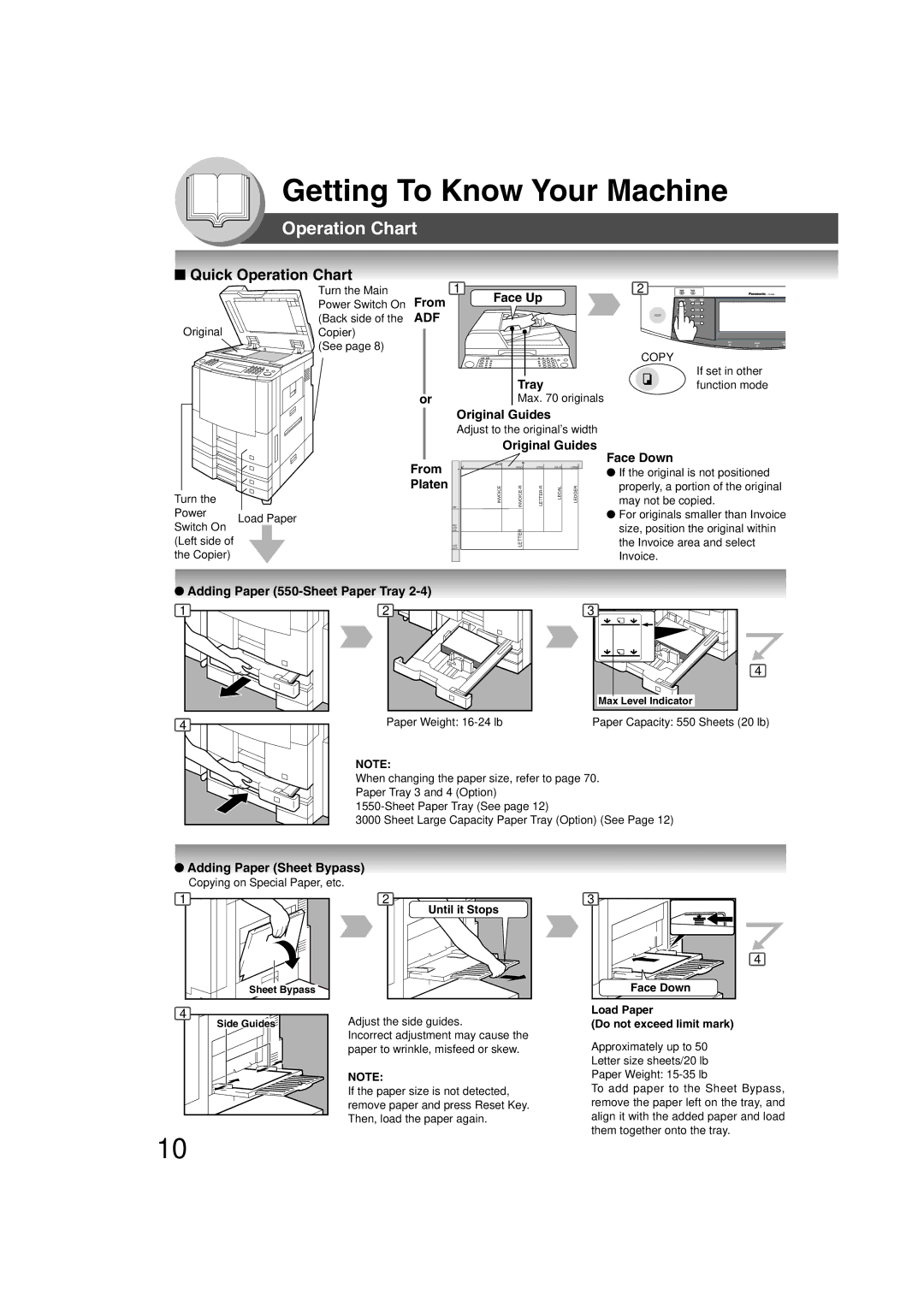NetworkScanner Option
Operating Instructions
Function Making Copies Before Starting
English Others
Useful Office Functions
Getting To Know Your Machine
DP-3520/4520/6020 Operating Instructions
Problem Solving
Operating Instructions Outline
Symbols/Icons
Before Starting
Making Copies
Problem Solving
Table of Contents
Accessories
Function
Laser Safety
Precautions
Manufacturer’s Name and Address Factory ID
Handling
Ventilation
Operation Chart
Quick Operation Chart
Copy Jobs
Replacing Toner Bottle/Replacing Toner Waste Container
Max Level Indicator
Adding Paper 1550-Sheet Paper Tray
Do not touch the tray while it is moving
10 to 15 times
Empty Toner Bottle
New Toner Bottle
Cap
Bin Finisher DA-FS600/2 Bin Saddle-Stich Finisher DA-FS605
Problem Solving Common operation
Bin Finisher DA-FS330
Add Staples DA-FS330 DA-FS355A/FS600/FS605
For DA-FS330 For DA-FS600/FS605 When the Staple is jammed
Check the operation
Bin Saddle-Stich Finisher DA-FS355A
Removing a Misfed Paper Locations
User Error Codes U Code
Code Check Points
Removing a Misfed Paper Paper Exit/Fuser Area
Removing a Misfed Paper Paper Entry Area
Removing a Misfed Paper Paper Transport Area
Removing a Misfed Paper Reverse Area
Close the Right Cover
Removing a Misfed Paper i-ADF
Removing a Misfed Paper Automatic Duplex Unit ADU
Removing a Misfed Paper System Console
Knob 5 Right
Removing a Misfed Paper Large Capacity Paper Tray Option
Removing a Misfed Paper 2-Bin Finisher Option
Your Machine
When the optional 1-Bin Saddle-Stitch
Removing a Misfed Paper 1-Bin Saddle-Stitch Finisher Option
When paper cannot be removed
Before Starting
Energy Star
Touch Panel Keypad
Control Panel
Size Keys Keys Display
Touch Panel Display
Job Status Indicator
Copy SIZE/LEDGER
Contents
Touch Panel Display Indications
Basic Menu
Using the ADF
Making Copies
Copying the Same Size Originals
Copying on Heavy Paper Post Cards, etc lb max
Tandem/Remote Copying
Copying with Preset Ratios Reduction/Enlargement
Proof Copying
Remote Copying
Copy Size
For Tandem For Remote
Tandem/Remote Copy Settings Editing
Tandem/Remote Copy Settings Registration
Tandem/Remote Copy Settings Deleting
Button Names on the Keyboard
Job
Job Queue
Completion Notice
Select the jobs
To reset the Completion Notice, press the Cancel button
Sided 2-Sided, 2-Sided 1-Sided, 2-Sided 2-Sided Copy
Sided/Original Copy
Book 2-Sided Copy
From Platen
1 Copy
1 Copy
Booklet Copy
1 Copy Sided Copy
Binding Cover mode and Paper Tray Number Copies Position
Multi-Size Feeding
Job Build and Sadf Mode
Combination of Multi-Size Feeding
Number Copies Select Sorting/Finishing settings
Sort/Finish
When using Sort Mode
Staple Positions DA-FS330
For DA-FS330
Staple Position
Ex. Top left corner
For DA-FS600/FS605 For DA-FS355A
Auto Zoom
Zoom/Effects
Zoom
Edge
Or Keypad
Image Repeat
Margin
Centering
Inverse
Margin area Or Keypad Paper Size Number Paper Tray
Stamping Page Numbering
Stamping Issue Number Stamping
Stamping Date Stamp
Orientation
Keypad
Insertion
Insertion/Overlay
Cover
OHP Interleaving
Cover Page mode
File Edit
Insertion/Overlay/Job Memory
Overlay
Form Overlay
Copies
To recall a job stored in memory
Skyshot Mode
Other Features
Energy Saver Power Save Mode, Sleep/Shutdown Mode
Concurrent Copying
Manual Skyshot Mode
Interrupt Mode
Platen Upper Left Corner
General Settings
Using Function Modes to Change the Initial Copy Modes
Procedure
Function
Printer Settings
Copier Settings
When Optional accessories are installed Scanner Settings
Screen Modes Function Initial Setting
General Settings
COPY, PRINTER, Scanner ∗, FAX ∗
Copier Settings
Jbig
Scanner Settings
MH, MR, MMR, Jbig
Letter
Printer Settings
LCT
For Key Operator
FLS2, AUTO∗∗
Function
Function
LEDGER, LEGAL, LETTER, LETTER-R
Level 2 Uses approximately 20 % less Toner than None setting
Key op
Examples
Changing the Auto Contrast Setting
Weekly Timer
Changing the Paper Size
For Tray
Department Counter
Network Settings
For Total Counter For Identification Code
For Department Counter For Maximum Prints
Selections
Combined Function Table
Others Next
First
Components
Accessories
Bin Saddle-Stitch Finisher
DA-FS600/FS605 with optional Punch Unit DA-SP31
Finisher
DA-FS600/FS605 DA-FS355A
DA-FS355A with optional Punch Unit DA-SP41
Operation
Document Scanning
Network Scanner Option
Document Scanning/Address Book
Adding your PC IP Address
DATE/TIME
CD-ROM
Editing your PC IP Address
Erasing the Address
∗∗∗.∗∗∗.∗∗∗.∗∗∗
Check Action
Problem Solving
Troubleshooting
Unit Does Not Operate
Platen Sheet
Copier Care
Marked Copies
Platen Glass
Replacing the Battery
Set the Date and Time
Used
New
Others
Specifications
Modes Power Consumption Warm Up Time
DP-3520/4520/6020 Copier
System Console 2 DA-DS602
ADF Standard
System Console 1 DA-DS601
Sheet Tray LCT DA-MA301
Bin Saddle-Stitch Finisher DA-FS605
Bin Finisher DA-FS600
Punch Unit DA-SP31
Punch Unit DA-SP41
Bin Finisher DA-FS330
Bin Saddle-Stitch Finisher DA-FS355A
DA-FS355A
Options and Supplies
Part Name Remarks
Supplies
2PAGE
Alarm LED RED Auto Zoom
Inverse Issue Number Stamping JOB Build and Sadf JOB Memory
Active LED Green
NON-SORT
Margin
MULTI-SIZE Feed
OHP Interleaving
Zoom
Important Information
Warranty