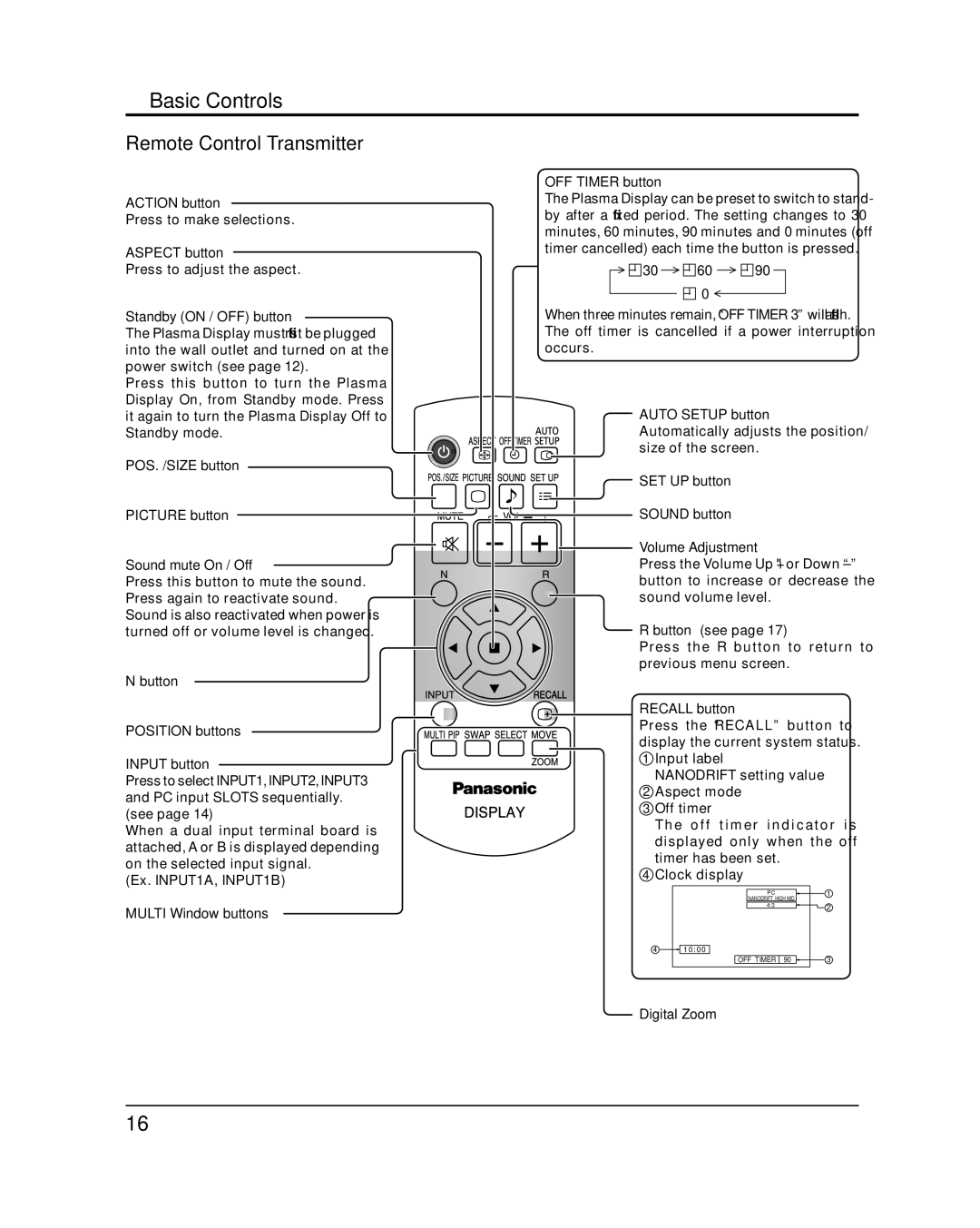Basic Controls
Remote Control Transmitter
ACTION button
Press to make selections.
ASPECT button
Press to adjust the aspect.
Standby (ON / OFF) button
The Plasma Display must first be plugged into the wall outlet and turned on at the power switch (see page 12).
Press this button to turn the Plasma Display On, from Standby mode. Press it again to turn the Plasma Display Off to Standby mode.
POS. /SIZE button
OFF TIMER button
The Plasma Display can be preset to switch to stand- by after a fixed period. The setting changes to 30 minutes, 60 minutes, 90 minutes and 0 minutes (off timer cancelled) each time the button is pressed.
![]()
![]()
![]() 30
30 ![]() 60
60 ![]()
![]()
![]() 90
90
![]()
![]()
![]() 0
0
When three minutes remain, “OFF TIMER 3” will flash. The off timer is cancelled if a power interruption occurs.
AUTO SETUP button Automatically adjusts the position/ size of the screen.
SET UP button
PICTURE button![]()
![]()
Sound mute On / Off
Press this button to mute the sound. Press again to reactivate sound. Sound is also reactivated when power is turned off or volume level is changed.
N button
POSITION buttons
INPUT button
Press to select INPUT1, INPUT2, INPUT3 and PC input SLOTS sequentially. (see page 14)
When a dual input terminal board is attached, A or B is displayed depending on the selected input signal.
(Ex. INPUT1A, INPUT1B)
MULTI Window buttons



 SOUND button
SOUND button
Volume Adjustment
Press the Volume Up “+” or Down
R button (see page 17)
Press the R button to return to previous menu screen.
RECALL button
Press the “RECALL” button to display the current system status. 1 Input label
NANODRIFT setting value
2 Aspect mode
3Off timer
The off timer indicator is displayed only when the off timer has been set.
4Clock display
| PC | 1 |
| NANODRIFT HIGH MID |
|
| 4:3 | 2 |
|
| |
4 | 10:00 |
|
| OFF TIMER 90 | 3 |
Digital Zoom
16