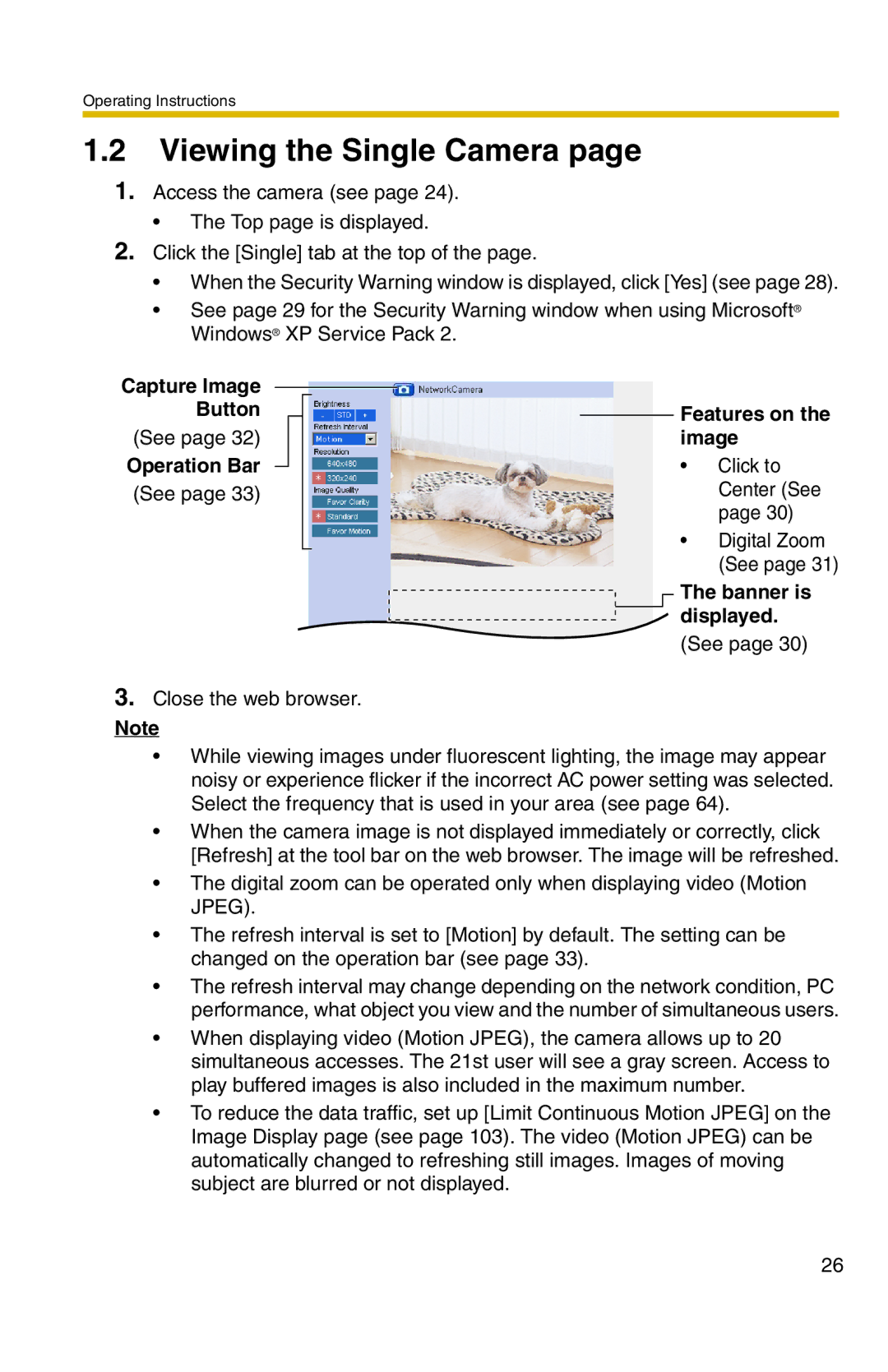BL-C20 specifications
The Panasonic BL-C20 is a compact, versatile network camera designed for remote monitoring and surveillance applications. Its blend of advanced technology and user-friendly features makes it an ideal choice for both home and business environments.One of the standout features of the BL-C20 is its excellent video quality. It delivers up to 640x480 pixel resolution, ensuring that the images captured are sharp and detailed. The camera operates at a frame rate of 30 frames per second, providing smooth video playback that is crucial for monitoring fast-moving objects or events. With its progressive scan capability, the BL-C20 captures images with less motion blur, making it suitable for a variety of monitoring scenarios.
The camera is equipped with a pan-and-tilt function, allowing users to adjust the field of view remotely. This feature enhances the camera’s flexibility, enabling it to cover a larger area with just one device. The built-in digital zoom function further expands its usability, allowing users to focus on specific details as needed.
The BL-C20 comes with integrated Ethernet capability, allowing it to connect seamlessly to a local network. This connectivity enables remote access to the camera's live video feed via a web browser, making it easy for users to monitor their premises from anywhere in the world. Additionally, the camera supports the ability to send email alerts with snapshots, enhancing security by providing real-time notifications of any suspicious activities.
In terms of installation, the lightweight and compact design of the BL-C20 makes it easy to mount in various locations. Its compatibility with Power over Ethernet (PoE) technology simplifies installation by eliminating the need for a separate power supply.
The camera also incorporates advanced motion detection technology, allowing it to detect movement within its field of view. Users can customize sensitivity settings and define areas of detection, ensuring that alerts are triggered only when required.
With its combination of high-quality imaging, remote accessibility, and user-friendly features, the Panasonic BL-C20 stands out as a reliable option for those seeking effective surveillance solutions. Whether it's for monitoring a home, small business, or any environment requiring security oversight, the BL-C20 delivers the performance needed to ensure peace of mind.