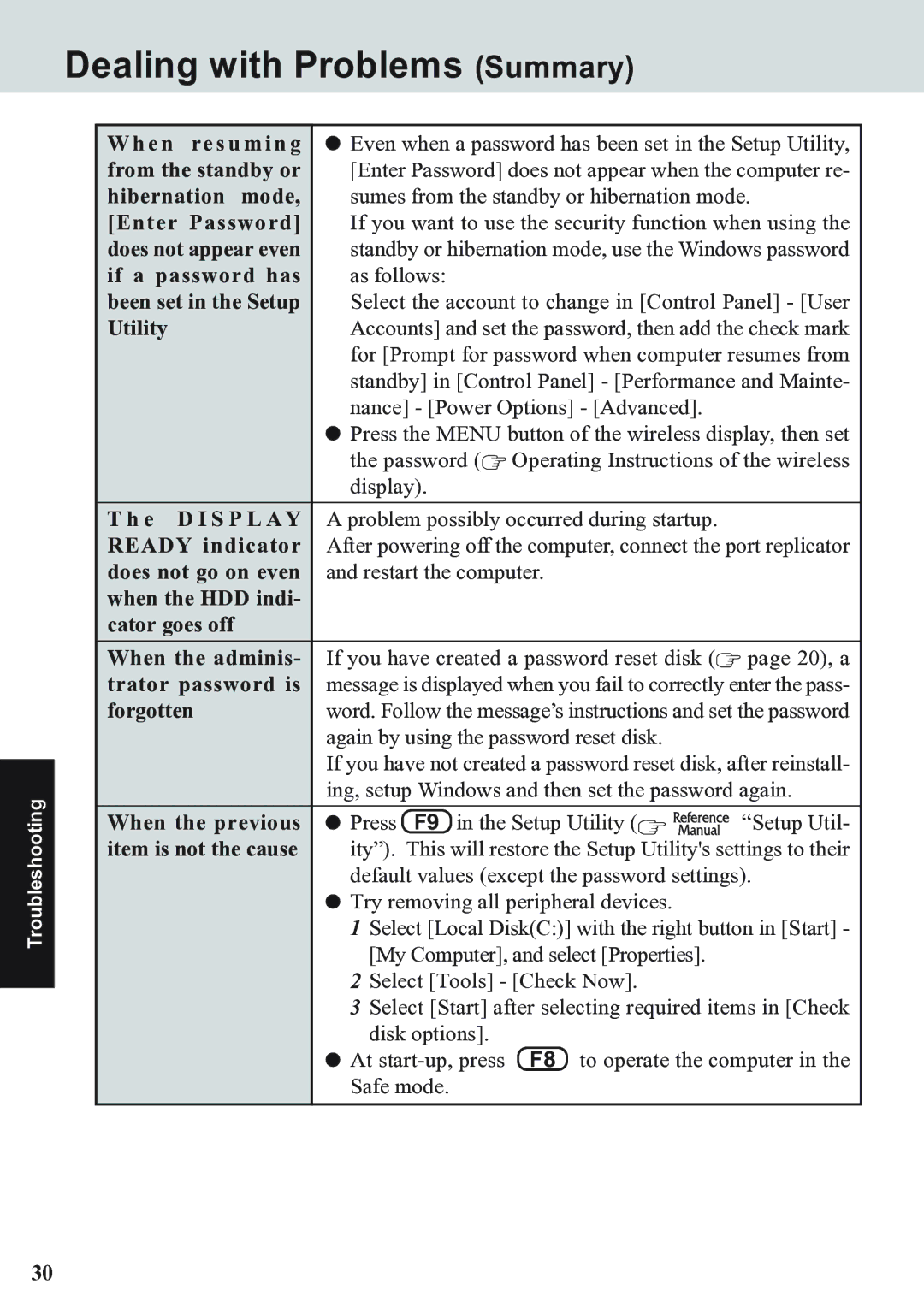CF-07 Series specifications
The Panasonic CF-07 Series is a rugged mobile computing solution designed to meet the demands of professionals who require reliable performance in challenging environments. This series of tablet PCs is particularly suited for fieldwork, whether in construction, emergency services, or asset management, where durability, portability, and functionality are critical.One of the main features of the CF-07 Series is its robust construction. Built to military specifications, these tablets are resistant to shock, water, and dust, making them ideal for outdoor use. The device can withstand drops from significant heights and functions effectively in extreme temperatures, ensuring reliability even in the harshest conditions.
Another notable aspect of the CF-07 Series is its versatility in connectivity. Equipped with a range of communication options, including Wi-Fi, Bluetooth, and optional 4G LTE, users can stay connected wherever they are. The device also features multiple USB ports, a serial port, and an HDMI output, allowing users to connect various peripherals and external displays seamlessly.
The display is another highlight of the Panasonic CF-07. It features a sunlight-readable touchscreen that allows users to operate the device easily in bright outdoor conditions. The touchscreen is designed for use with gloves, further enhancing its usability in field operations. With a resolution that ensures clarity, even in detailed tasks such as inspection or design work, the display supports productivity in various professional settings.
Power management is critical for mobile devices, and the CF-07 Series excels in this area. It features a long-lasting battery life, typically providing a full workday of operation without needing a recharge. The battery is designed for easy swapping, allowing users to continue their work without downtime.
In terms of performance, the CF-07 Series is powered by efficient processors that enhance multitasking capabilities, making it possible to run multiple applications simultaneously without lag. Coupled with ample RAM and storage options, the CF-07 performs well for data-heavy applications, crucial for industries that require real-time information and reporting.
The Panasonic CF-07 Series is a robust combination of durability, connectivity, and performance, designed for users who require a dependable device in rugged environments. Whether for public safety, field service, or logistics, it delivers the functionality needed to enhance productivity and efficiency on the go.