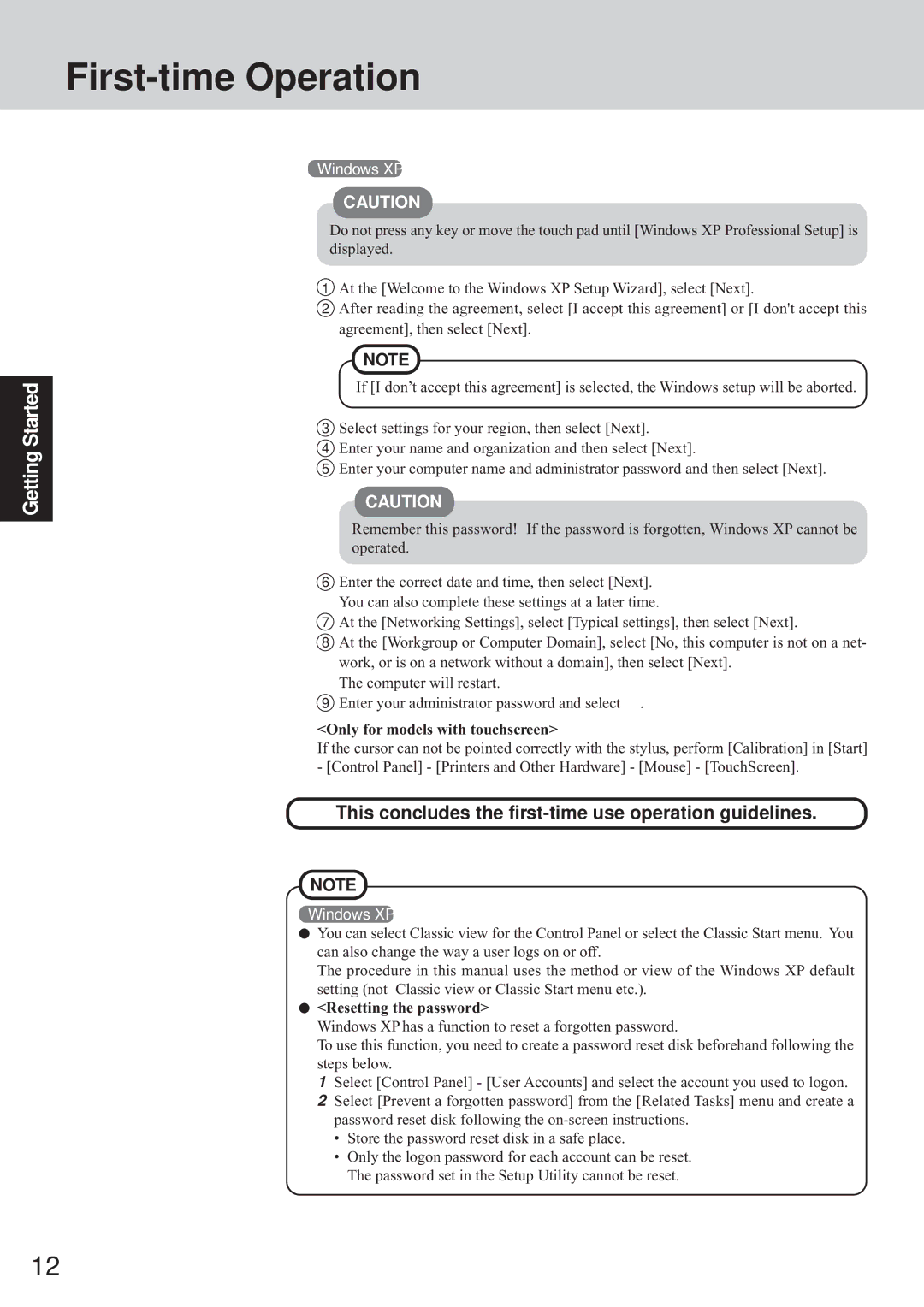CF-72 Series specifications
The Panasonic CF-72 Series has gained recognition for its durability, performance, and advanced technologies, making it a preferred choice for professionals in demanding environments. This rugged laptop series is designed to withstand harsh conditions, offering features that cater to a wide range of applications.One of the most notable characteristics of the CF-72 Series is its robust construction. Built to military specifications, the laptop can endure extreme temperatures, shocks, and vibrations, ensuring reliability even in the most challenging outdoor settings. The magnesium alloy case and reinforced HDD provide an extra layer of protection, while the spill-resistant keyboard helps safeguard against accidental liquid spills.
The CF-72 Series utilizes advanced processing power, incorporating Intel processors that deliver exceptional performance for multitasking and demanding applications. With ample RAM options, users can smoothly run various software programs, increasing productivity and efficiency. The solid-state drive (SSD) option enhances data access speed, ensuring quick boot times and rapid file retrieval.
Another key feature of the CF-72 Series is its high-resolution display, which offers excellent brightness and clarity for outdoor visibility. The sunlight-readable touchscreen option allows for easy navigation and operation in various lighting conditions, making it an ideal choice for fieldwork. Additionally, the device comes with integrated graphics that support high-definition visuals, suitable for both professional and multimedia applications.
Connectivity is a strong point of the CF-72 Series, with multiple ports including USB, HDMI, and serial connections, ensuring compatibility with various peripherals and devices. The inclusion of wireless connectivity options like Wi-Fi and Bluetooth enables seamless communication and data transfer, essential for professionals on-the-go.
The battery life of the CF-72 Series is designed to support long hours of operation, with options for extended batteries to meet the needs of users who require extended mobility without the need for frequent recharging. This feature is particularly valuable for field engineers, technicians, and other professionals who work in remote locations.
In summary, the Panasonic CF-72 Series combines rugged design, powerful performance, and advanced technology to cater to the needs of professionals in demanding environments. Its durability, impressive features, and user-focused design make it a reliable choice for anyone seeking a tough and efficient laptop solution. Whether used in construction, military, or any other field, the CF-72 proves to be a versatile tool that enhances productivity and performance.