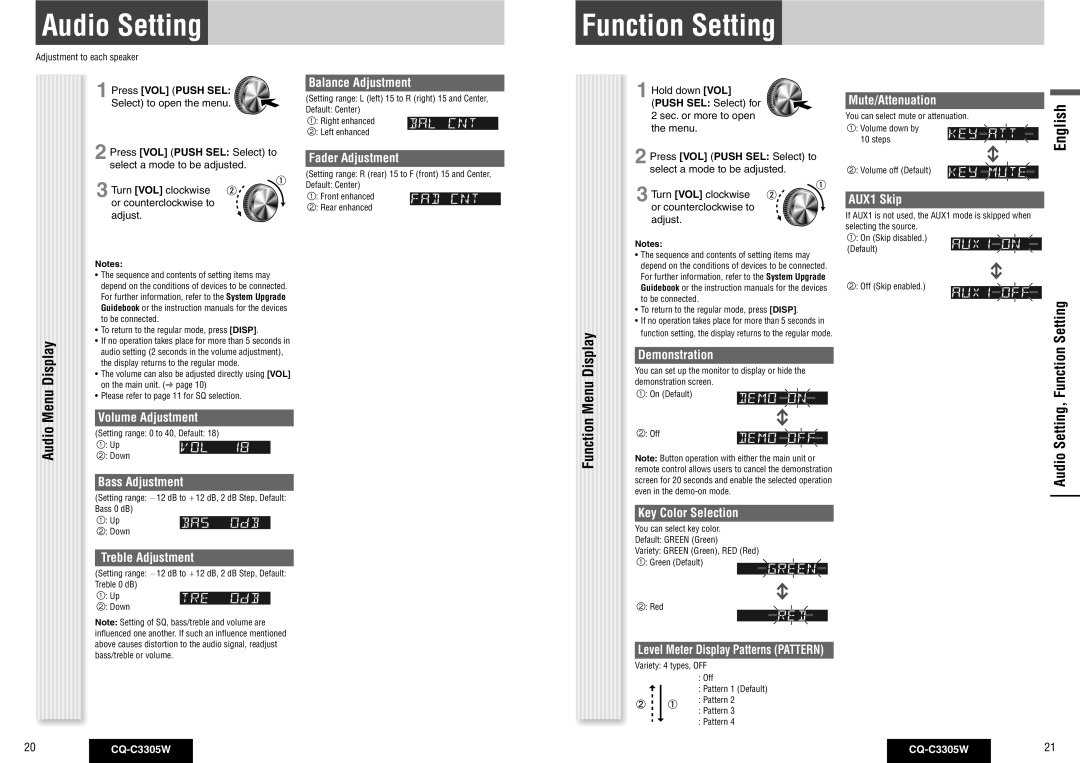CQ-C3305W specifications
The Panasonic CQ-C3305W is a versatile and feature-rich car audio system designed for music enthusiasts and casual listeners alike. This advanced head unit combines various technologies and characteristics to deliver excellent sound quality, user-friendly controls, and seamless connectivity.One of the standout features of the CQ-C3305W is its high-quality audio playback. It supports various audio formats, including MP3, WMA, and WAV, making it a great choice for users who enjoy digital music. The built-in 4-channel amplifier ensures that sound comes through clearly and powerfully, enhancing the listening experience in any vehicle. With a peak power output of 50 watts per channel, the system is capable of driving a wide range of speakers effectively.
User convenience is a key focus of the CQ-C3305W, featuring a large and easy-to-read LCD display. The display provides essential information such as track name, artist, and remaining playback time, making it easy for users to navigate their playlists while on the road. The unit also comes equipped with a user-friendly interface, allowing quick access to various settings and features.
Another essential aspect of the CQ-C3305W is its connectivity options. It features a front-mounted USB port, enabling users to connect their USB drives directly to the unit for quick and easy access to their favorite music files. Additionally, the unit boasts an auxiliary input that allows for connection to external devices, such as smartphones and portable media players, enhancing its versatility.
The CQ-C3305W also supports radio playback with a high-quality AM/FM tuner. The tuner features a preset memory for storing favorite stations, making it easy for users to switch between channels. Sound enhancement technologies, including built-in bass enhancement and customizable equalizer settings, allow users to personalize their audio experience according to their preferences.
Durability and reliability are important considerations for any car audio system, and Panasonic ensures that the CQ-C3305W is built to withstand the rigors of everyday use. With a robust design and quality components, this head unit is engineered to provide long-lasting performance.
In summary, the Panasonic CQ-C3305W is a solid choice for drivers seeking a high-quality car audio solution. With outstanding audio playback, user-friendly controls, and extensive connectivity options, it stands out as an excellent addition to any vehicle, providing entertainment and enjoyment on every journey.