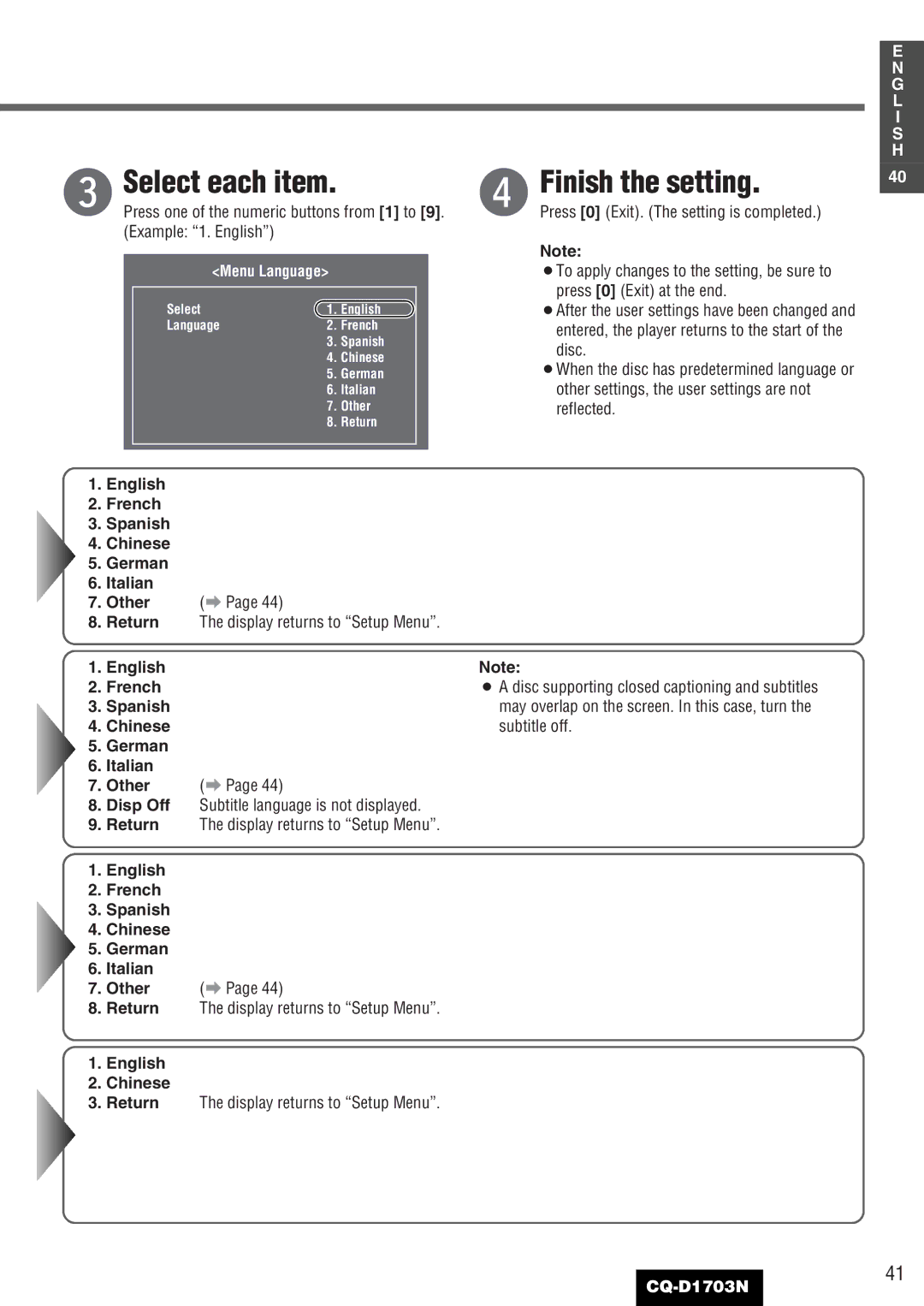e Select each item. |
|
| ||
Press one of the numeric buttons from [1] to [9]. | ||||
(Example: “1. English”) |
|
|
| |
|
|
|
| |
| <Menu Language> |
|
| |
| Select | 1. English |
| |
| Language | 2. French |
| |
|
| 3. | Spanish |
|
|
| 4. | Chinese |
|
|
| 5. German |
| |
|
| 6. | Italian |
|
|
| 7. | Other |
|
|
| 8. | Return |
|
|
|
|
|
|
1.English
2.French
3.Spanish
4.Chinese
5.German
6.Italian
7. Other | (a Page 44) |
8.Return The display returns to “Setup Menu”.
1.English
2.French
3.Spanish
4.Chinese
5.German
6.Italian
7. Other | (a Page 44) |
8.Disp Off Subtitle language is not displayed.
9.Return The display returns to “Setup Menu”.
1.English
2.French
3.Spanish
4.Chinese
5.German
6.Italian
7. Other | (a Page 44) |
8.Return The display returns to “Setup Menu”.
1.English
2.Chinese
3.Return The display returns to “Setup Menu”.
E
N
G
L
I
S
H
r Finish the setting. | 40 |
| |
Press [0] (Exit). (The setting is completed.) |
|
| |
Note: |
|
¡To apply changes to the setting, be sure to |
|
press [0] (Exit) at the end. |
|
¡After the user settings have been changed and |
|
entered, the player returns to the start of the |
|
disc. |
|
¡When the disc has predetermined language or |
|
other settings, the user settings are not |
|
reflected. |
|
Note:
¡A disc supporting closed captioning and subtitles may overlap on the screen. In this case, turn the subtitle off.
41