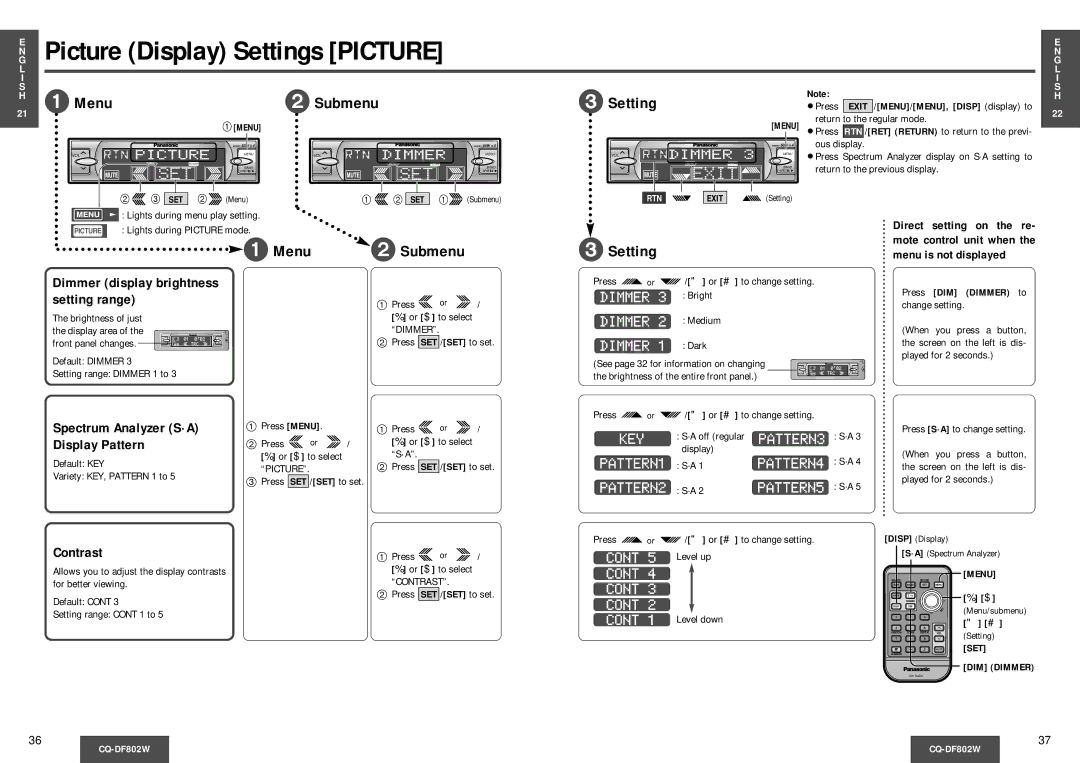CQDF802 specifications
The Panasonic CQDF802 is an advanced car audio system that combines cutting-edge technology with user-friendly interfaces, delivering an unparalleled listening experience on the road. Designed for audiophiles and everyday users alike, this model offers superior sound quality along with a range of features that enhance usability and connectivity.One of the standout characteristics of the CQDF802 is its high power output, which ensures robust sound performance across various music genres. The system is equipped with a built-in amplifier that provides up to 50 watts per channel, allowing for crystal-clear audio even at high volumes. This is complemented by a built-in digital signal processor (DSP) that optimizes sound quality, ensuring that each note is clear and dynamic.
Connectivity is a crucial aspect of modern car audio systems, and the CQDF802 excels in this area. It offers versatile Bluetooth compatibility, enabling users to stream music directly from their smartphones without the need for cables. The seamless connection allows for hands-free calling, making it a safer option for drivers who wish to communicate while on the road. Additionally, the unit supports various audio formats, ensuring compatibility with most digital music libraries.
Another key feature of the Panasonic CQDF802 is its intuitive touchscreen interface. The 6.8-inch display provides an easy-to-navigate menu, allowing users to quickly access their favorite playlists, radio stations, and settings. The interface is responsive and designed for minimal distraction, making it user-friendly.
The system also includes AM/FM radio with preset options, ensuring that users can quickly switch between their favorite stations. Moreover, it features a USB port for direct connection to USB drives, offering playback of favorite tracks stored on flash drives.
In terms of aesthetics, the CQDF802 has a modern design that fits seamlessly into most vehicle interiors. The customizable color settings allow users to match the lighting to their vehicle’s dashboard, enhancing the overall look.
In conclusion, the Panasonic CQDF802 is a state-of-the-art car audio system that merges high performance with user-centric features. With powerful sound output, extensive connectivity options, and an intuitive interface, it caters to the needs of both casual listeners and audio enthusiasts, making every drive an enjoyable experience.