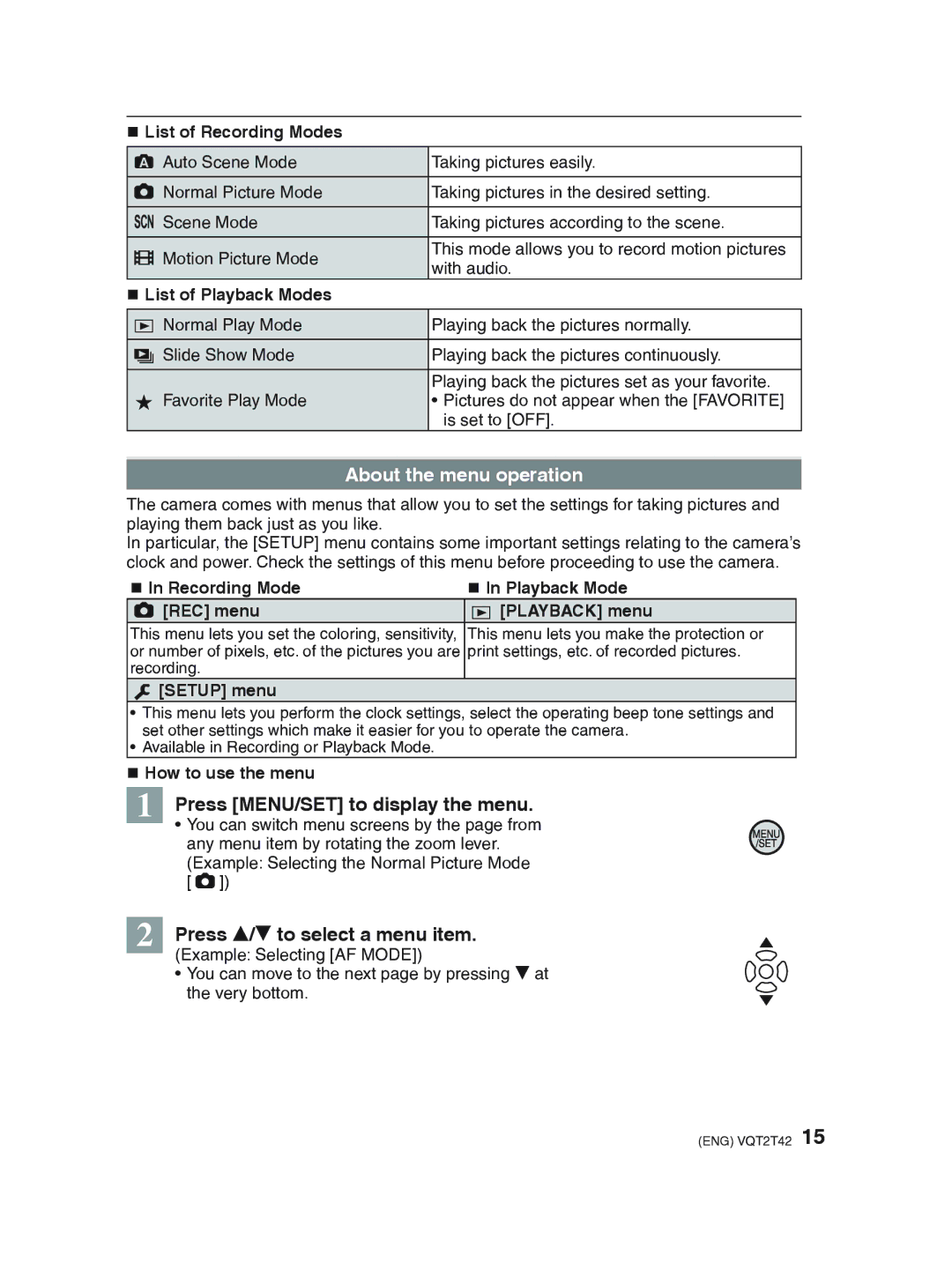List of Recording Modes
;Auto Scene Mode | Taking pictures easily. | |
|
| |
1Normal Picture Mode | Taking pictures in the desired setting. | |
|
| |
5Scene Mode | Taking pictures according to the scene. | |
|
| |
6Motion Picture Mode | This mode allows you to record motion pictures | |
with audio. | ||
|
List of Playback Modes
9Normal Play Mode | Playing back the pictures normally. |
|
|
8Slide Show Mode | Playing back the pictures continuously. |
|
|
| Playing back the pictures set as your favorite. |
zFavorite Play Mode | • Pictures do not appear when the [FAVORITE] |
| is set to [OFF]. |
About the menu operation
The camera comes with menus that allow you to set the settings for taking pictures and playing them back just as you like.
In particular, the [SETUP] menu contains some important settings relating to the camera’s clock and power. Check the settings of this menu before proceeding to use the camera.
In Recording Mode | In Playback Mode |
1[REC] menu | 9[PLAYBACK] menu |
This menu lets you set the coloring, sensitivity, This menu lets you make the protection or or number of pixels, etc. of the pictures you are print settings, etc. of recorded pictures. recording.
e[SETUP] menu
•This menu lets you perform the clock settings, select the operating beep tone settings and set other settings which make it easier for you to operate the camera.
•Available in Recording or Playback Mode.
How to use the menu
1 | Press [MENU/SET] to display the menu. |
| • You can switch menu screens by the page from |
| any menu item by rotating the zoom lever. |
| (Example: Selecting the Normal Picture Mode |
| [1]) |
2 Press e/r to select a menu item.
(Example: Selecting [AF MODE])
• You can move to the next page by pressing r at the very bottom.
(ENG) VQT2T42 15