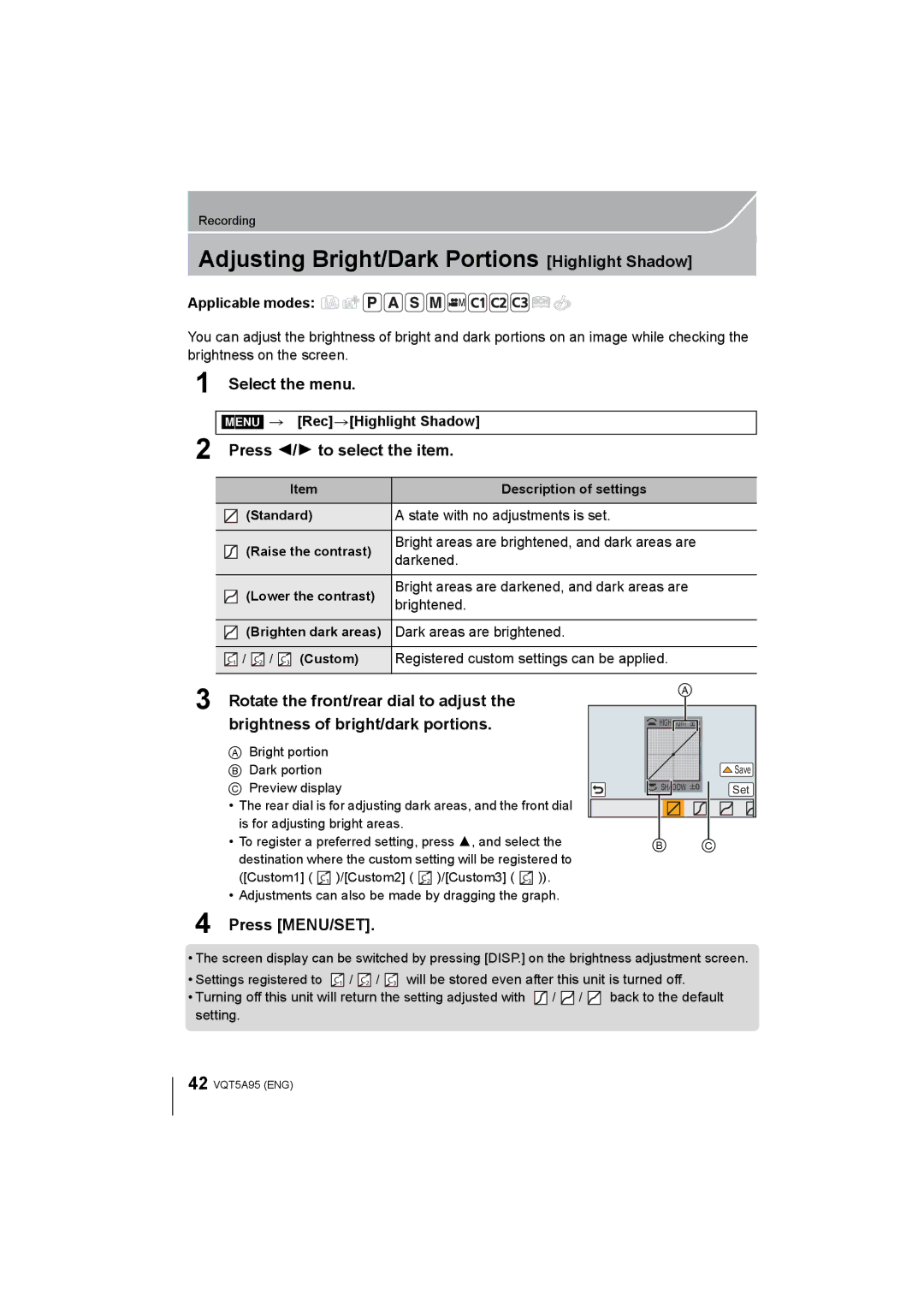F0713HH0
More detailed instructions on the operation
Information for Your Safety
Dear Customer
Carefully observe copyright laws
Declaration of Conformity
Product identification marking
FCC Note
Product Location
Certification and Compliance
Following Applies only in Canada
About the battery pack
Battery pack Lithium ion battery pack
Battery charger
This symbol is only valid in the European Union
Contents
Limited Warranty only for U.S.A
What you can do with the Wi-FiR
Digital Camera Accessory Order Form For USA and Puerto Rico
Limited Warranty only for
For Windows
For Mac
Care of the camera
Do not subject to strong vibration, shock, or pressure
Standard Accessories
H020A FS1442A VYC1113 VYF3371 VYF3510 VFC4605 VKF4971
DE-A99B
VKF5259 VFF1225 VFC5059 VKF5260
Following settings can be made with the Drive Mode button
Single/Burst/Auto bracket/Self-timer
DISP. button P27 Diopter adjustment lever P20
Names and Functions of Components
DC coupler cover
Stereo microphone
Hot shoe Hot shoe cover
3738
Touch
Lens H020A FS1442A
Touch screen
Drag
Preparation
Changing the Lens
Attaching the Shoulder Strap
Charge indicator turns off
Charging the Battery
Charge indicator is turned on during charging
About the Charge indicator The Charge indicator turns on
Inserting/Removing the Battery
Inserting/Removing the Card Optional
About the motion picture recording and SD speed class
Formatting the card initialization
Setting Date/Time Clock Set
Clock is not set when the camera is shipped
Turn the camera on
Using the Viewfinder
Adjust the angle of the monitor/viewfinder
Adjust the angle of the monitor/viewfinder
Switching the Monitor/Viewfinder manually
Setting and press MENU/SET
Setting the Menu
Setting menu items
Press MENU/SET
Calling frequently-used menus instantly Quick Menu
Switching to other menus
Switching to the Setup menu from Rec menu
Press Q.MENU to display the Quick Menu
You can assign frequently-used functions to
Particular buttons or icons
Taking a Still picture
Aperture value B Shutter speed
Start recording by pressing the motion picture button
This data format is suitable for when playing back on a
Recording Motion Picture
High-definition TV, etc
Selecting the Recording Mode
Select the mode by rotating the mode dial
Switching the Information Displayed on the recording screen
Press DISP. to change
Playing Back Pictures
Using the Playback Zoom
Playing Back Pictures/Motion Pictures
Press Press 2/1
Increase volume level
While pausing
Reduce volume level
Playing Back Motion Pictures
Press DISP. to switch the monitor screen
Changing the information displayed on the playback screen
Press 3 to select Delete Single and then press MENU/SET
Deleting Pictures
Playback Mode, select the picture to delete Then press
To delete multiple pictures up to 100¢ or all the pictures
Taking Pictures using the Automatic Function
Set the mode dial to
Align the screen with the subject
Press the rear dial to display the setting screen
Taking a picture with a blurred background Defocus Control
Recording images by changing the brightness or color tone
Taking Pictures with Your Favorite Settings
Aperture value and shutter speed value
Program Shift
Aperture-Priority AE Mode
Shutter-Priority AE Mode
Taking Pictures by Specifying the Aperture/ Shutter Speed
+3 Set to faster shutter speed or larger aperture value
Manual Exposure Mode
Manual Exposure Assistance
About B Bulb
Taking Pictures that match the Scene being
Touch Switch the confirmation screen by touching Fn5
Switching the scene selection screen display
Press 2/ 1 to select the scene
Press 3/4 to select the image effects
Switching the image effect filter selection screen display
Taking Pictures with different image effects
Filters
Set the mode dial to or
Registering your preferred settings Custom Mode
Recording using registered custom set
Select the menu
Adjusting the Picture Quality by Adding an Effect
Adjusting the picture quality
To adjust
Press 2/1 to select the type of Photo Style
Adjusting Bright/Dark Portions Highlight Shadow
Press 2/1 to select the item
Setting the aspect ratio of pictures
Adjusting the White Balance
Setting the Picture Quality and Size
Press Select the White Balance by rotating the rear dial
Menu RecPicture Size
Setting the number of pixels
Setting the compression rate of pictures Quality
Menu RecQuality
Taking Pictures with Auto Focus
About the focus mode AFS/AFF/AFC
Press 3/ 4 to select item, and press Menu
Menu Custom AFS/AFF/AFC
Taking Pictures with Manual Focus
Displaying the MF Assist
Changing the display of the MF Assist
Camera as you compose the picture and then
Fixing the Focus and the Exposure AF/AE Lock
While pressing AF/AE LOCK, move
Press shutter button fully
Properly UnderexposedOverexposed Exposed
Setting the Light Sensitivity
Compensating the Exposure
Compensate the exposure
Select a Drive Mode
Taking Pictures using Burst Mode
Select the burst speed with 2/1, and then press MENU/SET
Predicted focusing¢7
Focusing in Burst Mode
Normal focusing¢6
Focus on the subject and take a picture
Taking Pictures using Auto Bracket
10 , etc., and then press
Taking Pictures with the Self-timer
Press 2/ 1 to select the self-timer icon
Picture is taken 10 seconds after shutter is pressed
Leica mount specification lens
Optical Image Stabilizer
Compatible Optical Image Stabilizers
Using the Optical Image Stabilizer function of a lens
Press 3/4 to select the item and then press MENU/SET
Using the Optical Image Stabilizer function of this unit
Setting the focal length of a lens
Preparations Set the Shoot w/o Lens to ON. P85
Taking Pictures with the Zoom
Applicable modes Types of zooms and recording magnification
Applicable modes Open/Close the built-in flash
Taking pictures by using the flash
Changing Flash Mode
Slide the flash open lever
Rotate the rear dial left
Switching the Playback Method
Displaying multiple screens Multi Playback
Displaying Pictures by Recording Date Calendar Playback
Press 3 to pause motion picture playback Press MENU/SET
Using Playback Functions
Creating Still Pictures from a Motion Picture
Removing unnecessary parts Clear Retouch
What you can do with the Wi-FiRfunction
What you can do
Controlling with a Smartphone/Tablet
Installing the smartphone/tablet app Panasonic Image App
Installation Enter Panasonic Image App Procedure
Image App is an application provided by Panasonic
Wi-Fi New ConnectionRemote Shooting View
Connecting to a smartphone/tablet
Press and hold Wi-Fi
Operate the smartphone/tablet
Connecting to a smartphone/tablet by using the NFC function
Compatible models
Launch Image App on your smartphone/tablet
Taking pictures via a smartphone/tablet remote recording
Transferring images stored in the camera easily
Preparation On the camera On your smartphone/tablet
Changing the connection method
Into the wireless access point
Press the wireless access point
Select the wireless access point you are connecting
Via the network
Common Key
Select the wireless access point you are connecting to
Select the encryption type
Open No Encryption/WEP
Set the device to WPS mode
Set the device to Wi-Fi DirectTM mode
Select Wi-Fi Direct
Enter the Ssid and password into
About the supplied software
PHOTOfunSTUDIO 9.2 PE Windows XP/Vista/7/8
LoiLoScope 30 day full trial version Windows XP/Vista/7/8
Check the environment of your PC
Click on the Recommended Installation
Installing supplied software
Insert the CD-ROM with the supplied software
Overheat indicator
Monitor Display/Viewfinder Display
Recording
AFL
AEL
Only displayed in the monitor Touch zoom
Recording format
Detailed information display
Histogram display
Menu list
Rec
ISO sensitivity can be set up to minimum ISO125
When a specified time period has elapsed since the shutter
ISO sensitivity settings values changes in steps of 1/3 EV
When camera shake is sensed during recording, the camera
Motion Picture
Registers the current camera settings as custom set
Disables operational sounds and output of light at once
Custom
Camera automatically adjusts the focus when the eye
Shutter will immediately fire when the shutter button is
Speeds up the focusing that takes place when you press
Button is pressed halfway with Auto Focus Mode set to
Switch the setting method of Quick Menu. P22
Speed on the recording screen in Manual Exposure Mode
This will switch display between the number of recordable
Enables/disables the motion picture button
Setup
Be checked
An exposure value can be reset when the recording mode is
Set the language displayed on the screen
Changed or the camera is turned off
Playback
Specifications
Number
Metering Mode
Burst recording Burst speed
Recordable pictures
Speed
Flash
Flash synchronization
Microphone
Recording file format Still Picture
Recording quality Motion pictures
Quality
Audio compression
Wireless transmitter Compliance standard
Dimensions
Mass weight
Access method
14-42 mm/F3.5-5.6
Stabilizer S. switch
Interchangeable Lens H020A FS1442A Lumix G 20 mm/F1.7
Focal length
Digital Camera Accessory System
Description Accessory#
Digital Camera Accessory Order Form
For USA and Puerto Rico Customers
Limited Warranty
Limited Warranty Coverage For USA and Puerto Rico Only
Product or Part Name Parts Labor
Limited Warranty Limits And Exclusions
You may contact us at 1-800-211-PANA
Or, contact us via the web at
Customer Services Directory United States and Puerto Rico
Accessory Purchases United States and Puerto Rico
For hearing or speech impaired TTY users, TTY
Limited Warranty only for Canada
Ambler Drive, Mississauga, Ontario L4W 2T3
Our Customer Care Centre
Fax # 905
Panasonic Canada Inc Lumix Concierge for Camera Owners
This product incorporates the following software












![]() /
/ ![]() /
/ ![]() back to the default setting.
back to the default setting.