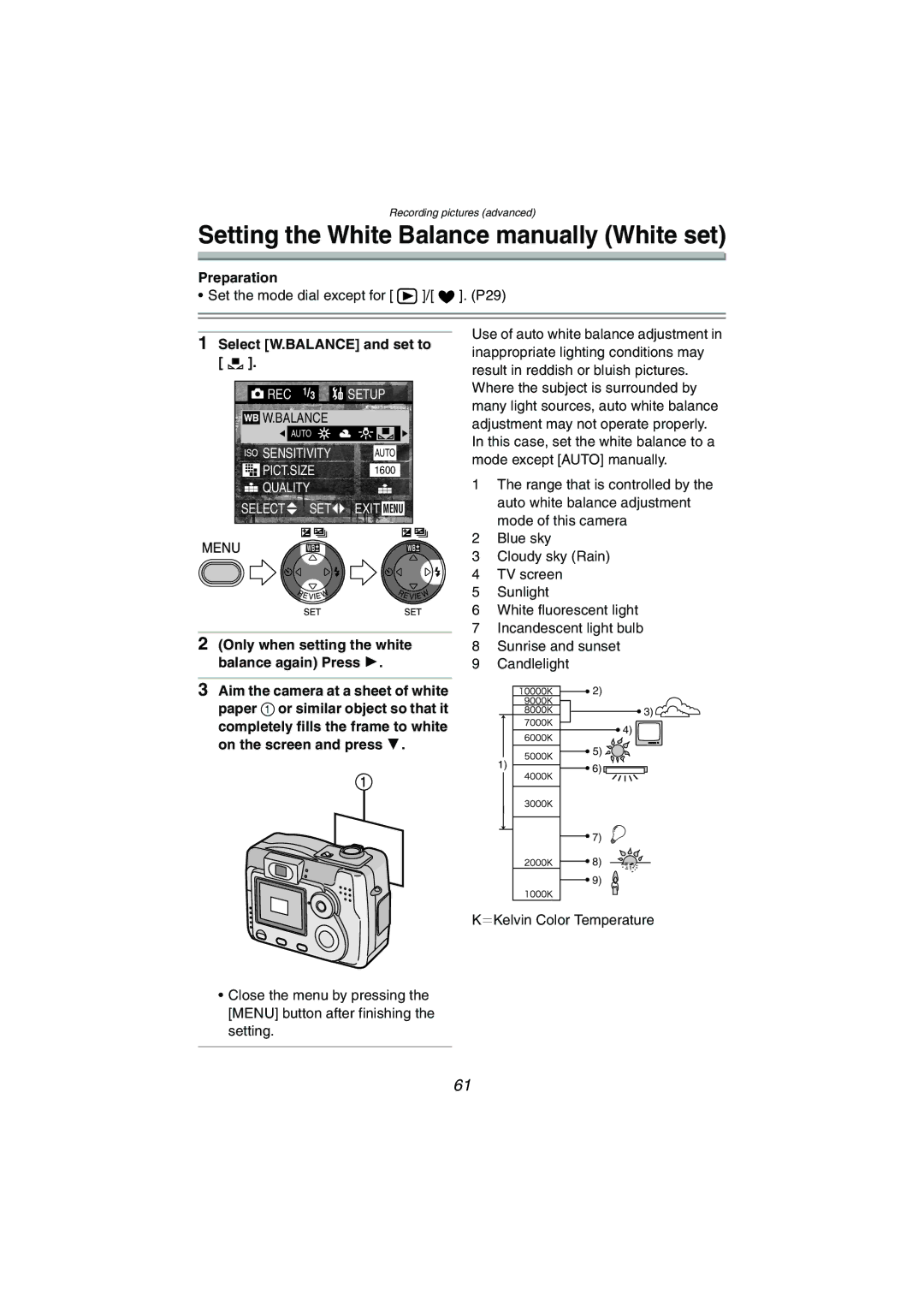DMC-LC70PP, DMC-LC50PP, DMC-LC80PP specifications
The Panasonic DMC-LC80PP, DMC-LC50PP, and DMC-LC70PP are part of Panasonic's DMC-LC series of digital cameras that gained popularity for their compact size and user-friendly features. Designed for both novice and experienced photographers, these cameras combine aesthetic appeal with practical performance.The DMC-LC80PP stands out with a 8.1-megapixel sensor, delivering high-resolution images vibrant in detail. Its Leica DC Vario-Elmar lens offers a versatile 3x optical zoom, facilitating wide-angle shots and close-ups alike. One of the key features of the LC80PP is its Intelligent Auto Mode, which automatically adjusts the camera settings, simplifying capture in various lighting conditions. Additionally, it boasts a 2.5-inch LCD screen for easy framing and review of images.
On the other hand, the DMC-LC50PP offers a more compact solution with a 5-megapixel resolution. While it may lack the higher resolution of the LC80PP, it still performs remarkably well in various shooting conditions. This model also incorporates a 3x optical zoom with a Leica lens, ensuring that users can capture high-quality images without carrying heavier equipment. Its lightweight design makes it incredibly portable, ideal for everyday use or travel photography.
Meanwhile, the DMC-LC70PP features a 7.2-megapixel sensor that balances quality and size, perfect for casual photographers who desire decent resolution without complexity. The camera is equipped with similar user-friendly technologies like the Intelligent Auto Mode, which simplifies photography by detecting the scene and applying the appropriate settings. It also has a 2.5-inch LCD for easy navigation and picture playback.
All three models share common characteristics, including advanced image stabilization technology, which minimizes blurriness caused by shaky hands. They also support various scene modes, allowing users to choose settings tailored to specific environments, such as landscapes, portraits, or night scenes. The simplicity in their controls makes these cameras accessible, while the quality of images produced satisfies the needs of most casual users and budding photographers.
In conclusion, the Panasonic DMC-LC80PP, DMC-LC50PP, and DMC-LC70PP deliver reliable performance through thoughtful design and advanced technologies. Each model caters to specific user needs, ensuring a versatile range of choices for quality compact photography.