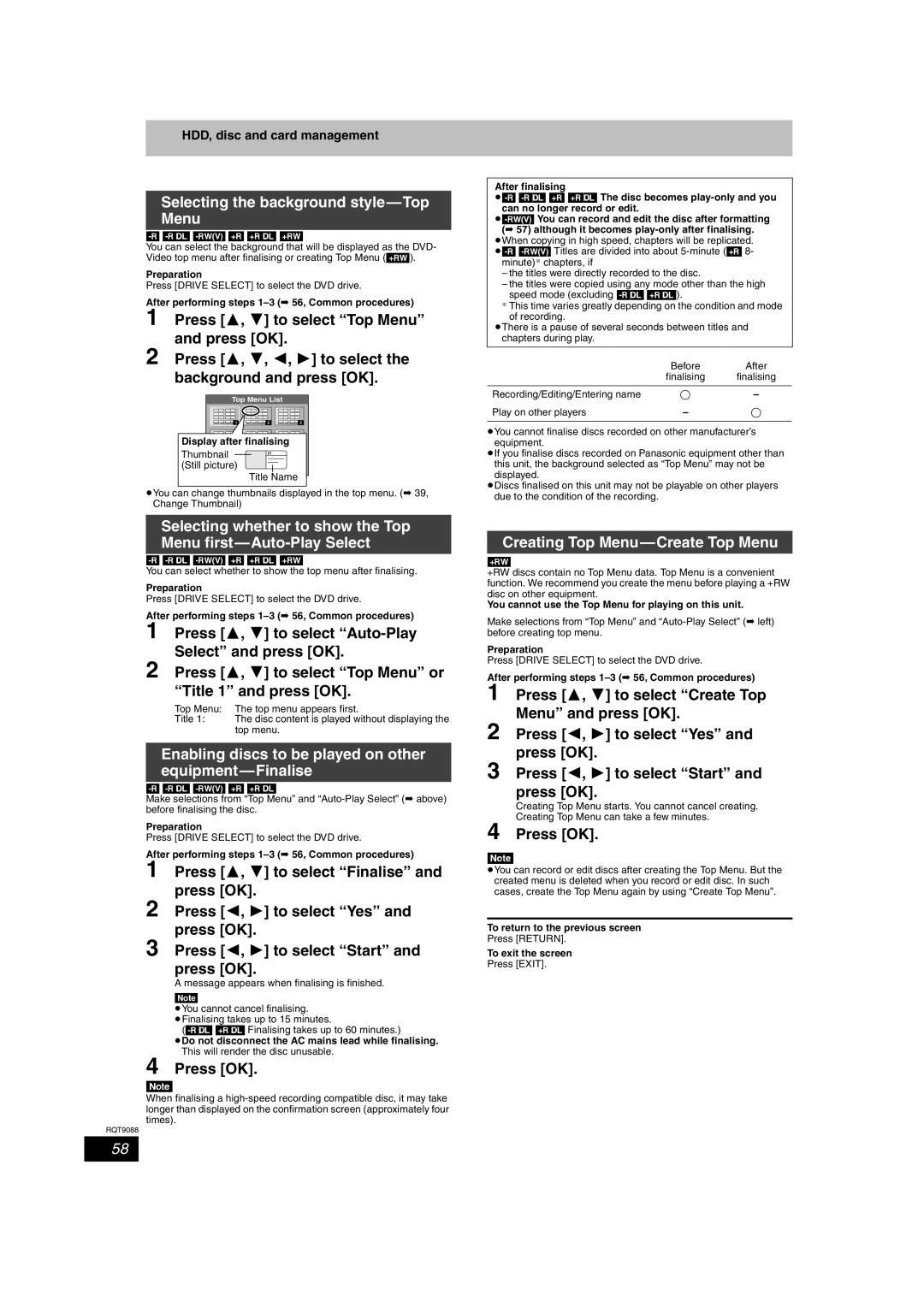DMR-EX78 specifications
The Panasonic DMR-EX78 is a versatile and feature-rich digital video recorder that has gained a reputation for its reliability and performance in the home entertainment landscape. Designed to enhance the viewing experience, this model combines various technologies to provide users with a seamless and enjoyable way to record, store, and playback their favorite television programs and films.One of the standout features of the Panasonic DMR-EX78 is its built-in hard disk drive (HDD), which offers substantial storage capacity. With a capacity of 160GB, users can record multiple hours of programming, making it an ideal choice for families or individuals who enjoy binge-watching shows. The HDD also allows for quick access to recorded content, ensuring that viewers can easily locate and enjoy their favorite programs.
The DMR-EX78 supports various recording formats, including high-definition and standard-definition, which enables users to capture content in the best possible quality. It also features an advanced timer recording function that allows for easy scheduling of recordings, ensuring that no favorite show goes unwatched.
One of the key technologies incorporated into the DMR-EX78 is its digital tuner, which provides excellent reception of both terrestrial and cable broadcasts. This feature allows users to access a wide range of channels without the need for additional equipment. Furthermore, the device supports Freeview, offering an extensive selection of free-to-air channels, further enhancing the viewing experience.
The DMR-EX78 is equipped with an intuitive user interface that simplifies navigation and enhances usability. Its straightforward menu design makes it easy for users to manage recorded content, edit video files, and schedule new recordings. Additionally, the built-in Dolby Digital sound technology ensures an immersive audio experience, making films and shows more engaging.
Connectivity options on the Panasonic DMR-EX78 include HDMI output, which enables high-definition video transmission to compatible televisions, and USB ports for easy connection of external devices. This allows users to expand their multimedia library by playing back content from USB memory sticks or external hard drives.
Overall, the Panasonic DMR-EX78 stands out as a comprehensive multimedia hub that combines advanced recording capabilities, robust storage, and user-friendly features. Its blend of technology and functionality makes it a valuable addition to any entertainment setup, catering to the needs of modern viewers. Whether recording a live event or enjoying previously captured content, the DMR-EX78 delivers a reliable and enjoyable user experience.