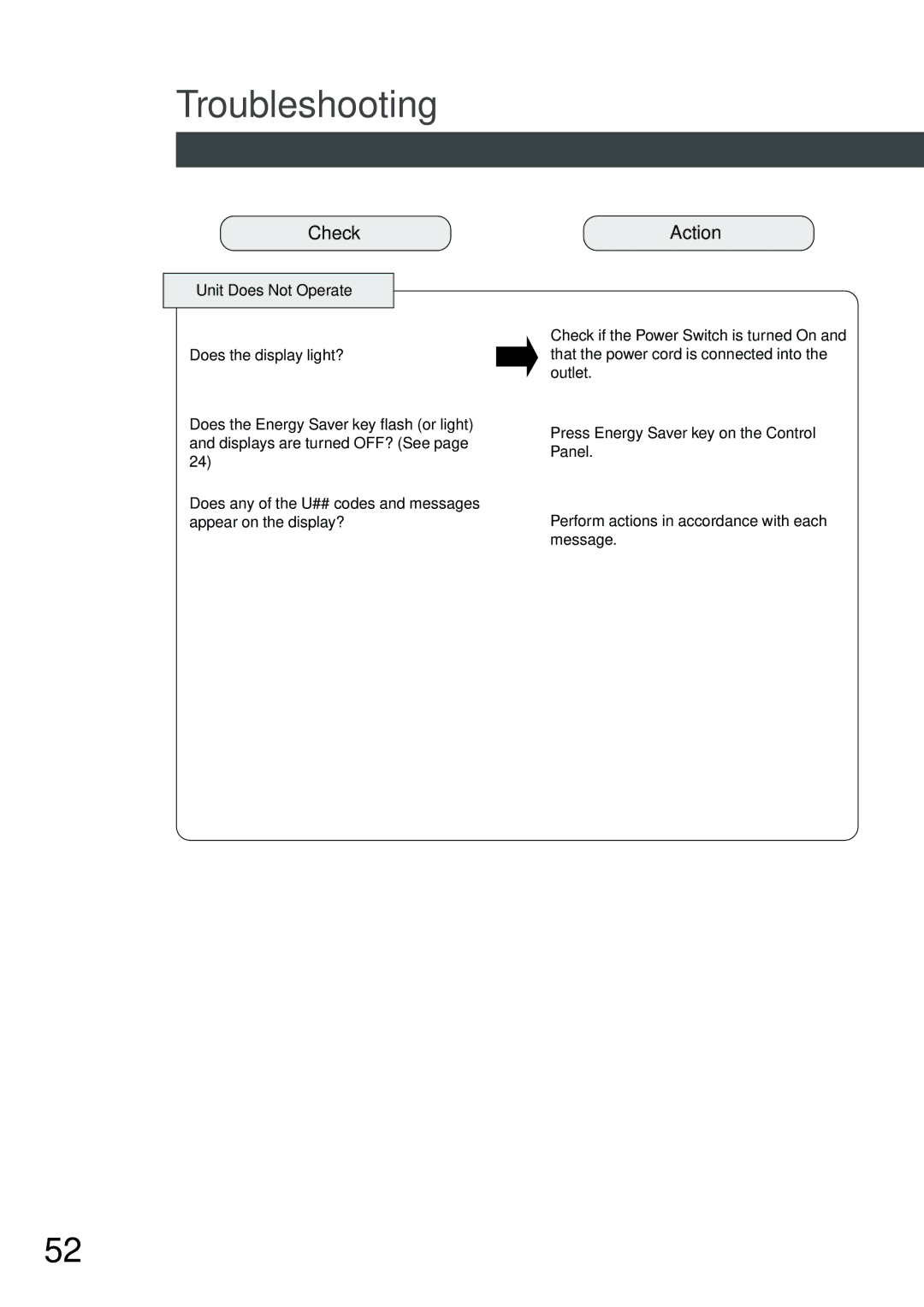DP-1810P, DP-2010E specifications
The Panasonic DP-2010E and DP-1810P are multifunctional printers designed to meet the demands of modern office environments. Known for their reliability and efficiency, these models stand out in the competitive landscape of office equipment with a host of impressive features and technologies.The DP-2010E is a robust multifunction printer that offers printing, copying, and scanning capabilities. It boasts a print speed of up to 20 pages per minute, which makes it suitable for medium to high-volume printing tasks. The device is equipped with a 600 x 600 dpi resolution, ensuring that documents come out crisp and clear. What sets the DP-2010E apart is its automatic duplex printing feature, which allows users to print on both sides of the paper, thereby saving on resources and reducing paper usage.
On the other hand, the DP-1810P is designed for those who need a reliable and fast monochrome printer without the additional functionalities of copying and scanning. It maintains a similar print speed of up to 18 pages per minute and offers a 1200 x 600 dpi resolution for outstanding print quality. The compact design makes it ideal for smaller workspaces, while still delivering performance that complements larger office machines.
Both models utilize Panasonic's advanced digital imaging technology, which enhances the accuracy and clarity of prints. They also feature an easy-to-use control panel that simplifies operations, enabling users to navigate through tasks effortlessly.
A significant characteristic of these printers is their energy efficiency. They are equipped with energy-saving modes that help reduce power consumption during periods of inactivity, aligning with environmentally friendly practices. This feature not only lowers operational costs but also contributes to a greener workplace.
Connectivity options are also notable in these printers. They come with standard USB connectivity, allowing users to connect directly to computers. For expansive office setups, optional network interfaces can be integrated, providing added flexibility for shared access among multiple users.
In conclusion, the Panasonic DP-2010E and DP-1810P multifunction printers are designed to offer high-speed printing, advanced imaging technology, and energy efficiency. These features make them suitable for a variety of office environments, ensuring reliability and productivity for any business looking to invest in dependable printing solutions.