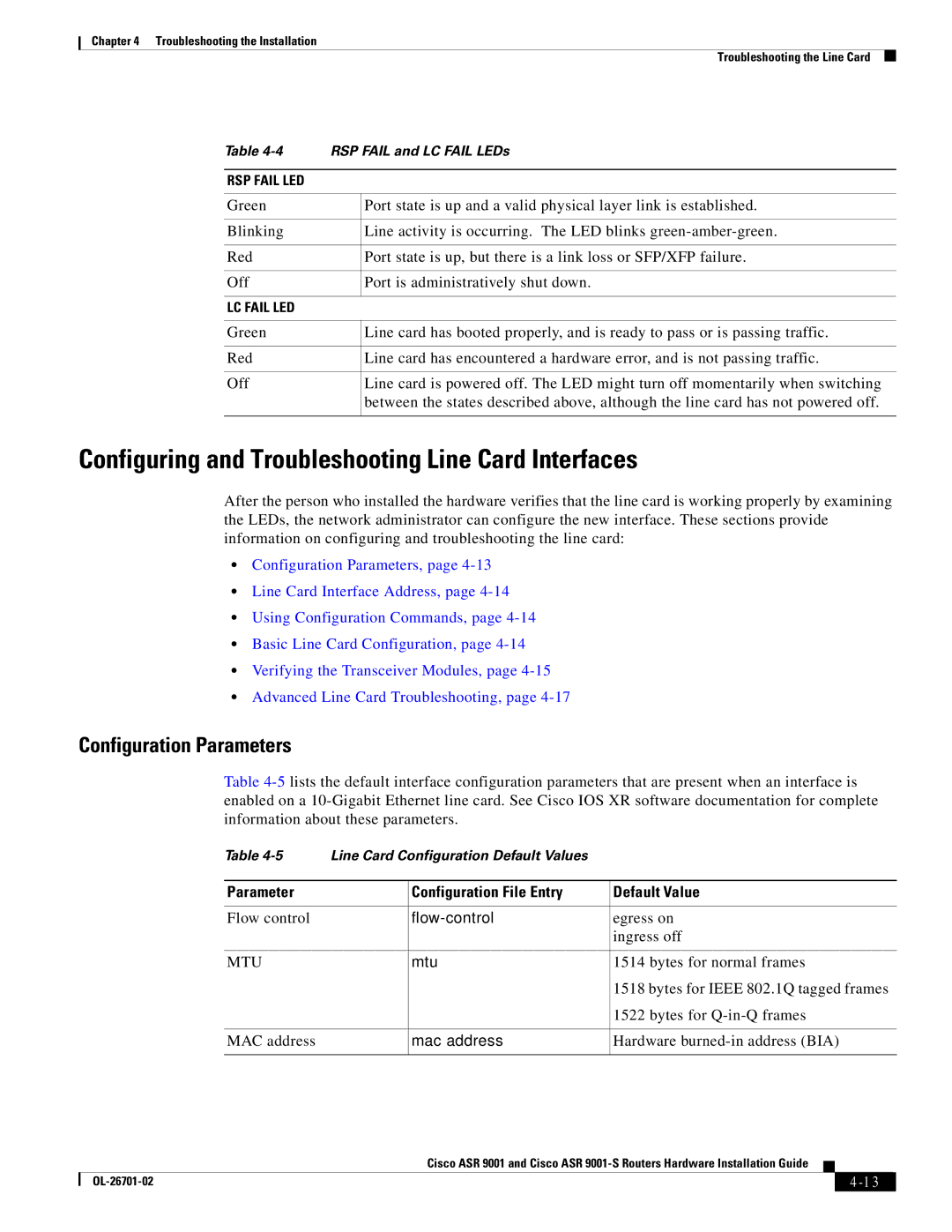Chapter 4 Troubleshooting the Installation
Troubleshooting the Line Card
Table | RSP FAIL and LC FAIL LEDs | |
|
|
|
RSP FAIL LED |
|
|
|
|
|
Green |
| Port state is up and a valid physical layer link is established. |
|
|
|
Blinking |
| Line activity is occurring. The LED blinks |
|
|
|
Red |
| Port state is up, but there is a link loss or SFP/XFP failure. |
|
|
|
Off |
| Port is administratively shut down. |
|
|
|
LC FAIL LED |
|
|
|
|
|
Green |
| Line card has booted properly, and is ready to pass or is passing traffic. |
|
|
|
Red |
| Line card has encountered a hardware error, and is not passing traffic. |
|
|
|
Off |
| Line card is powered off. The LED might turn off momentarily when switching |
|
| between the states described above, although the line card has not powered off. |
|
|
|
Configuring and Troubleshooting Line Card Interfaces
After the person who installed the hardware verifies that the line card is working properly by examining the LEDs, the network administrator can configure the new interface. These sections provide information on configuring and troubleshooting the line card:
•Configuration Parameters, page
•Line Card Interface Address, page
•Using Configuration Commands, page
•Basic Line Card Configuration, page
•Verifying the Transceiver Modules, page
•Advanced Line Card Troubleshooting, page
Configuration Parameters
Table
Table | Line Card Configuration Default Values |
| |
|
|
|
|
Parameter |
| Configuration File Entry | Default Value |
|
|
|
|
Flow control |
| egress on | |
|
|
| ingress off |
|
|
|
|
MTU |
| mtu | 1514 bytes for normal frames |
|
|
| 1518 bytes for IEEE 802.1Q tagged frames |
|
|
| 1522 bytes for |
|
|
|
|
MAC address |
| mac address | Hardware |
|
|
|
|
|
| Cisco ASR 9001 and Cisco ASR |
|
| |
|
|
| |||
|
|
|
| ||
|
|
|
| ||