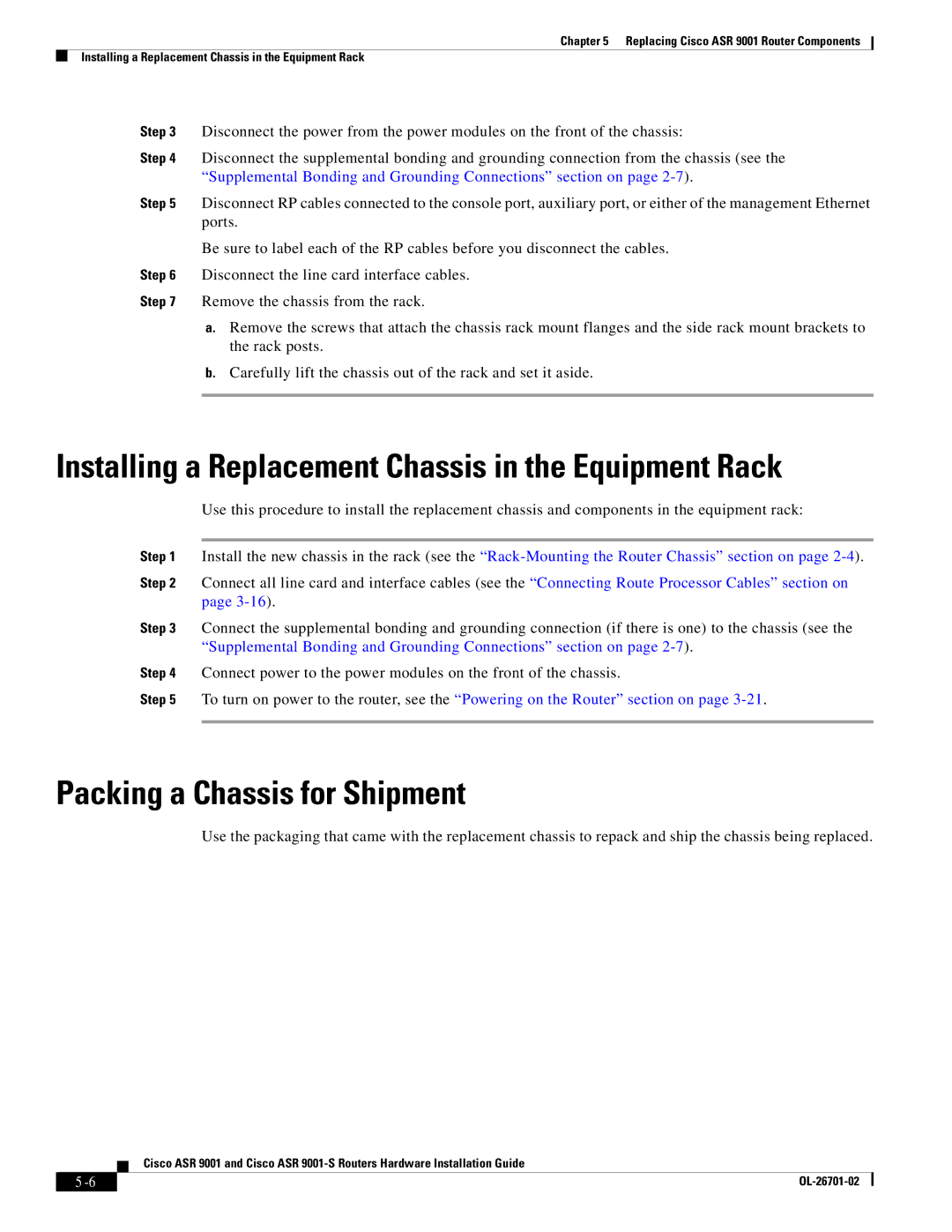Chapter 5 Replacing Cisco ASR 9001 Router Components
Installing a Replacement Chassis in the Equipment Rack
Step 3 Disconnect the power from the power modules on the front of the chassis:
Step 4 Disconnect the supplemental bonding and grounding connection from the chassis (see the “Supplemental Bonding and Grounding Connections” section on page
Step 5 Disconnect RP cables connected to the console port, auxiliary port, or either of the management Ethernet ports.
Be sure to label each of the RP cables before you disconnect the cables.
Step 6 Disconnect the line card interface cables.
Step 7 Remove the chassis from the rack.
a.Remove the screws that attach the chassis rack mount flanges and the side rack mount brackets to the rack posts.
b.Carefully lift the chassis out of the rack and set it aside.
Installing a Replacement Chassis in the Equipment Rack
Use this procedure to install the replacement chassis and components in the equipment rack:
Step 1 Install the new chassis in the rack (see the
Step 2 Connect all line card and interface cables (see the “Connecting Route Processor Cables” section on page
Step 3 Connect the supplemental bonding and grounding connection (if there is one) to the chassis (see the “Supplemental Bonding and Grounding Connections” section on page
Step 4 Connect power to the power modules on the front of the chassis.
Step 5 To turn on power to the router, see the “Powering on the Router” section on page
Packing a Chassis for Shipment
Use the packaging that came with the replacement chassis to repack and ship the chassis being replaced.
Cisco ASR 9001 and Cisco ASR
|
| |
|