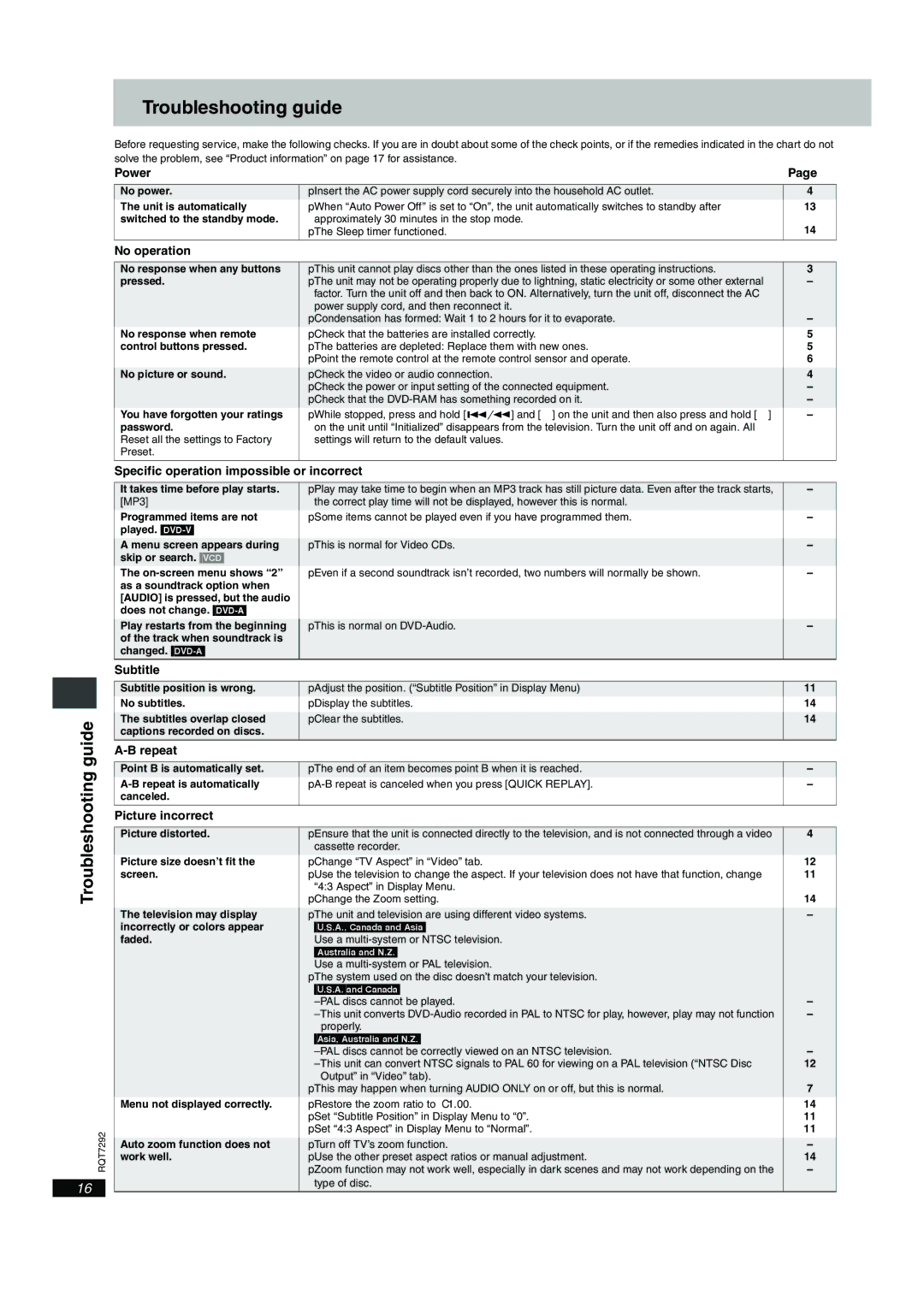DVD-F84 specifications
The Panasonic DVD-F84 is a versatile and reliable DVD player that was designed to enhance the home entertainment experience. Renowned for its sleek design and robust functionality, this player offers a perfect blend of features that cater to both casual viewers and hardcore film enthusiasts.One of the standout characteristics of the DVD-F84 is its ability to play a diverse range of media formats. It supports not just standard DVDs but also CD-R and CD-RW formats, allowing users to enjoy a variety of content including music CDs, photo discs, and video formats. This versatility makes it an ideal choice for users who maintain extensive media libraries.
The DVD-F84 incorporates advanced video technologies, including progressive scan output. This feature significantly improves picture quality by providing smoother and more detailed images, particularly for those watching on modern high-definition televisions. The progressive scan capability helps eliminate motion blurring, giving viewers a cinematic experience right in their living rooms.
Additionally, the Panasonic DVD-F84 is equipped with a user-friendly interface that enhances ease of use. The remote control is intuitively designed, making navigation through menus and options a seamless process. This is particularly useful for those unfamiliar with DVD players, ensuring that everyone can enjoy their favorite movies without hassle.
Another noteworthy feature is the inclusion of Dolby Digital and DTS audio decoding. This characteristic elevates the audio experience, allowing viewers to enjoy rich, immersive sound quality that complements the video. The player also provides various audio output options, making it compatible with a range of sound systems including advanced setups for home theaters.
The robust build quality of the DVD-F84 deserves mention as well. Panasonic is known for its durability and reliability, and this model is no exception. It is built to withstand the rigors of regular use while maintaining consistent performance.
In conclusion, the Panasonic DVD-F84 is a well-rounded DVD player that embodies a combination of functionality, advanced video technologies, and audio performance. Ideal for home entertainment setups, it is a worthy investment for those looking to enhance their viewing experience with high-quality playback across various media formats. Its blend of features makes it a valuable addition to any home theater system.