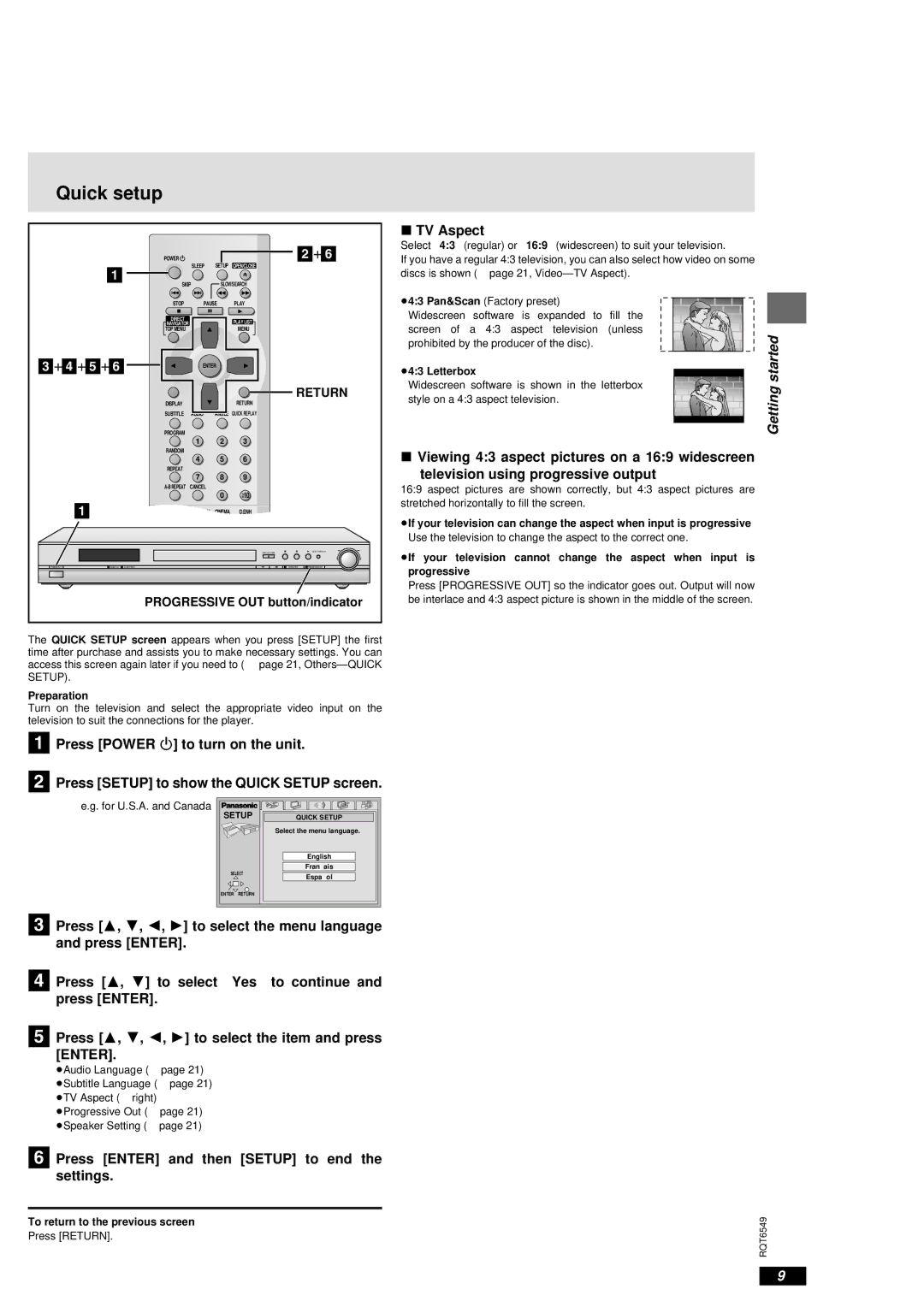Quick setup
|
| POWER |
| SETUP | [2]0[6] | |
| [1] |
| SLEEP | OPEN/CLOSE |
| |
| SKIP | SLOW/SEARCH |
| |||
|
|
| ||||
|
| STOP | PAUSE | PLAY |
| |
|
| DIRECT |
|
| PLAY LIST |
|
|
| NAVIGATOR |
|
| ||
|
| TOP MENU |
|
| MENU |
|
[3]0[4]0[5]0[6] |
| ENTER |
|
| ||
|
|
|
|
| ||
|
|
|
|
| RETURN | |
|
| DISPLAY |
|
| RETURN |
|
|
| SUBTITLE | AUDIO | ANGLE | QUICK REPLAY |
|
|
| PROGRAM |
|
|
|
|
|
|
| 1 | 2 | 3 |
|
|
| RANDOM |
|
|
|
|
|
|
| 4 | 5 | 6 |
|
|
| REPEAT |
|
|
|
|
|
|
| 7 | 8 | 9 |
|
|
| CANCEL |
|
|
| |
|
|
|
| 0 | 10 |
|
| [1] | A.SRD | AUDIO ONLY | CINEMA | D.ENH |
|
|
|
|
|
|
| |
|
|
|
|
| OPEN/CLOSE | QUICK REPLAY |
POWERÍ/ I | MULTI CH | AUDIO ONLY |
|
| PROGRESSIVE OUT | |
|
| PROGRESSIVE OUT button/indicator | ||||
The QUICK SETUP screen appears when you press [SETUP] the first time after purchase and assists you to make necessary settings. You can access this screen again later if you need to ( ➡ page 21,
Preparation
Turn on the television and select the appropriate video input on the television to suit the connections for the player.
[1] Press [POWER Í] to turn on the unit.
[2] Press [SETUP] to show the QUICK SETUP screen.
∫TV Aspect
Select “4:3” (regular) or “16:9” (widescreen) to suit your television.
If you have a regular 4:3 television, you can also select how video on some discs is shown (➡ page 21,
≥4:3 Pan&Scan (Factory preset)
Widescreen software is expanded to fill the screen of a 4:3 aspect television (unless prohibited by the producer of the disc).
≥4:3 Letterbox
Widescreen software is shown in the letterbox style on a 4:3 aspect television.
∫Viewing 4:3 aspect pictures on a 16:9 widescreen
television using progressive output
16:9 aspect pictures are shown correctly, but 4:3 aspect pictures are stretched horizontally to fill the screen.
≥If your television can change the aspect when input is progressive
Use the television to change the aspect to the correct one.
≥If your television cannot change the aspect when input is progressive
Press [PROGRESSIVE OUT] so the indicator goes out. Output will now be interlace and 4:3 aspect picture is shown in the middle of the screen.
Getting started
e.g. for U.S.A. and Canada
SETUP | QUICK SETUP |
| Select the menu language. |
| English |
| Franç ais |
SELECT | Españ ol |
| |
ENTER RETURN |
|
[3] Press [3, 4, 2, 1] to select the menu language and press [ENTER].
[4] Press [3, 4] to select “Yes” to continue and press [ENTER].
[5] Press [3, 4, 2, 1] to select the item and press [ENTER].
≥Audio Language (➡ page 21) ≥Subtitle Language (➡ page 21) ≥TV Aspect (➡ right) ≥Progressive Out (➡ page 21) ≥Speaker Setting (➡ page 21)
[6] Press [ENTER] and then [SETUP] to end the settings.
To return to the previous screen
Press [RETURN].
RQT6549
9