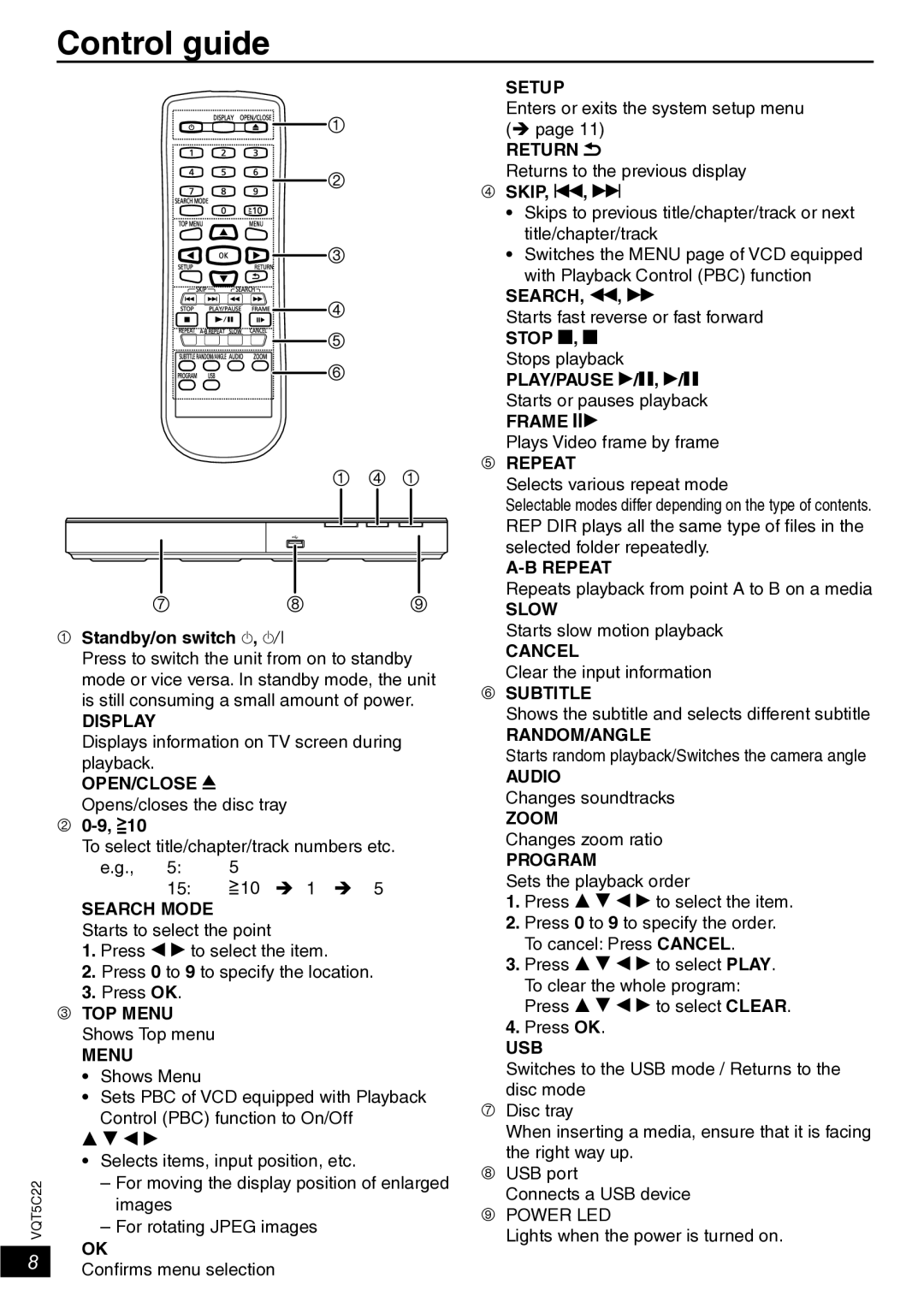Control guide
VQT5C22
8
1
2
3
4
5
6
1 4 1
7 | 8 | 9 |
Standby/on switch ^, 8
Press to switch the unit from on to standby mode or vice versa. In standby mode, the unit is still consuming a small amount of power.
DISPLAY
Displays information on TV screen during playback.
OPEN/CLOSE ;
Opens/closes the disc tray
![]() 10
10
To select title/chapter/track numbers etc.
e.g., 5: 5
15:![]() 10 1 5
10 1 5
SEARCH MODE
Starts to select the point
1.Press w q to select the item.
2.Press 0 to 9 to specify the location.
3.Press OK.
TOP MENU Shows Top menu
MENU
•Shows Menu
•Sets PBC of VCD equipped with Playback Control (PBC) function to On/Off
e r w q
•Selects items, input position, etc.
–For moving the display position of enlarged images
–For rotating JPEG images
OK
Confirms menu selection
SETUP
Enters or exits the system setup menu ( page 11)
RETURN 
Returns to the previous display
SKIP, u, i
•Skips to previous title/chapter/track or next title/chapter/track
•Switches the MENU page of VCD equipped with Playback Control (PBC) function
SEARCH, t, y
Starts fast reverse or fast forward
STOP g, g
Stops playback
PLAY/PAUSE q/h, q/h
Starts or pauses playback
FRAME 0
Plays Video frame by frame
REPEAT
Selects various repeat mode
Selectable modes differ depending on the type of contents. REP DIR plays all the same type of files in the selected folder repeatedly.
Repeats playback from point A to B on a media
SLOW
Starts slow motion playback
CANCEL
Clear the input information
SUBTITLE
Shows the subtitle and selects different subtitle
RANDOM/ANGLE
Starts random playback/Switches the camera angle
AUDIO
Changes soundtracks
ZOOM
Changes zoom ratio
PROGRAM
Sets the playback order
1.Press e r w q to select the item.
2.Press 0 to 9 to specify the order. To cancel: Press CANCEL.
3.Press e r w q to select PLAY. To clear the whole program: Press e r w q to select CLEAR.
4.Press OK.
USB
Switches to the USB mode / Returns to the disc mode
Disc tray
When inserting a media, ensure that it is facing
the right way up.
USB port
Connects a USB device
POWER LED
Lights when the power is turned on.