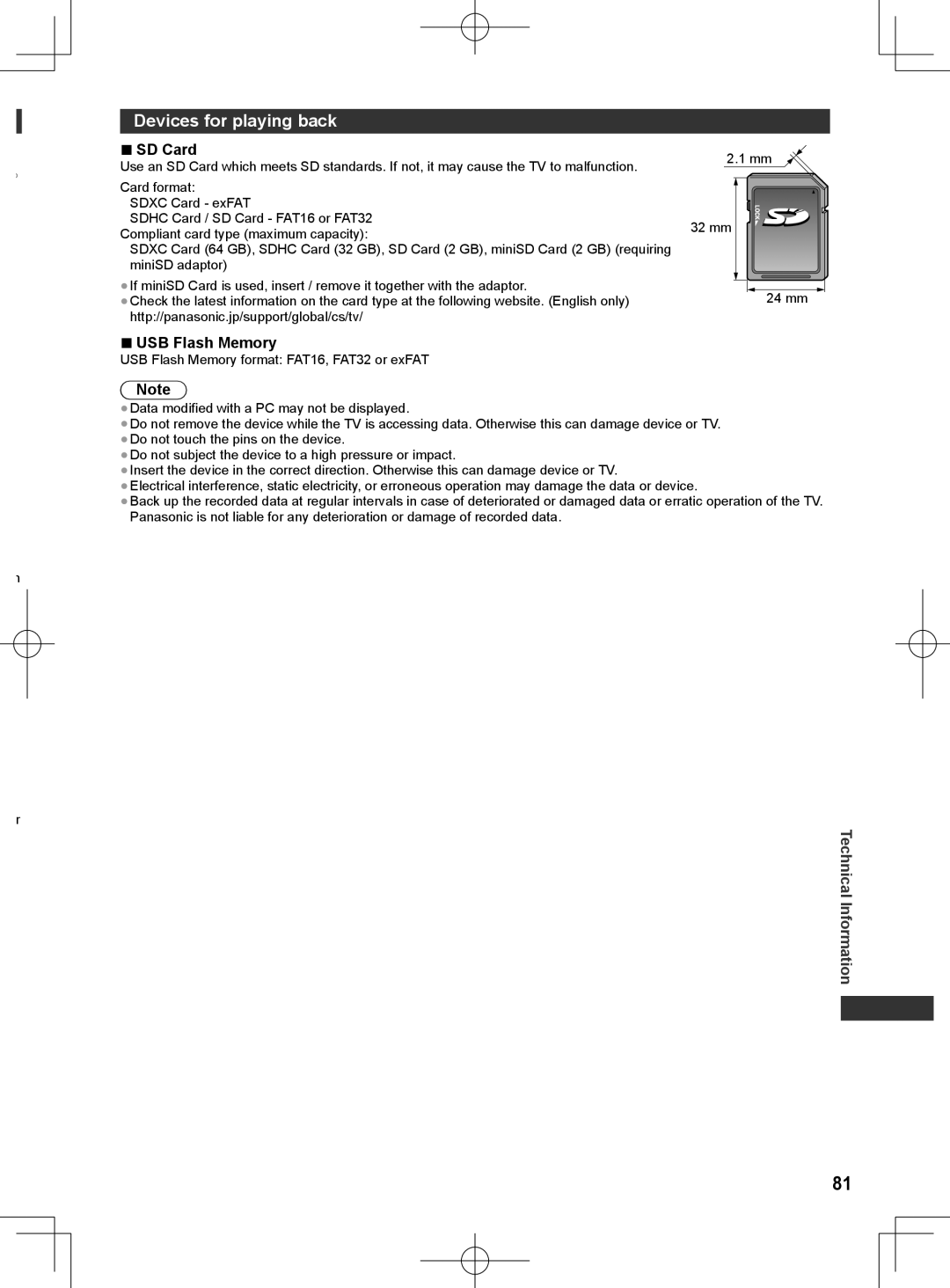English
Operating Instructions
Page
Contents
Safety Precautions
Built-in wireless LAN
Built-in wireless LAN
Do not apply strong force or impact to the display panel
Do not block the rear air vents
Accessories / Options
Standard accessories
Optional accessories
Installing / removing remote’s batteries
Attaching / removing the pedestal
Options
Assembly screw
Assembly screw Bracket Base
Assembling the pedestal Securing the TV
Removing the pedestal from the TV
Accessories / Options
Adjusting the panel to your desired angle
Preventing the TV from falling over
Remote Control
Identifying Controls
Identifying Controls
Using the On Screen Displays Operation guide
Indicator / Control panel
Auto power standby function
How to use remote control
Terminals
Basic Connection
Connections
Mains lead and aerial
Player / 3D compatible player
AV devices
DVD Recorder / VCR
Set top box
Wired connection
Using clamper
Network
Attach the clamper Bundle the cables
Plug the TV into mains socket and switch on
Auto Tuning
Setup the network connection
SelectCountry your country
Wireless
Wired
Auto
Succeeded
Shop viewing environment for shop display only
Select Home
WPSPush button
Return to viewing environment Select Home Selection screen
Turn power on
Using Viera Connect
Access Viera Connect
Using Viera Connect
Watching TV
Select TV mode Select a channel
Other useful functions
Display Information banner
Display the selectable settings for the current status
Off Timer
Hold
Aspect
While the list is displayed, select the mode
To change the aspect ratio manually if available
Change the aspect ratio image size
1Display the menu 2Select Setup 3Select OSD Language
Switch to previously viewed channel or input mode easily
Last view
Change OSD language
Viewing Teletext
Switch to Teletext
Select
Reveal hidden data
View in multi window
Watch TV while waiting for update
Store frequently viewed pages
View sub
Watching External Inputs
Select the input mode connected to the equipment
Turn the TV on
Display the input selection menu
How to change the code
Viewing 3D images
Viewing 3D Content
Viewing 3D images
3D Eyewear Use
Put on the 3D Eyewear
Storing and cleaning the 3D Eyewear
View the 3D images
To view the 3D images
To change 3D format manually
Changing 2D 3D mode
Adjustments / Configurations alternatives
3D Settings
Display icons of the feature Select a feature
How to Use Viera Tools
Follow the operations of each feature
How to Use Viera Tools
How to Use Menu Functions
How to Use Menu Functions
Display the menu
Menu list
Picture
Sound
Quality
Equaliser
Sound Network Timer
Setup
Power on Link
Hdmi Content Type
Power off Link
Standby Power Save Off / On p
Select TV mode Display the menu and select Setup
Tuning and Editing Channels
Select Tuning Menu
Tuning and Editing Channels
Set all channels automatically Auto Tuning
Skip unwanted channels, Edit Channels Channel List Edit
To edit channels
Auto Tuning using the buttons on the TV
Set TV channel manually Manual Tuning
Fine Tuning
Select the channel position
Child Lock
Control channel audience Child Lock
To change the PIN number
Restore Settings Shipping Condition
Shipping Condition
Select System Menu
Menu Adjustments / Configurations alternatives
PC menu setting
Displaying PC Screen on TV
Select the external input Select PC
Select Viewing Mode and set the mode
Advanced Picture Settings
Select Advanced Settings
Adjust the detailed picture settings Advanced Settings
To insert or remove the SD Card / USB Flash Memory
Using Media Player
Insert the SD Card or USB Flash Memory to the TV
Using Media Player
Start Media Player
Starting Media Player
Photo mode
Change the contents
To sort by folder, recorded date or recorded month
Multi Shot 3D
To enjoy the saved 3D photos
Photo Settings
Slideshow
How to operate in the playback
Video mode
Video Setup p
Select the title Select the scene
Video Setup
Video Setup
Spdif Selection
Audio output Settings
Music Setup
Music mode
Playback from File view
Select the folder Select the file
Dlna Remote Control
Using Network Services Dlna / Viera Connect
Viera Connect
Media server
Network connections
Using Network
Example
Viera Connect
Network Setup
Network Link settings
Link
Acquire IP Address / Acquire DNS Address
Wired connection settings
Proxy
Proxy Port
Wireless connection settings
Using Network Services
Update TV’s software
Wpspin
Manual
Using Dlna features
Select one of the media servers to access
Display Viera Tools and select Media Server
Select the file
Using
For video file
For music file
Option menu for each content
Video
Music
Viera Connect
Audio output settings for video contents
Link Functions Viera Link
Summary of features
Viera Link Hdmi connection
Connection
Link
Viera Link Hdmi and Audio out connections
Power off link
Power on link
Viera Link ∗
Channel download
Display Viera Tools and select Viera Link
Summary of features p , 67, Preparations p
Link Functions Viera Link
To stop recording
Select Pause Live TV and pause
Pause Live TV programme Pause Live TV
To operate Pause Live TV
Operate the menu of the equipment
Select the equipment to access
Set to Home Cinema or TV
Select Speaker Selection
Speaker control Speaker Selection
Multi-channel sound
Hdmi equipment
External Equipment
To watch DVDs
Camcorder / Game equipment
Headphone Volume p
Headphones
USB devices
Computer
Hdmi 1 USB 1 Features
Types of connectable equipment to each terminal Terminal
AV2 in ∗
Channel Allocation
Technical Information
Technical Information
Stereo / Bilingual Sound Selection
Supported file format in Media Player and media servers
Photo
Video
Codec File extension Restrictions
Music
Subtitle text file of DivX
DivX
To show DivX VOD registration code
DivX VOD p
Devices for playing back
SD Card
USB Flash Memory
Hdmi connection
Applicable Hdmi features
PC connection
DVI connection
Characters table for numeric buttons
USB connection
Technical
Information
Component Y, PB, PR from AV2 in terminal, Hdmi
Input signal that can be displayed
PC from D-sub 15P
PC from Hdmi terminal
FAQs
Problem Causes / Actions
FAQs
No sound is produced
Router may be using MAC address filtering security setting
Sound level is low or
Sound is distorted
FAQs Maintenance
Maintenance
First, remove the mains plug from the socket outlet
Display panel, Cabinet, Pedestal
Specifications
Specifications
Licence
Licence
Memo
Model Number Serial Number
Customer’s Record