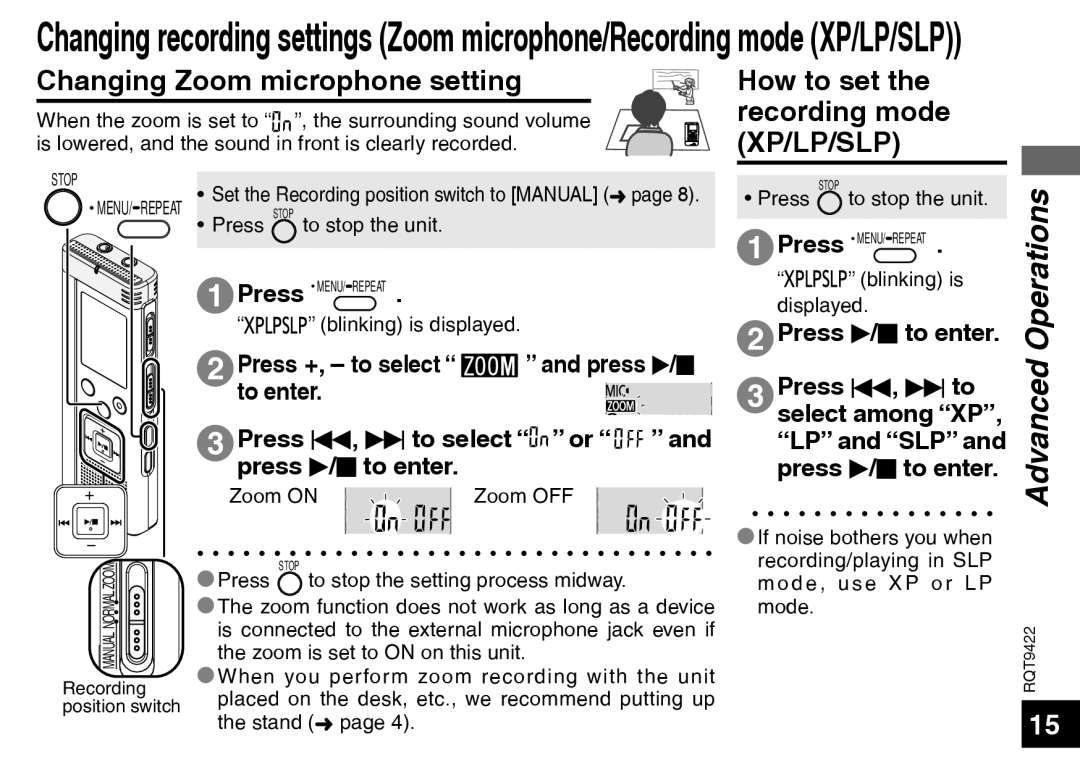Changing recording settings (Zoom microphone/Recording mode (XP/LP/SLP))
Changing Zoom microphone setting
When the zoom is set to “![]()
![]() ”, the surrounding sound volume is lowered, and the sound in front is clearly recorded.
”, the surrounding sound volume is lowered, and the sound in front is clearly recorded.
STOP |
| • Set the Recording position switch to [MANUAL] (➜ page 8). | |
• | MENU/ REPEAT | ||
• Press STOP to stop the unit. | |||
|
| ||
|
| 1 Press • MENU/ REPEAT . |
“![]()
![]()
![]()
![]() ” (blinking) is displayed.
” (blinking) is displayed.
2Press +, – to select “ ![]() ” and press q/g to enter.
” and press q/g to enter.![]()
![]()
![]()
![]()
3 Press u, i to select “![]()
![]()
![]()
![]() ” or “
” or “ ![]()
![]()
![]()
![]() ” and press q/g to enter.
” and press q/g to enter.
Zoom ON |
| Zoom OFF |
| ||
|
|
|
How to set the recording mode (XP/LP/SLP)
• Press STOP to stop the unit.
1 Press • MENU/ REPEAT .
“![]()
![]()
![]()
![]()
![]()
![]() ” (blinking) is displayed.
” (blinking) is displayed.
2 | Press q/g to enter. |
3 | Press u, i to |
| select among “XP”, |
| “LP” and “SLP” and |
| press q/g to enter. |
*If noise bothers you when | |
recording/playing in SLP | |
Advanced Operations
MANUAL NORMALZOOM![]()
![]()
Recording position switch
*Press STOP to stop the setting process midway.
*The zoom function does not work as long as a device is connected to the external microphone jack even if the zoom is set to ON on this unit.
*When you perform zoom recording with the unit placed on the desk, etc., we recommend putting up the stand (➜ page 4).
mode, use XP or LP |
mode. |
RQT9422
15