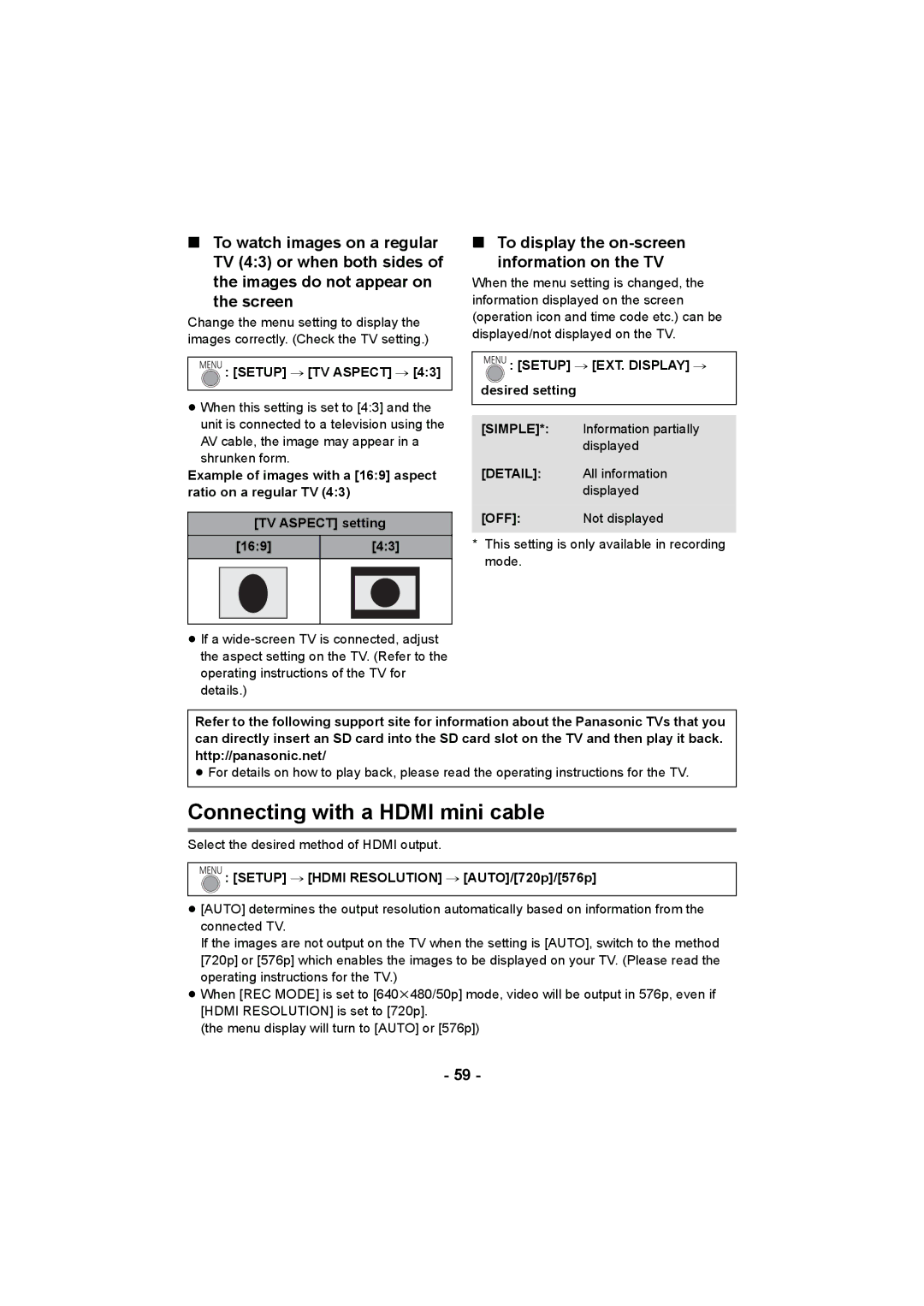HC-V10 specifications
The Panasonic HC-V10, HC-V11M, HC-V10K, and HC-V10M are compact and versatile camcorders designed to deliver high-quality video recording while maintaining user-friendly features. These models cater to both amateur videographers and more experienced users seeking a reliable device for capturing precious moments.One of the standout features of these camcorders is their 70x intelligent zoom, which allows for detailed close-up shots without compromising image quality. This feature is especially useful for capturing distant subjects during family events or nature outings. Additionally, the 28mm wide-angle lens enables a broader field of view, making it easier to shoot in tight spaces or group settings.
The HC-V10 series is equipped with a 1/5.8-inch BSI sensor that enhances low-light performance, ensuring that recordings remain clear and vibrant even in challenging lighting conditions. The built-in optical image stabilization (OIS) technology minimizes the effects of camera shake, producing smooth and stable footage. This is particularly beneficial for handheld shooting, where unwanted movement can detract from the overall quality of the video.
Recording in Full HD 1080p, these camcorders ensure that every detail is captured with clarity. The models also support AVCHD and MP4 formats, providing users with flexible options for playback and sharing. The intuitive touchscreen interface simplifies navigation and settings adjustments, allowing users to focus on capturing their moments without getting bogged down by complex controls.
Another notable feature is the integrated Wi-Fi capability in models like the HC-V11M, which allows for effortless sharing of videos and photos to smartphones and tablets. This connectivity option also facilitates remote control via a mobile app, providing even greater flexibility in capturing shots from various angles.
The HC-V10, HC-V11M, HC-V10K, and HC-V10M are designed with portability in mind, featuring a lightweight and compact body that fits easily into bags or pockets. This ensures that users can take their camcorder on the go without the burden of heavy equipment.
In conclusion, the Panasonic HC-V10 series combines advanced features, smart technologies, and user-friendly characteristics, making them an excellent choice for anyone looking to capture high-quality video with ease. Whether it’s for documenting family gatherings, travel adventures, or creative projects, these camcorders offer the versatility and performance needed to meet a wide range of videography needs.