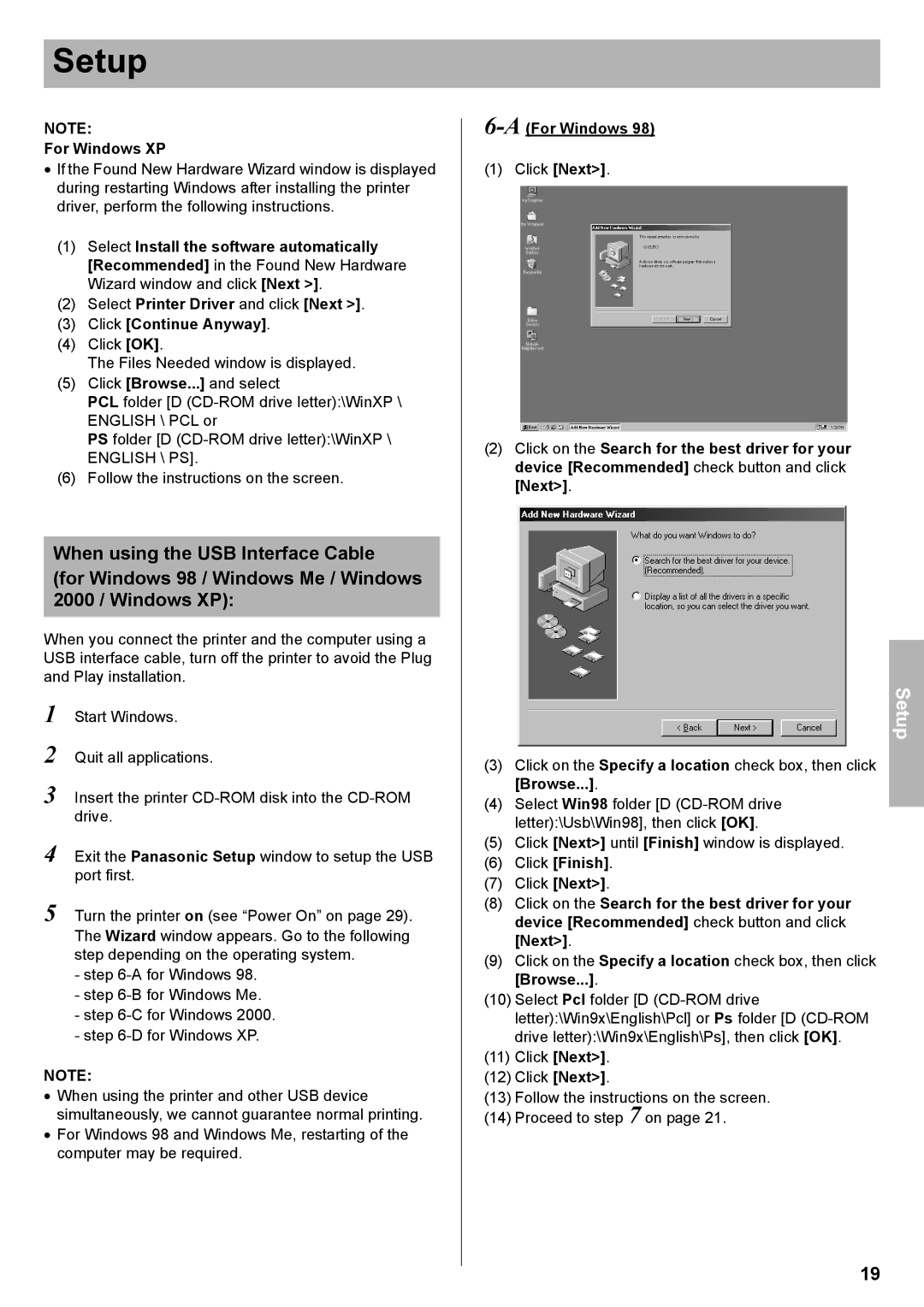KX-CL500, KX-CL510 specifications
The Panasonic KX-CL500 and KX-CL510 are sophisticated color laser printers designed to meet the needs of small to medium-sized businesses and workgroups. These models stand out for their impressive combination of speed, quality, and versatility, making them ideal for various printing applications.One of the primary features of the KX-CL500 and KX-CL510 is their fast printing speed. Both models are capable of printing up to 31 pages per minute (ppm) for black-and-white documents and 30 ppm for color documents. This efficiency ensures that users can handle high-volume printing tasks with ease, ultimately enhancing productivity in any office environment.
The resolution of these printers is another notable characteristic. The KX-CL500 and KX-CL510 offer a maximum print resolution of 600 x 600 dots per inch (dpi), which translates into crisp and vibrant printouts with excellent color accuracy. This capability makes them suitable for printing a variety of documents, from professional reports to eye-catching marketing materials.
In terms of technology, both models utilize a laser printing process that is known for its reliability and precision. The incorporation of Panasonic's proprietary technologies enhances image quality and reduces printing costs, making these printers a cost-effective solution over time.
Additionally, the KX-CL500 and KX-CL510 boast a user-friendly interface, featuring a simple control panel that allows easy navigation through the various functions. Connectivity options are plentiful, with USB 2.0 and Ethernet interfaces available, enabling seamless integration into various network environments.
The paper handling capabilities of these printers are also impressive, featuring a 250-sheet paper tray and a manual feed slot for diverse media types. This flexibility allows users to print on different sizes and types of paper, including envelopes and labels, ensuring they can complete a wide range of print jobs without hassle.
Energy efficiency is an essential characteristic of the KX-CL500 and KX-CL510. These models adhere to green standards, featuring Energy Star certification, which signifies reduced energy consumption during operation. This focus on sustainability aligns with the growing demand for eco-friendly office solutions.
In summary, the Panasonic KX-CL500 and KX-CL510 color laser printers present a robust combination of speed, quality, and versatility. With their advanced printing technology, impressive resolution, user-friendly features, and energy-efficient design, these models serve as reliable tools for any professional setting.