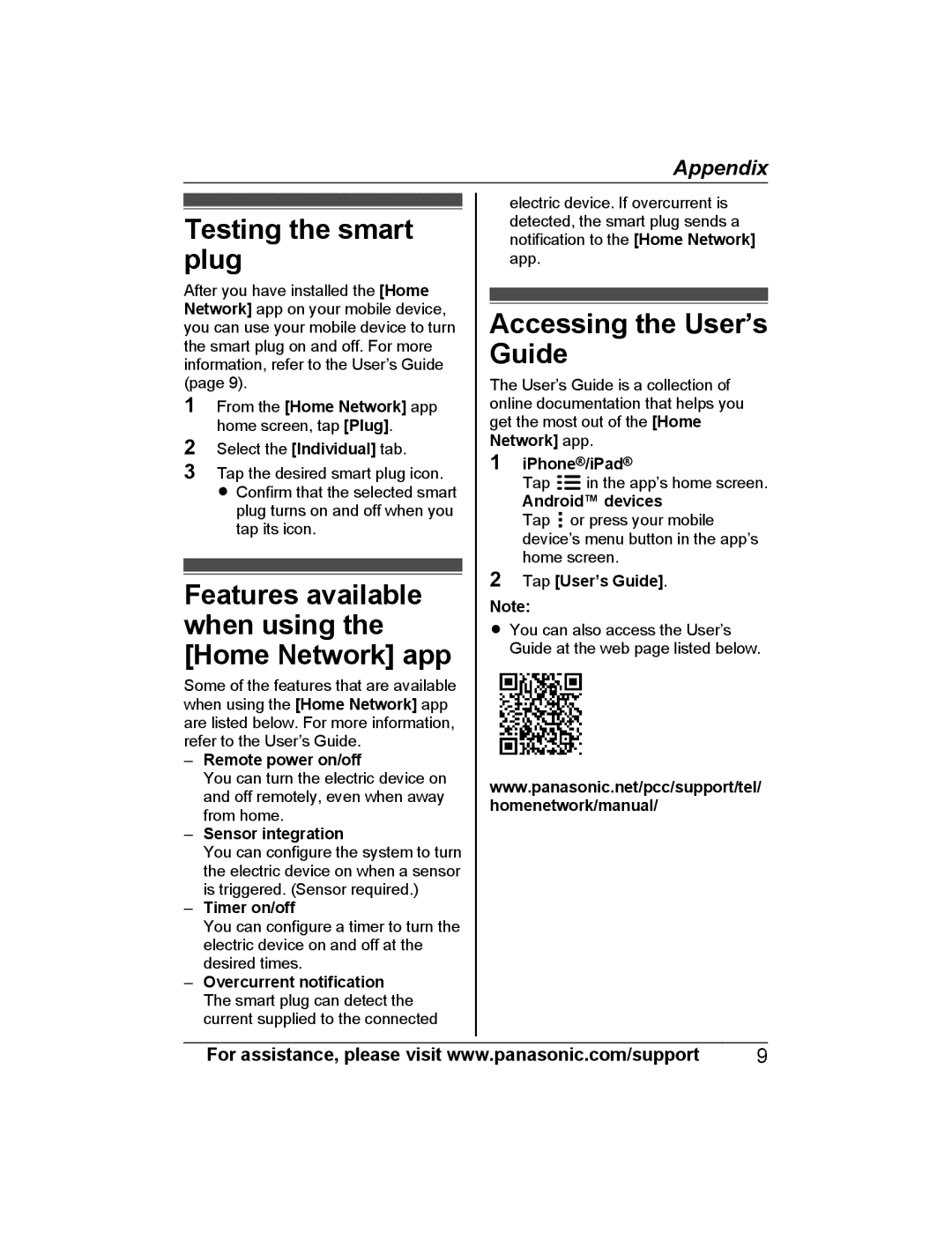KX-HNA101 specifications
The Panasonic KX-HNA101 is a versatile and advanced home monitoring system designed to enhance security and convenience for modern households. Part of Panasonic's line of smart home products, this device is specifically engineered to integrate with a wide range of smart home technologies, making it a pivotal component for those looking to create a connected living environment.One of the standout features of the KX-HNA101 is its ability to function as a hub for a variety of smart devices. By connecting multiple devices, users can monitor and control security cameras, sensors, and other smart home gadgets from a single application. This centralized management reduces complexity and streamlines the user experience, allowing homeowners to maintain a comprehensive view of their home environment.
The KX-HNA101 leverages advanced wireless communication technology, ensuring that all connected devices can communicate seamlessly. It employs both DECT and Wi-Fi technologies, providing a reliable and stable connection that minimizes latency and enhances the overall performance of the home monitoring system. This dual-band capability is particularly important for users living in larger homes where connectivity can be a challenge.
Another key feature of the KX-HNA101 is its compatibility with Alexa and Google Assistant, allowing users to integrate voice control into their smart home system. This hands-free operation provides additional convenience, enabling users to control devices simply by speaking commands. Whether users want to check security camera feeds or adjust sensor settings, voice commands significantly enhance the ease of use.
The device is also equipped with a user-friendly mobile application that offers real-time notifications and alerts. Homeowners can receive updates about activity in and around their property, granting peace of mind, especially when they are away. The mobile app’s intuitive interface enhances accessibility, making it easy to review past footage or adjust device settings on the go.
In terms of design, the KX-HNA101 boasts a sleek and modern look that can easily blend into any home décor. Its compact size allows for discreet placement without compromising on functionality.
Overall, the Panasonic KX-HNA101 stands out as a comprehensive solution for home monitoring and smart home integration. With its advanced features, robust technology, and ease of use, it represents a significant step forward in ensuring homes are both safe and conveniently controlled. Whether for monitoring security or enhancing daily living, the KX-HNA101 remains a valuable asset for any modern household.