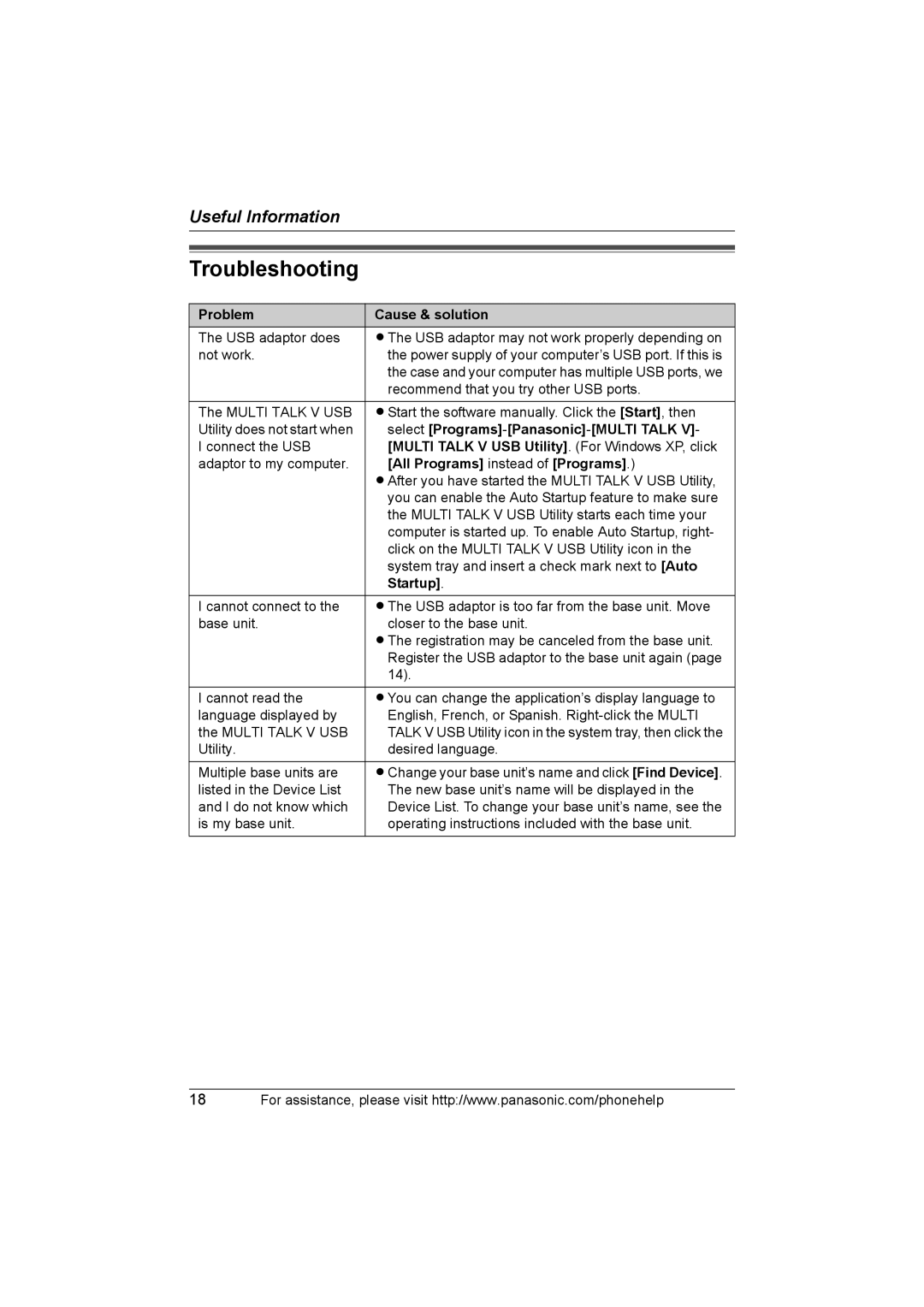KX-THA14 specifications
The Panasonic KX-THA14 is a state-of-the-art cordless phone system designed to enhance communication while integrating seamlessly with modern technology. One of the standout features of the KX-THA14 is its ability to connect to mobile devices via Bluetooth, allowing users to link their smartphones and make calls directly from the phone. This feature eliminates the need for users to constantly switch between devices, providing both convenience and efficiency.The KX-THA14 boasts a high-quality, backlit LCD display, making it easy to navigate through menus and settings, even in low-light conditions. Its sleek design is not only aesthetically pleasing but also ergonomic, ensuring comfort during extended phone conversations. The phone includes a built-in speakerphone, facilitating hands-free communication and enhancing group discussions.
One of the defining technologies of the KX-THA14 is its DECT 6.0 technology, which ensures superior sound quality and eliminates interference from other wireless devices. This technology provides a secure and stable connection, allowing for clear conversations without the annoying static often associated with traditional cordless phones.
Additionally, the KX-THA14 features advanced call blocking capabilities, enabling users to easily manage unwanted calls. With the ability to block up to 30 unwanted numbers, users can enjoy peace of mind and enhanced privacy. It also includes a dedicated call log that tracks recent incoming, outgoing, and missed calls, making it easier to stay connected.
Another impressive characteristic of the KX-THA14 is its long battery life, offering up to 10 hours of talk time, ensuring that the phone remains operational even during long conversations. Its energy-efficient design also contributes to reducing electricity consumption, making it an environmentally friendly choice.
The device is equipped with a range of useful features, such as a customizable ringer, multiple ringtones, and a loudspeaker volume control, allowing users to personalize their phone experience. Overall, the Panasonic KX-THA14 is a versatile and technologically advanced cordless phone, perfect for both home and office settings. Its blend of practicality, user-friendly features, and modern technology makes it a strong contender in the wireless communication market.