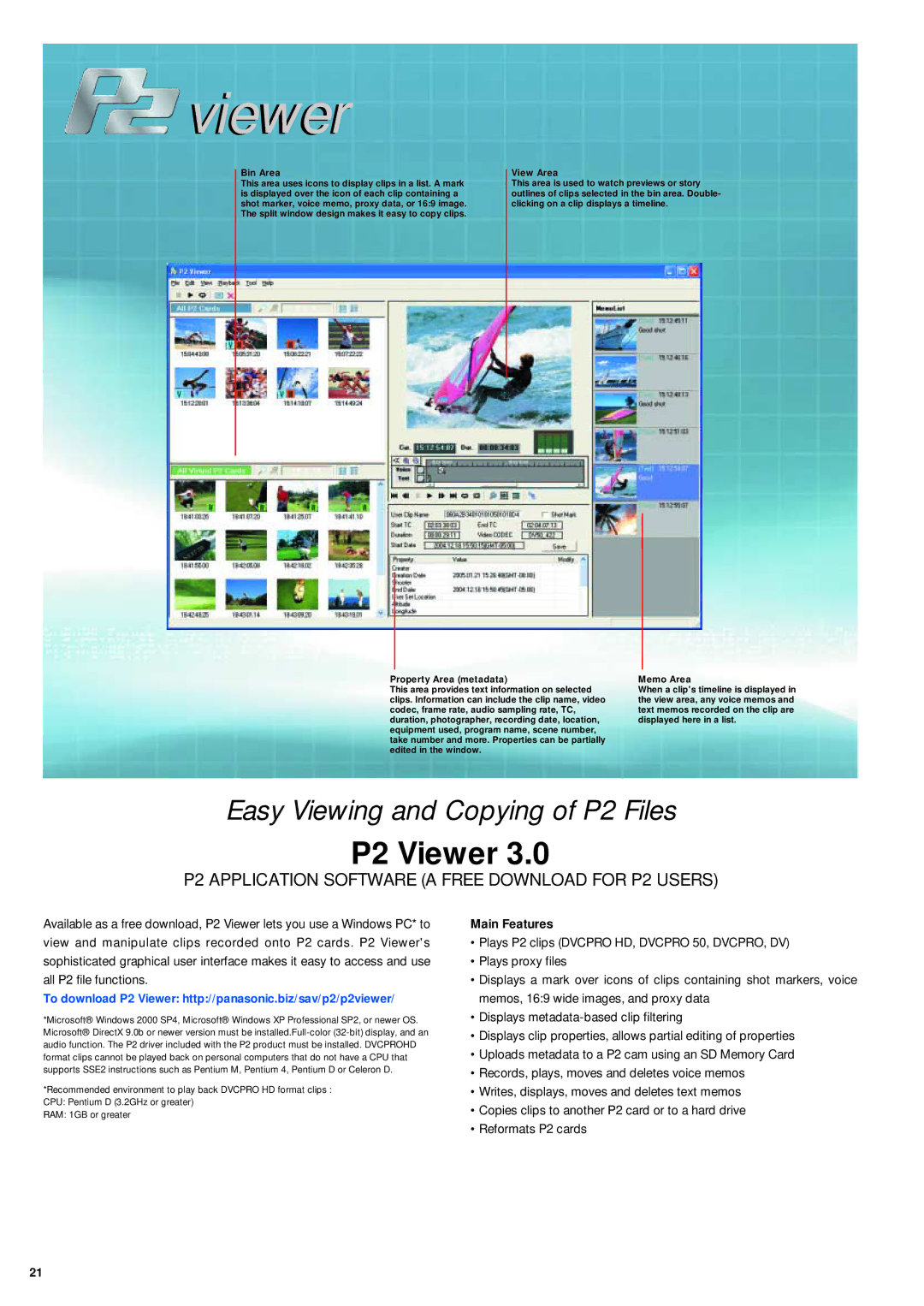viewer
viewer
Bin Area
This area uses icons to display clips in a list. A mark is displayed over the icon of each clip containing a shot marker, voice memo, proxy data, or 16:9 image. The split window design makes it easy to copy clips.
View Area
This area is used to watch previews or story outlines of clips selected in the bin area. Double- clicking on a clip displays a timeline.
Property Area (metadata)
This area provides text information on selected clips. Information can include the clip name, video codec, frame rate, audio sampling rate, TC, duration, photographer, recording date, location, equipment used, program name, scene number, take number and more. Properties can be partially edited in the window.
Memo Area
When a clip's timeline is displayed in the view area, any voice memos and text memos recorded on the clip are displayed here in a list.
Easy Viewing and Copying of P2 Files
P2 Viewer 3.0
P2 APPLICATION SOFTWARE (A FREE DOWNLOAD FOR P2 USERS)
Available as a free download, P2 Viewer lets you use a Windows PC* to view and manipulate clips recorded onto P2 cards. P2 Viewer's sophisticated graphical user interface makes it easy to access and use all P2 file functions.
To download P2 Viewer: http://panasonic.biz/sav/p2/p2viewer/
*Microsoft® Windows 2000 SP4, Microsoft® Windows XP Professional SP2, or newer OS. Microsoft® DirectX 9.0b or newer version must be
*Recommended environment to play back DVCPRO HD format clips : CPU: Pentium D (3.2GHz or greater)
RAM: 1GB or greater
Main Features
•Plays P2 clips (DVCPRO HD, DVCPRO 50, DVCPRO, DV)
•Plays proxy files
•Displays a mark over icons of clips containing shot markers, voice memos, 16:9 wide images, and proxy data
•Displays
•Displays clip properties, allows partial editing of properties
•Uploads metadata to a P2 cam using an SD Memory Card
•Records, plays, moves and deletes voice memos
•Writes, displays, moves and deletes text memos
•Copies clips to another P2 card or to a hard drive
•Reformats P2 cards
21