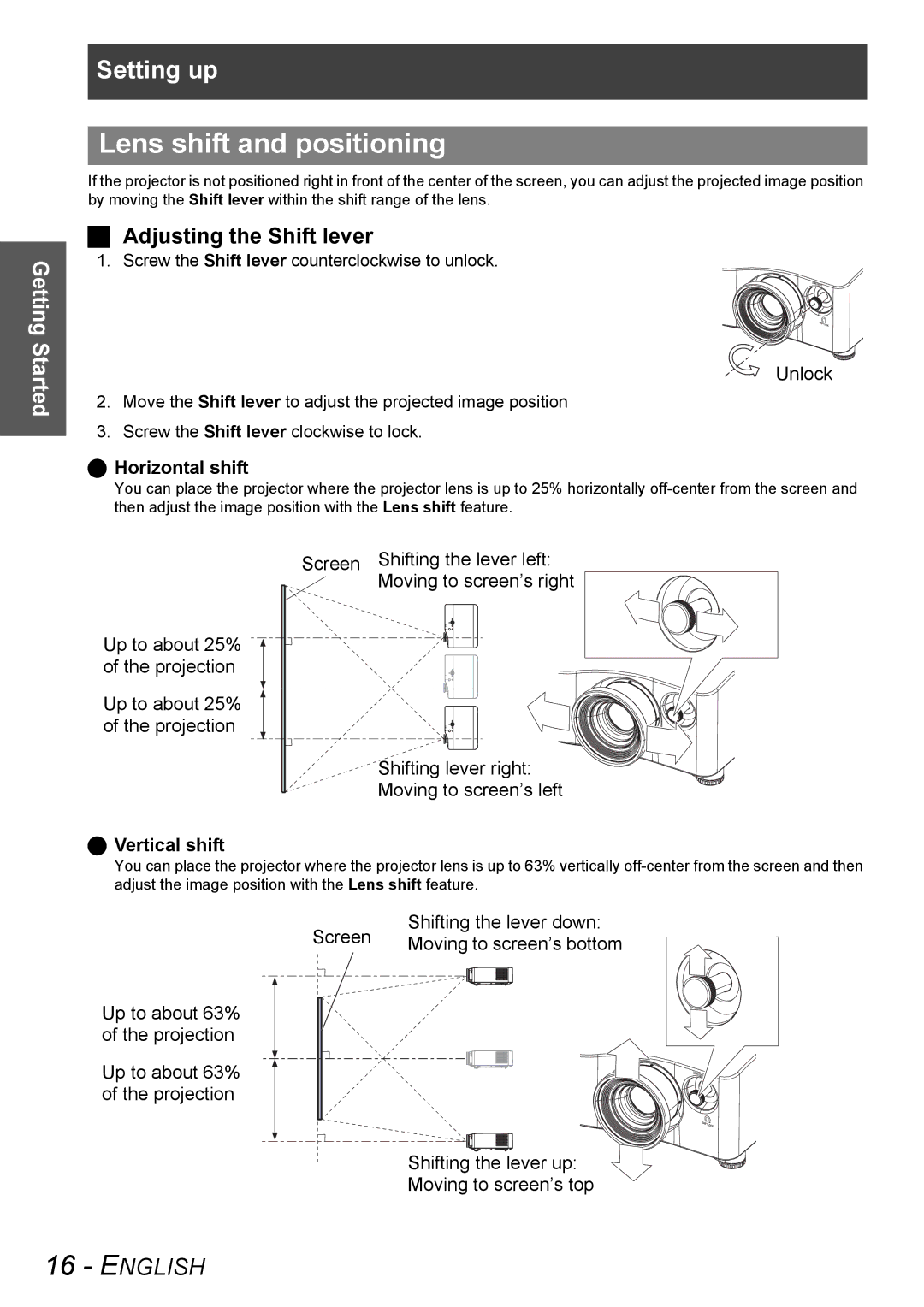PT-AX100U specifications
The Panasonic PT-AX100U is a versatile and high-performance home theater projector designed to deliver a captivating viewing experience for movie enthusiasts and gamers alike. With its advanced features and impressive specifications, the PT-AX100U stands out as an ideal choice for those seeking quality and reliability in projection technology.At the heart of the PT-AX100U is its exceptional brightness, boasting a luminous output of 2,000 ANSI lumens. This high brightness level allows for clear and vivid images even in well-lit rooms, making it a practical option for various environments. The projector features a native resolution of 1280 x 720 pixels (720p), providing sharp and detailed visuals that enhance the viewing experience for HD content.
The PT-AX100U employs LCD technology, which ensures excellent color accuracy and consistency. With a contrast ratio of 1,600:1, it delivers rich blacks and bright whites, resulting in a balanced and dynamic picture quality. The projector is equipped with an advanced color processing system that enhances color reproduction, making it suitable for displaying a wide range of content, from movies to video games.
Connecting to the PT-AX100U is hassle-free with multiple input options, including HDMI, component, S-video, and composite connections. This wide range of inputs allows users to easily integrate the projector with various devices, such as Blu-ray players, gaming consoles, and laptops. Additionally, the projector features a built-in 2-watt speaker, although for a more immersive experience, external audio equipment is recommended.
One of the standout features of the PT-AX100U is its lens shift capability, which provides flexibility in projector placement. This feature allows users to adjust the image position without having to move the projector, making it easier to achieve the perfect screen alignment. The projector also supports a range of screen sizes, with a projection distance that can accommodate small and large viewing spaces alike.
In summary, the Panasonic PT-AX100U is designed for those who appreciate quality home entertainment. With its impressive brightness, superior color accuracy, and flexible installation options, it remains a solid choice in the realm of home theater projectors. Whether for movie nights or immersive gaming sessions, the PT-AX100U delivers a captivating performance that enhances any entertainment experience.