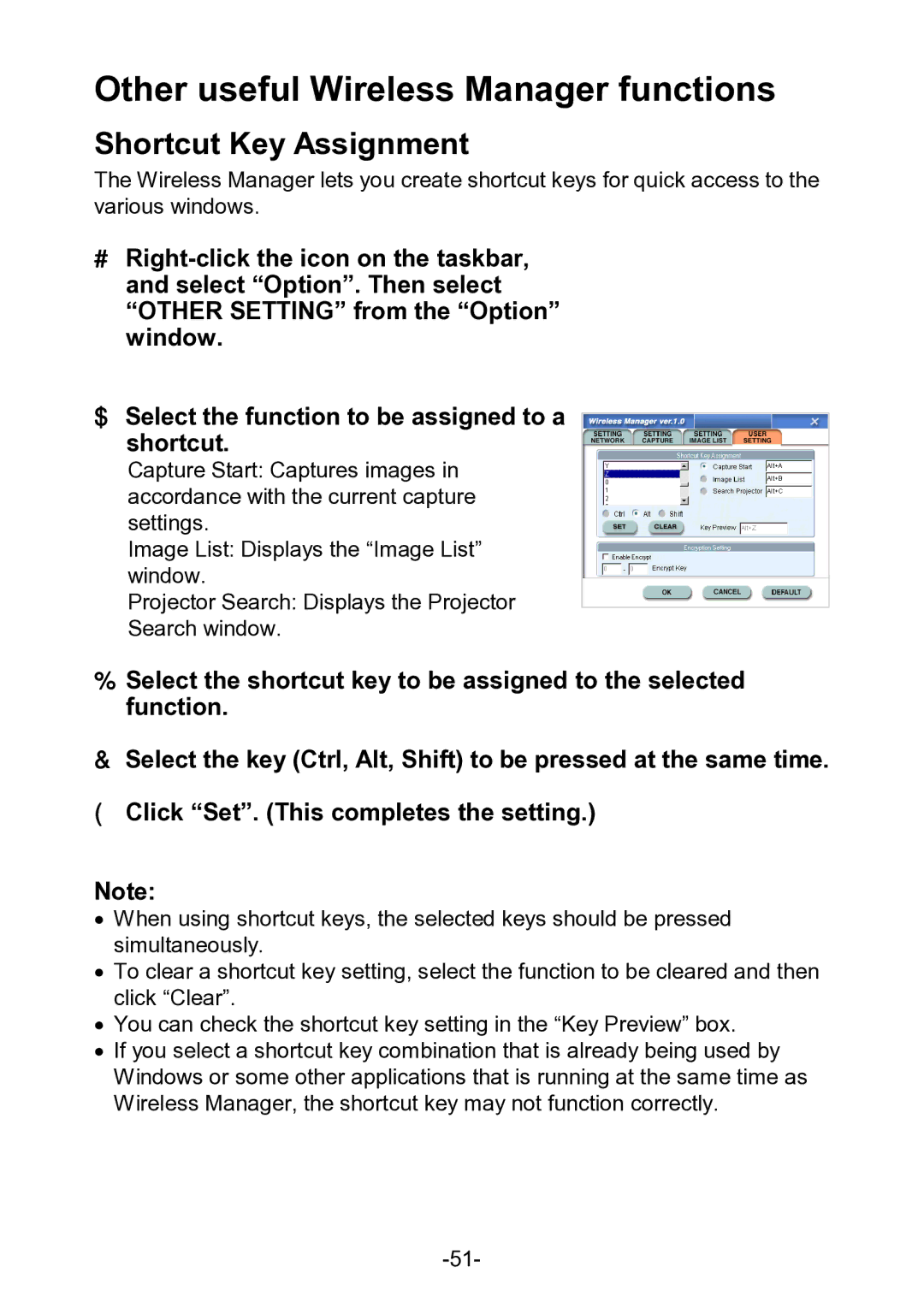PT-L711XNTU specifications
The Panasonic PT-L711XNTU is a high-performance projector designed to deliver exceptional image quality and versatility for both educational and corporate environments. With its robust features and innovative technologies, this projector stands out as a reliable solution for various presentation needs.One of the key highlights of the PT-L711XNTU is its impressive brightness level of up to 6000 lumens. This makes it suitable for large venues and well-lit rooms, ensuring that images remain vivid and clear regardless of the ambient lighting conditions. The projector's high contrast ratio enhances color accuracy and detail, making it ideal for displaying intricate graphics and video content.
The PT-L711XNTU employs advanced LCD technology, which significantly contributes to its capability of producing stunning images with rich colors and sharpness. The 1024 x 768 resolution ensures that the content appears crisp, making it suitable for displaying text, images, and videos with high clarity. This combination of brightness and resolution allows the projector to cater to a variety of uses, from lectures to business presentations.
Interactivity is also a strong suit of the PT-L711XNTU. It supports optional interactive features, allowing users to engage their audience effectively. This capability is invaluable in educational settings, where instructors can interact with their content in a dynamic way.
Connectivity is another critical aspect of the PT-L711XNTU, equipped with multiple input options, including HDMI, VGA, and composite video. This versatility makes it easy to connect various devices such as laptops, Blu-ray players, and document cameras, ensuring seamless integration into existing setups.
In terms of durability, the PT-L711XNTU is designed with a long-lasting lamp life of approximately 4000 hours in normal mode. This extended lifespan reduces the frequency of replacements, thus lowering total operating costs. Additionally, the projector features a dust-resistant design which helps maintain optimal performance over time.
Overall, the Panasonic PT-L711XNTU offers a compelling combination of brightness, image quality, interactivity, connectivity, and reliability. Its advanced features make it an excellent choice for anyone in search of a projector capable of meeting the demands of diverse presentation environments, from the classroom to the boardroom. With this projector, users can expect to deliver impactful presentations that engage and inform their audiences effectively.