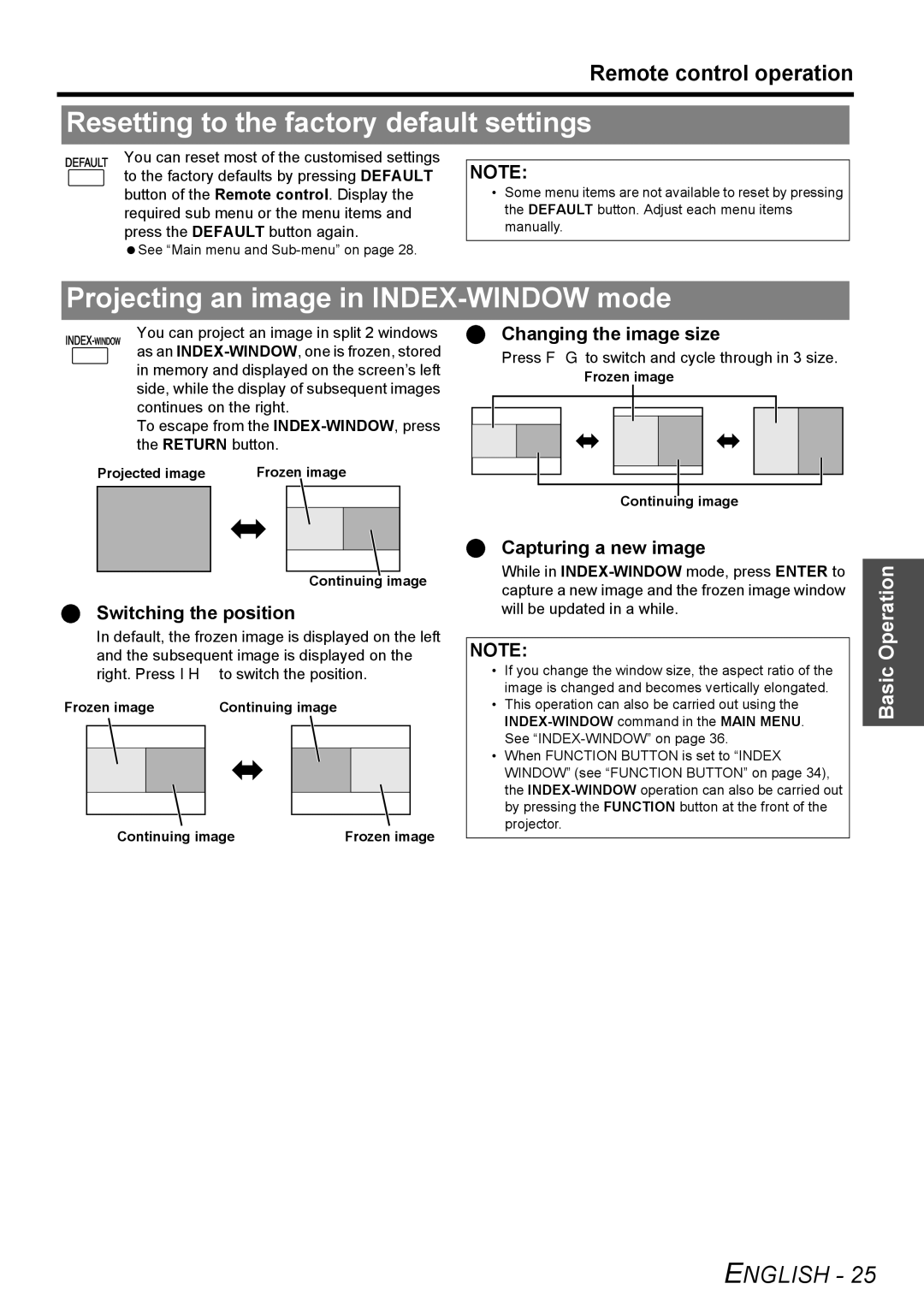|
|
|
|
|
|
|
|
|
|
|
|
|
|
|
|
|
|
| Remote control operation | |||
|
|
|
|
|
|
|
|
|
|
|
|
|
|
|
|
|
|
|
|
|
|
|
|
|
|
|
|
|
|
|
|
|
|
|
|
|
|
|
|
|
|
|
|
|
|
| Resetting to the factory default settings | |||||||||||||||||||||
|
|
|
|
|
|
|
|
|
|
|
|
|
|
|
|
|
| You can reset most of the customised settings |
|
|
|
|
|
|
|
|
|
|
|
|
|
|
|
|
|
|
|
|
|
| to the factory defaults by pressing DEFAULT | NOTE: |
|
| |
|
|
|
|
|
|
|
|
|
|
|
|
|
|
|
|
|
| button of the Remote control. Display the | • Some menu items are not available to reset by pressing |
|
| |
|
|
|
|
|
|
|
|
|
|
|
|
|
|
|
|
|
| required sub menu or the menu items and | the DEFAULT button. Adjust each menu items |
|
| |
|
|
|
|
|
|
|
|
|
|
|
|
|
|
|
|
|
| press the DEFAULT button again. | manually. |
|
| |
See “Main menu and
Projecting an image in INDEX-WINDOW mode
You can project an image in split 2 windows as an
To escape from the
Projected image | Frozen image | ||
|
|
|
|
|
|
|
|
|
|
|
|
|
|
|
|
Continuing image
Switching the position
In default, the frozen image is displayed on the left and the subsequent image is displayed on the right. Press I H to switch the position.
Frozen image | Continuing image |
| |||
|
|
|
|
|
|
|
|
|
|
|
|
|
|
|
|
|
|
|
|
|
|
|
|
Continuing image | Frozen image |
Changing the image size
Press F G to switch and cycle through in 3 size.
Frozen image
Continuing image
Capturing a new image
While in
NOTE:
•If you change the window size, the aspect ratio of the image is changed and becomes vertically elongated.
•This operation can also be carried out using the
•When FUNCTION BUTTON is set to “INDEX WINDOW” (see “FUNCTION BUTTON” on page 34), the
Basic Operation