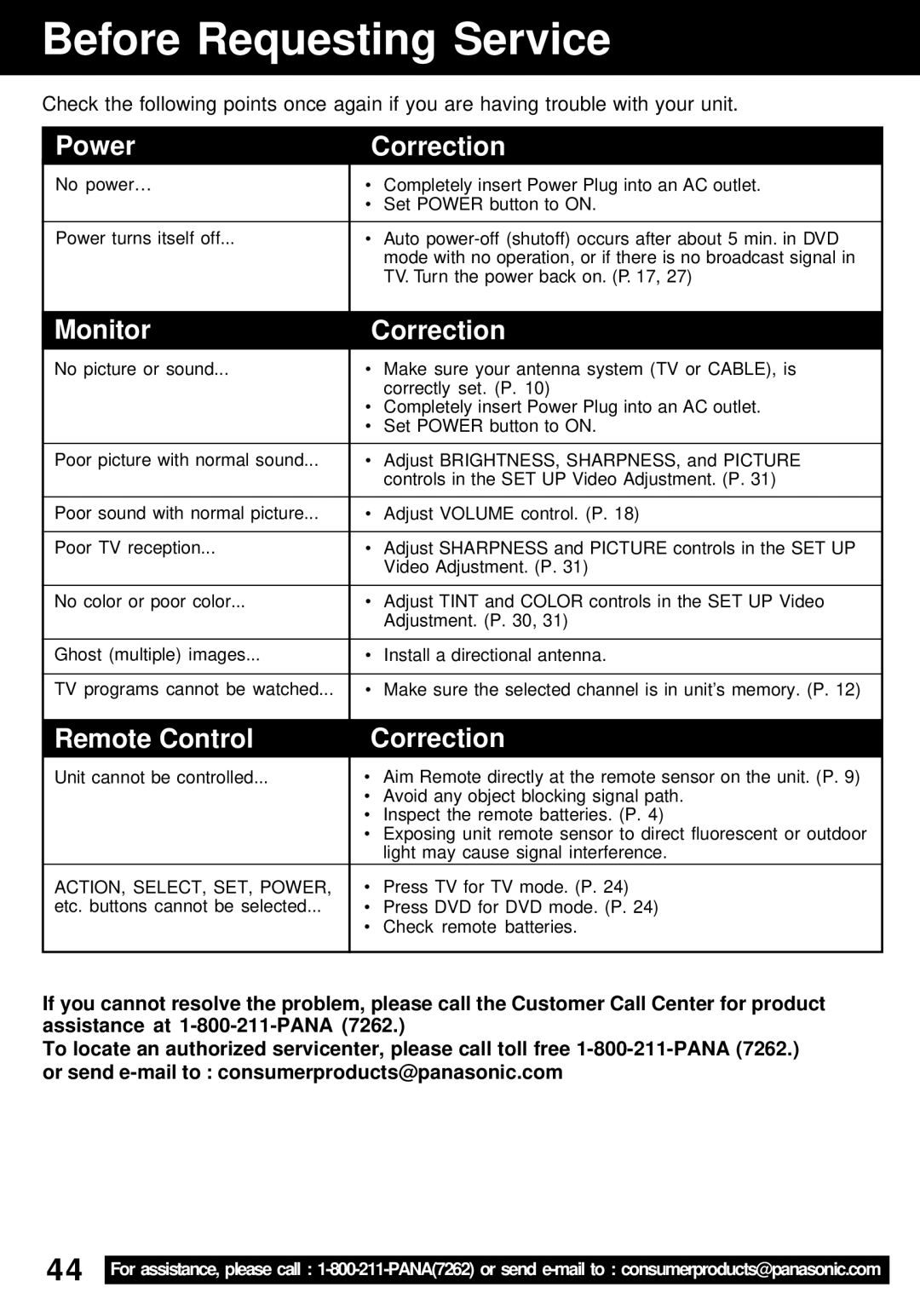Before Requesting Service
Check the following points once again if you are having trouble with your unit.
Power |
| Correction |
No power… | • | Completely insert Power Plug into an AC outlet. |
| • | Set POWER button to ON. |
|
|
|
Power turns itself off... | • | Auto |
|
| mode with no operation, or if there is no broadcast signal in |
|
| TV. Turn the power back on. (P. 17, 27) |
|
|
|
| Monitor |
| Correction |
| No picture or sound... | • | Make sure your antenna system (TV or CABLE), is |
|
|
| correctly set. (P. 10) |
|
| • Completely insert Power Plug into an AC outlet. | |
|
| • | Set POWER button to ON. |
|
|
|
|
| Poor picture with normal sound... | • | Adjust BRIGHTNESS, SHARPNESS, and PICTURE |
|
|
| controls in the SET UP Video Adjustment. (P. 31) |
|
|
|
|
| Poor sound with normal picture... | • | Adjust VOLUME control. (P. 18) |
|
|
|
|
| Poor TV reception... | • | Adjust SHARPNESS and PICTURE controls in the SET UP |
|
|
| Video Adjustment. (P. 31) |
|
|
|
|
| No color or poor color... | • | Adjust TINT and COLOR controls in the SET UP Video |
|
|
| Adjustment. (P. 30, 31) |
|
|
|
|
| Ghost (multiple) images... | • | Install a directional antenna. |
|
|
|
|
| TV programs cannot be watched... | • | Make sure the selected channel is in unit’s memory. (P. 12) |
Remote Control |
| Correction |
Unit cannot be controlled... | • | Aim Remote directly at the remote sensor on the unit. (P. 9) |
| • | Avoid any object blocking signal path. |
| • | Inspect the remote batteries. (P. 4) |
| • | Exposing unit remote sensor to direct fluorescent or outdoor |
|
| light may cause signal interference. |
ACTION, SELECT, SET, POWER, | • | Press TV for TV mode. (P. 24) |
etc. buttons cannot be selected... | • | Press DVD for DVD mode. (P. 24) |
| • | Check remote batteries. |
If you cannot resolve the problem, please call the Customer Call Center for product assistance at
To locate an authorized servicenter, please call toll free
44 | For assistance, please call : |