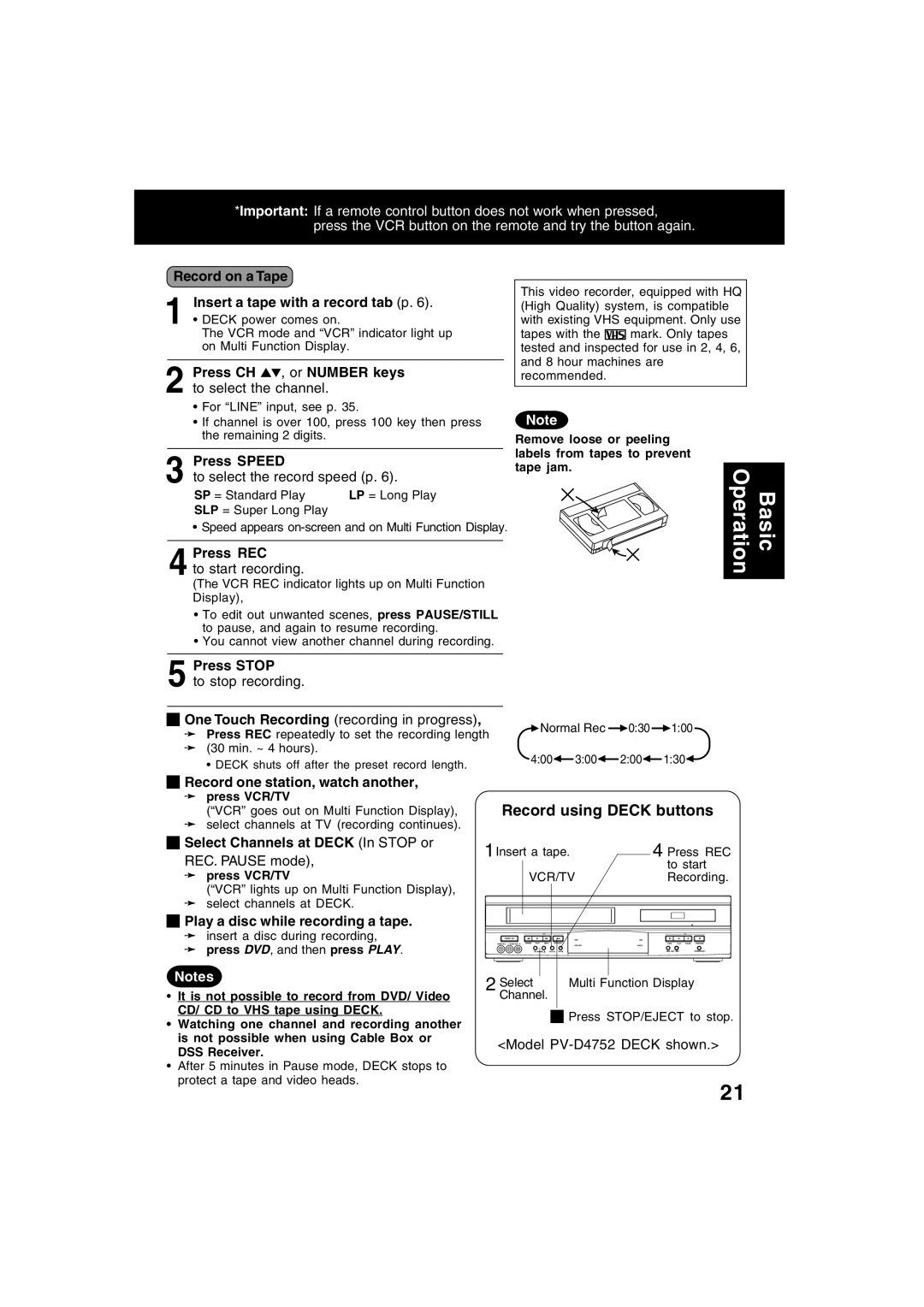*Important: If a remote control button does not work when pressed, press the VCR button on the remote and try the button again.
Record on a Tape
1 Insert a tape with a record tab (p. 6).
• DECK power comes on.
The VCR mode and “VCR” indicator light up on Multi Function Display.
2 Press CH 
 , or NUMBER keys to select the channel.
, or NUMBER keys to select the channel.
•For “LINE” input, see p. 35.
This video recorder, equipped with HQ (High Quality) system, is compatible with existing VHS equipment. Only use
tapes with the ![]()
![]()
![]() mark. Only tapes tested and inspected for use in 2, 4, 6, and 8 hour machines are recommended.
mark. Only tapes tested and inspected for use in 2, 4, 6, and 8 hour machines are recommended.
•If channel is over 100, press 100 key then press the remaining 2 digits.
Press SPEED |
|
3 to select the record speed (p. 6). | |
SP = Standard Play | LP = Long Play |
SLP = Super Long Play |
|
•Speed appears
4 Press REC
to start recording.
(The VCR REC indicator lights up on Multi Function Display),
•To edit out unwanted scenes, press PAUSE/STILL to pause, and again to resume recording.
•You cannot view another channel during recording.
Note
Remove loose or peeling labels from tapes to prevent tape jam.
Operation | Basic |
|
|
5 Press STOP
to stop recording.

 One Touch Recording (recording in progress),
One Touch Recording (recording in progress),
➛Press REC repeatedly to set the recording length
➛(30 min. ~ 4 hours).
• DECK shuts off after the preset record length.
![]() Normal Rec
Normal Rec ![]() 0:30
0:30 ![]() 1:00
1:00
4:00![]() 3:00
3:00![]() 2:00
2:00![]() 1:30
1:30![]()

 Record one station, watch another,
Record one station, watch another,
➛press VCR/TV
(“VCR” goes out on Multi Function Display), ➛ select channels at TV (recording continues).

 Select Channels at DECK (In STOP or
Select Channels at DECK (In STOP or
REC. PAUSE mode),
➛press VCR/TV
(“VCR” lights up on Multi Function Display),
➛select channels at DECK.

 Play a disc while recording a tape.
Play a disc while recording a tape.
➛insert a disc during recording,
➛press DVD, and then press PLAY.
Notes
•It is not possible to record from DVD/ Video CD/ CD to VHS tape using DECK.
•Watching one channel and recording another is not possible when using Cable Box or DSS Receiver.
•After 5 minutes in Pause mode, DECK stops to protect a tape and video heads.
Record using DECK buttons
1Insert a tape. |
|
| 4 Press REC | |||||
|
| |||||||
|
|
|
|
|
|
|
| to start |
|
|
|
|
|
| |||
|
| VCR/TV |
|
| Recording. | |||
|
|
|
|
|
|
|
|
|
|
|
|
|
|
|
|
|
|
|
|
|
|
|
|
|
|
|
|
|
|
|
|
|
|
|
|
|
|
|
|
|
|
|
|
|
|
|
|
|
|
|
|
|
|
2 Select |
| Multi Function Display |
Channel. |
|
|
|
| Press STOP/EJECT to stop. |
|
|
<Model
21