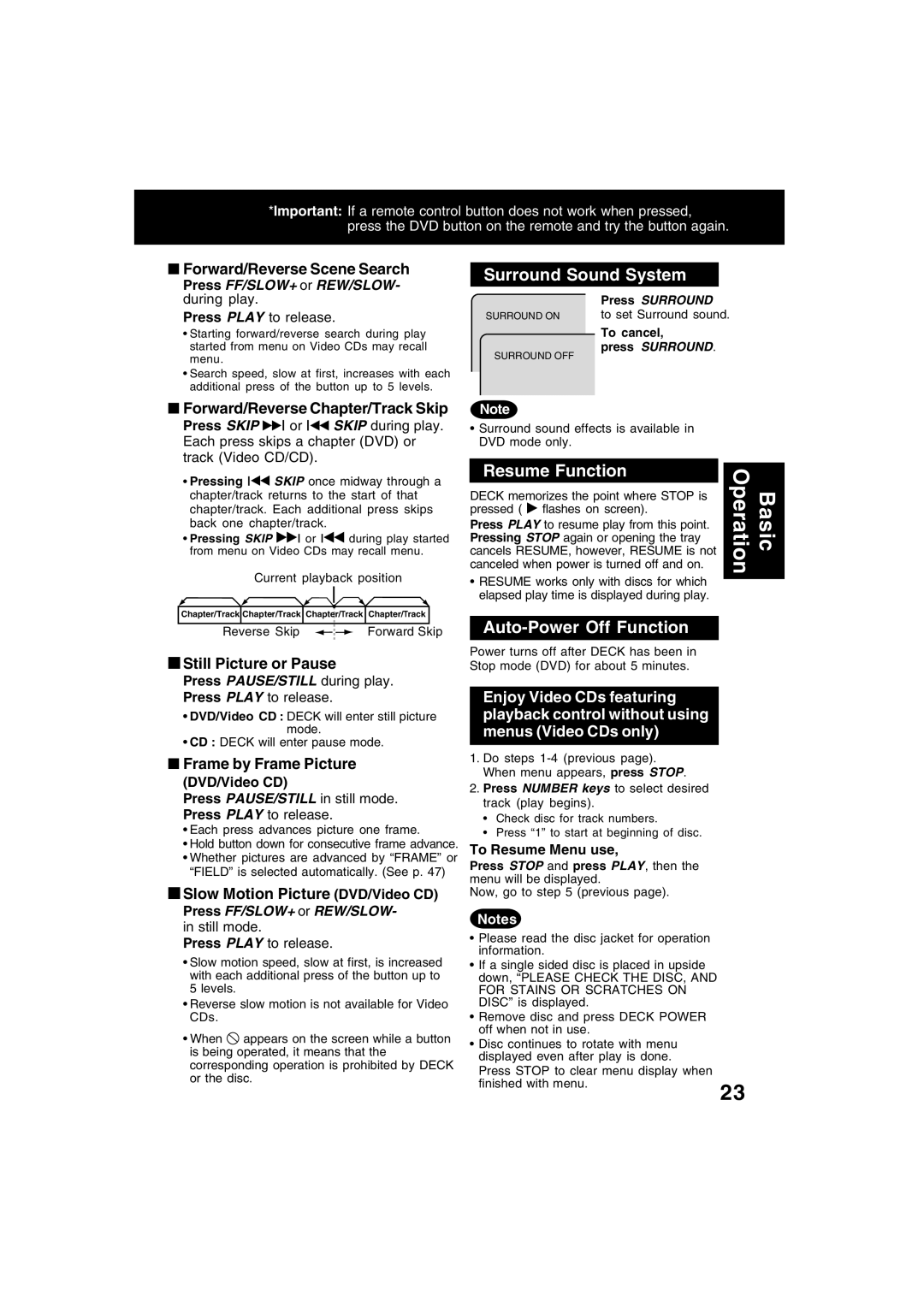*Important: If a remote control button does not work when pressed, press the DVD button on the remote and try the button again.
■Forward/Reverse Scene Search
Press FF/SLOW+ or REW/SLOW- during play.
Press PLAY to release.
•Starting forward/reverse search during play started from menu on Video CDs may recall menu.
•Search speed, slow at first, increases with each additional press of the button up to 5 levels.
Surround Sound System
Press SURROUND
SURROUND ON to set Surround sound.
To cancel,
press SURROUND.
SURROUND OFF
■Forward/Reverse Chapter/Track Skip
Press SKIP ![]() or SKIP during play. Each press skips a chapter (DVD) or track (Video CD/CD).
or SKIP during play. Each press skips a chapter (DVD) or track (Video CD/CD).
•Pressing SKIP once midway through a chapter/track returns to the start of that chapter/track. Each additional press skips back one chapter/track.
• Pressing SKIP | or | during play started | ||||
from menu on Video CDs may recall menu. | ||||||
| Current playback position | |||||
|
|
|
|
|
| |
|
|
|
|
| ||
Chapter/Track | Chapter/Track | Chapter/Track | Chapter/Track |
| ||
|
|
|
|
|
| |
Reverse Skip |
| Forward Skip | ||||
■Still Picture or Pause |
Press PAUSE/STILL during play. |
Press PLAY to release. |
• DVD/Video CD : DECK will enter still picture |
mode. |
• CD : DECK will enter pause mode. |
■ Frame by Frame Picture |
(DVD/Video CD) |
Press PAUSE/STILL in still mode. |
Press PLAY to release. |
• Each press advances picture one frame. |
• Hold button down for consecutive frame advance. |
• Whether pictures are advanced by “FRAME” or |
“FIELD” is selected automatically. (See p. 47) |
■Slow Motion Picture (DVD/Video CD) |
Press FF/SLOW+ or REW/SLOW- |
in still mode. |
Press PLAY to release. |
• Slow motion speed, slow at first, is increased |
with each additional press of the button up to |
5 levels. |
• Reverse slow motion is not available for Video |
CDs. |
• When appears on the screen while a button |
is being operated, it means that the |
corresponding operation is prohibited by DECK |
or the disc. |
Note
•Surround sound effects is available in DVD mode only.
Resume Function | Basic Operation |
DECK memorizes the point where STOP is |
pressed ( ![]() flashes on screen).
flashes on screen).
Press PLAY to resume play from this point. Pressing STOP again or opening the tray cancels RESUME, however, RESUME is not canceled when power is turned off and on.
•RESUME works only with discs for which elapsed play time is displayed during play.
Auto-Power Off Function
Power turns off after DECK has been in
Stop mode (DVD) for about 5 minutes.
Enjoy Video CDs featuring playback control without using menus (Video CDs only)
1.Do steps
2.Press NUMBER keys to select desired track (play begins).
•Check disc for track numbers.
•Press “1” to start at beginning of disc.
To Resume Menu use,
Press STOP and press PLAY, then the menu will be displayed.
Now, go to step 5 (previous page).
Notes
• Please read the disc jacket for operation information.
• If a single sided disc is placed in upside down, “PLEASE CHECK THE DISC, AND FOR STAINS OR SCRATCHES ON DISC” is displayed.
• Remove disc and press DECK POWER off when not in use.
• Disc continues to rotate with menu displayed even after play is done.
Press STOP to clear menu display when
finished with menu.
23