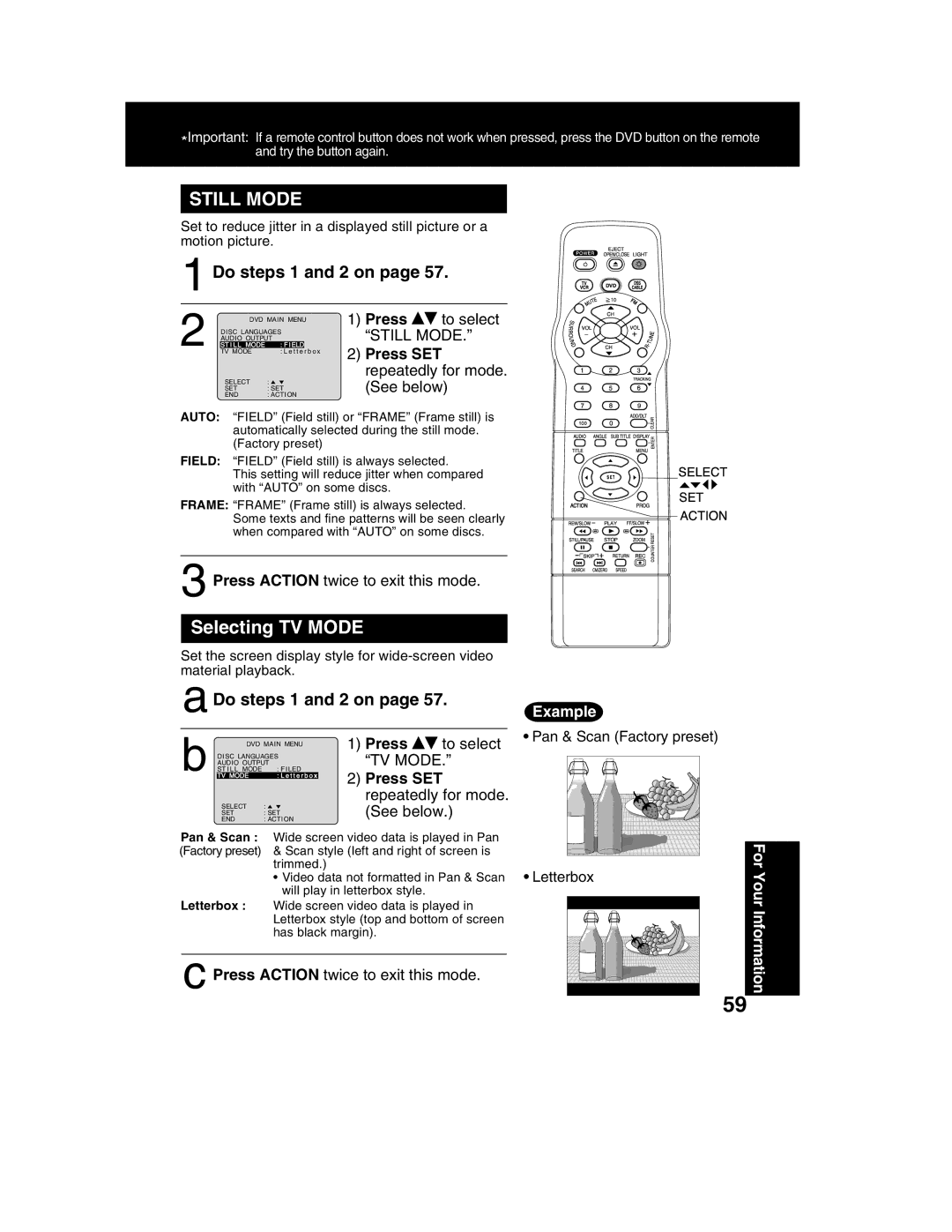*Important: If a remote control button does not work when pressed, press the DVD button on the remote and try the button again.
STILL MODE
Set to reduce jitter in a displayed still picture or a motion picture.
1 Do steps 1 and 2 on page 57.
| DVD MAIN MENU | 1) Press | to select | |||
| AUDIO OUTPUT | “STILL MODE.” | ||||
| DISC LANGUAGES |
|
| |||
| ST I L L MODE | : F I ELD |
| 2) Press SET | ||
2 TV MODE | : L e t t e r b o x | |||||
|
| |||||
|
|
|
| repeatedly for mode. | ||
| SELECT | : |
| (See below) | ||
| SET | : SET | ||||
| END | : ACTION |
|
| ||
AUTO: “FIELD” (Field still) or “FRAME” (Frame still) is automatically selected during the still mode. (Factory preset)
FIELD: “FIELD” (Field still) is always selected.
This setting will reduce jitter when compared with “AUTO” on some discs.
FRAME: “FRAME” (Frame still) is always selected.
Some texts and fine patterns will be seen clearly when compared with “AUTO” on some discs.
3 Press ACTION twice to exit this mode.
Selecting TV MODE
Set the screen display style for
a Do steps 1 and 2 on page 57.
b | DVD MAIN MENU | 1) Press | to select | |
|
| |||
DISC LANGUAGES | “TV MODE.” | |||
AUDIO OUTPUT | ||||
ST I L L MODE | : F I LED | 2) Press SET | ||
TV MODE | : L e t t e r b o x | |||
|
|
| repeatedly for mode. | |
| SELECT | : | (See below.) | |
| SET | : SET | ||
| END | : ACTION |
|
|
Pan & Scan : Wide screen video data is played in Pan (Factory preset) & Scan style (left and right of screen is
trimmed.)
•Video data not formatted in Pan & Scan will play in letterbox style.
Letterbox : Wide screen video data is played in Letterbox style (top and bottom of screen has black margin).
c Press ACTION twice to exit this mode.
Example
•Pan & Scan (Factory preset)
For
• Letterbox
YourInformation 59