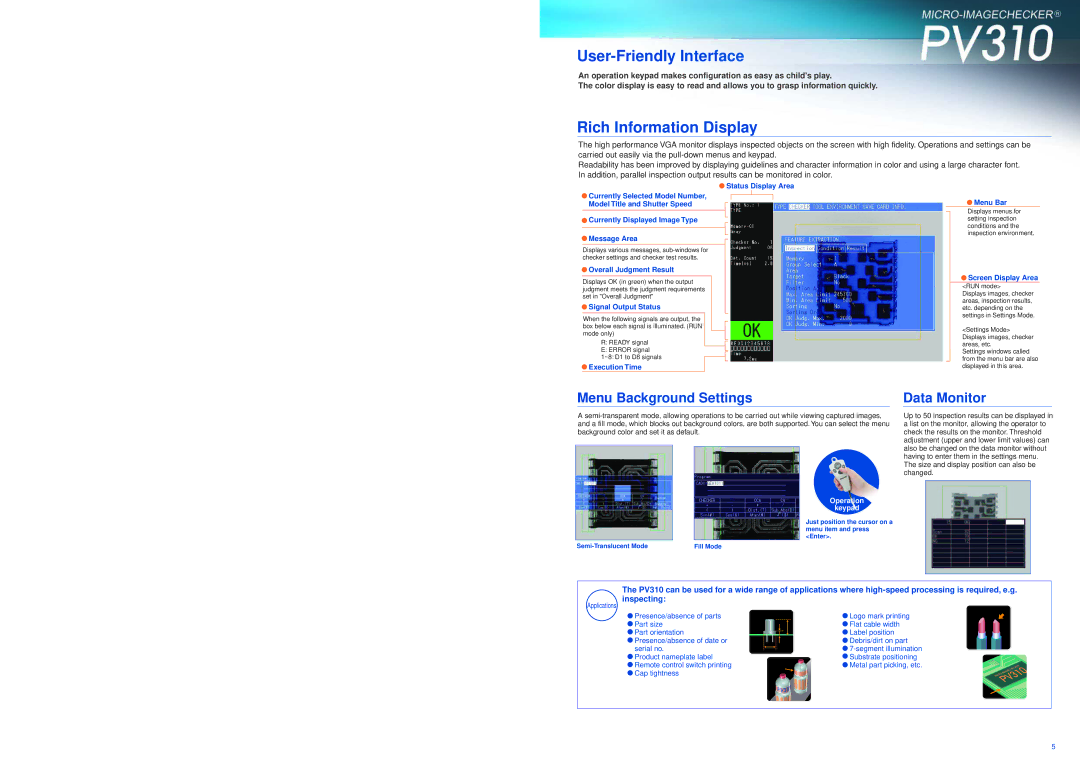User-Friendly Interface
An operation keypad makes configuration as easy as child's play.
The color display is easy to read and allows you to grasp information quickly.
Rich Information Display
The high performance VGA monitor displays inspected objects on the screen with high fidelity. Operations and settings can be carried out easily via the
Readability has been improved by displaying guidelines and character information in color and using a large character font. In addition, parallel inspection output results can be monitored in color.
![]() Status Display Area
Status Display Area
![]() Currently Selected Model Number,
Currently Selected Model Number,
Model Title and Shutter Speed
![]() Currently Displayed Image Type
Currently Displayed Image Type
![]() Message Area
Message Area
Displays various messages,
 Overall Judgment Result
Overall Judgment Result
Displays OK (in green) when the output judgment meets the judgment requirements set in "Overall Judgment"
 Signal Output Status
Signal Output Status
When the following signals are output, the box below each signal is illuminated. (RUN mode only)
R:READY signal
E:ERROR signal 1~8: D1 to D8 signals
![]() Execution Time
Execution Time
![]() Menu Bar
Menu Bar
Displays menus for setting inspection conditions and the inspection environment.
 Screen Display Area
Screen Display Area
<RUN mode>
Displays images, checker areas, inspection results, etc. depending on the settings in Settings Mode.
<Settings Mode> Displays images, checker areas, etc.
Settings windows called from the menu bar are also displayed in this area.
Menu Background Settings
A
Operation
keypad
Just position the cursor on a menu item and press <Enter>.
Fill Mode |
Data Monitor
Up to 50 inspection results can be displayed in a list on the monitor, allowing the operator to check the results on the monitor. Threshold adjustment (upper and lower limit values) can also be changed on the data monitor without having to enter them in the settings menu. The size and display position can also be changed.
The PV310 can be used for a wide range of applications where
Applications
![]() Presence/absence of parts
Presence/absence of parts
![]() Part size
Part size
![]() Part orientation
Part orientation
![]() Presence/absence of date or serial no.
Presence/absence of date or serial no.
![]() Product nameplate label
Product nameplate label
![]() Remote control switch printing
Remote control switch printing ![]() Cap tightness
Cap tightness
![]() Logo mark printing
Logo mark printing
![]() Flat cable width
Flat cable width
![]() Label position
Label position
![]() Debris/dirt on part
Debris/dirt on part
![]()
![]() Substrate positioning
Substrate positioning ![]() Metal part picking, etc.
Metal part picking, etc.
5