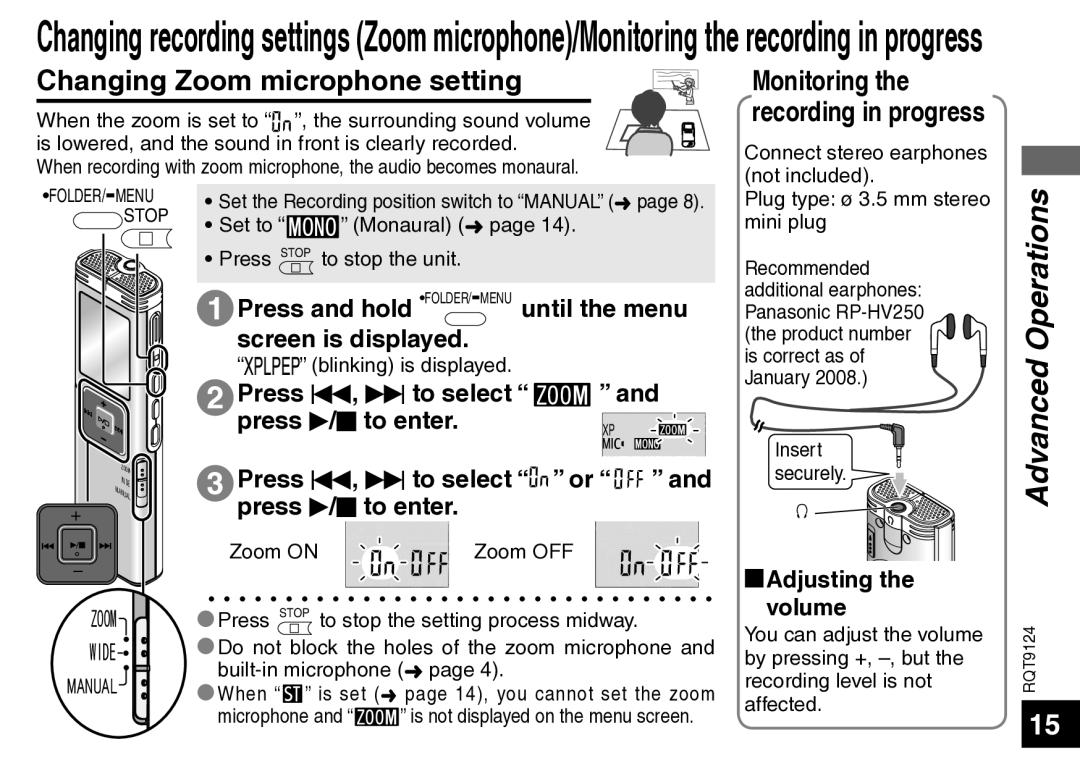RR-US950, RR-US750 specifications
The Panasonic RR-US750 and RR-US950 are compact digital voice recorders that combine advanced technology with user-friendly features, making them ideal for professionals, students, and anyone needing a reliable audio recording solution. Both models have gained popularity for their exceptional sound quality and portability.The RR-US750 is equipped with a high-quality microphone that captures audio with clarity, ensuring that every detail is recorded. It features a built-in noise reduction function which minimizes background noise, enabling users to focus on the primary audio source. This feature is particularly useful in busy environments or for recording conversations.
Another notable feature is the large memory capacity of the RR-US750, which allows for extended recording times. It typically supports multiple file formats, giving users the flexibility to choose the best option for their needs. With user-friendly navigation buttons and an intuitive interface, users can easily access their recordings and manage their files without any hassle.
In contrast, the RR-US950 takes several steps further by incorporating enhanced audio features. This model is designed for high-end recording needs, offering superior sound quality with its advanced microphone technology. It supports higher bit rates and sample rates, making it a suitable option for musicians and podcasters who require exceptional audio clarity.
The RR-US950 also boasts extended storage capabilities, allowing users to record hours of audio without worrying about running out of space. Additionally, it offers various recording modes, including MP3 and PCM, ensuring compatibility with diverse playback devices.
Another distinguishing characteristic of the RR-US950 is its rechargeable battery, providing users with the convenience of longer recording sessions without the hassle of replacing batteries frequently. The device's compact design ensures that it can easily fit in a pocket or bag, enhancing its portability.
Both models incorporate USB connectivity, allowing for seamless file transfer to computers. This feature facilitates easy backup and sharing of recordings, making it convenient for users who need to disseminate audio files.
In conclusion, the Panasonic RR-US750 and RR-US950 digital voice recorders cater to a variety of recording needs while delivering excellent audio performance. Their combination of portability, user-friendly features, and advanced recording technologies makes them standout choices for anyone looking to capture high-quality audio on the go. Whether for professional use or personal projects, these devices offer reliable performance and ease of use.