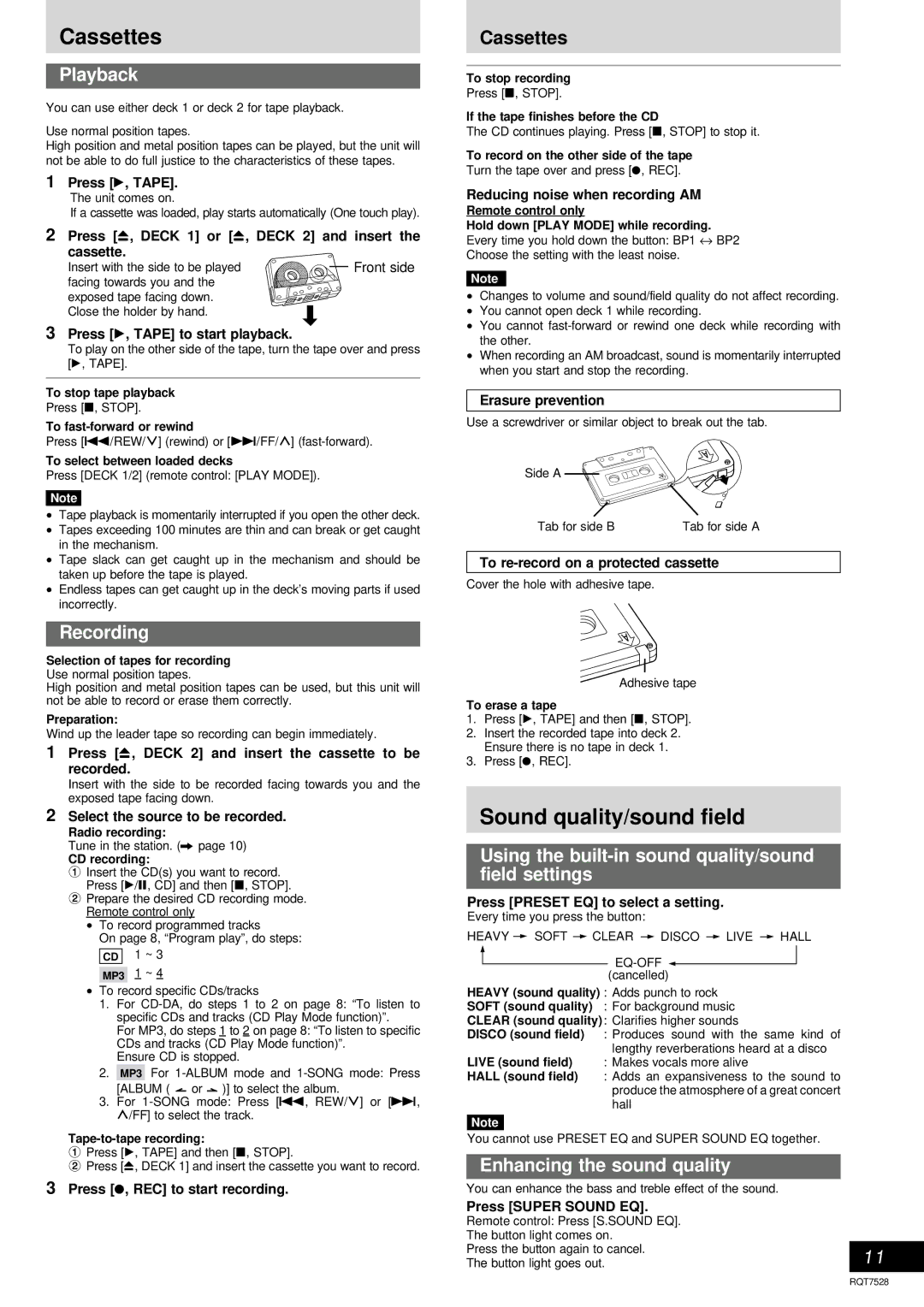SC-AK220 specifications
The Panasonic SC-AK220 is a powerful and innovative all-in-one audio system that is designed to deliver high-quality sound in a compact format. This system is perfect for music enthusiasts who desire robust audio performance without compromising on space or aesthetics.One of the standout features of the SC-AK220 is its impressive output power. With a total output of 220 watts, this audio system is capable of filling a room with rich and dynamic sound, ensuring that every beat and note is experienced with clarity. The dual 4.5-inch woofers provide deep bass, while the 1.5-inch tweeters offer crisp highs, creating a well-balanced audio experience across different music genres.
The SC-AK220 incorporates advanced audio technologies to enhance the listening experience. Its built-in equalizer allows users to easily adjust the sound profile to suit their personal preferences or the type of music being played. Additionally, the system features a range of preset equalizer modes, such as rock, pop, and jazz, making it convenient to switch settings based on mood or genre.
Connectivity is another key aspect of the Panasonic SC-AK220. The system offers multiple input options, including USB ports, auxiliary inputs, and Bluetooth connectivity. This enables users to stream music wirelessly from smartphones, tablets, or other Bluetooth-enabled devices. The USB port also allows for direct playback of music files, making it a versatile choice for any audio setup.
The SC-AK220 is designed with user convenience in mind. It features a user-friendly interface complete with a functional remote control, allowing for easy navigation between different audio sources and settings. The system is also equipped with a CD player, adding to its versatility as a complete audio solution.
In terms of design, the SC-AK220 boasts a sleek and modern appearance, with a compact form factor that fits seamlessly into any living space. Its stylish finish and intuitive layout make it an attractive addition to home decor while providing powerful sound performance.
Overall, the Panasonic SC-AK220 stands out as a remarkable audio system that combines superior sound quality, advanced features, and aesthetic appeal. Whether you're hosting a party, enjoying a quiet evening at home, or simply indulging in your favorite tunes, the SC-AK220 delivers an exceptional audio experience that meets the needs of any music lover.