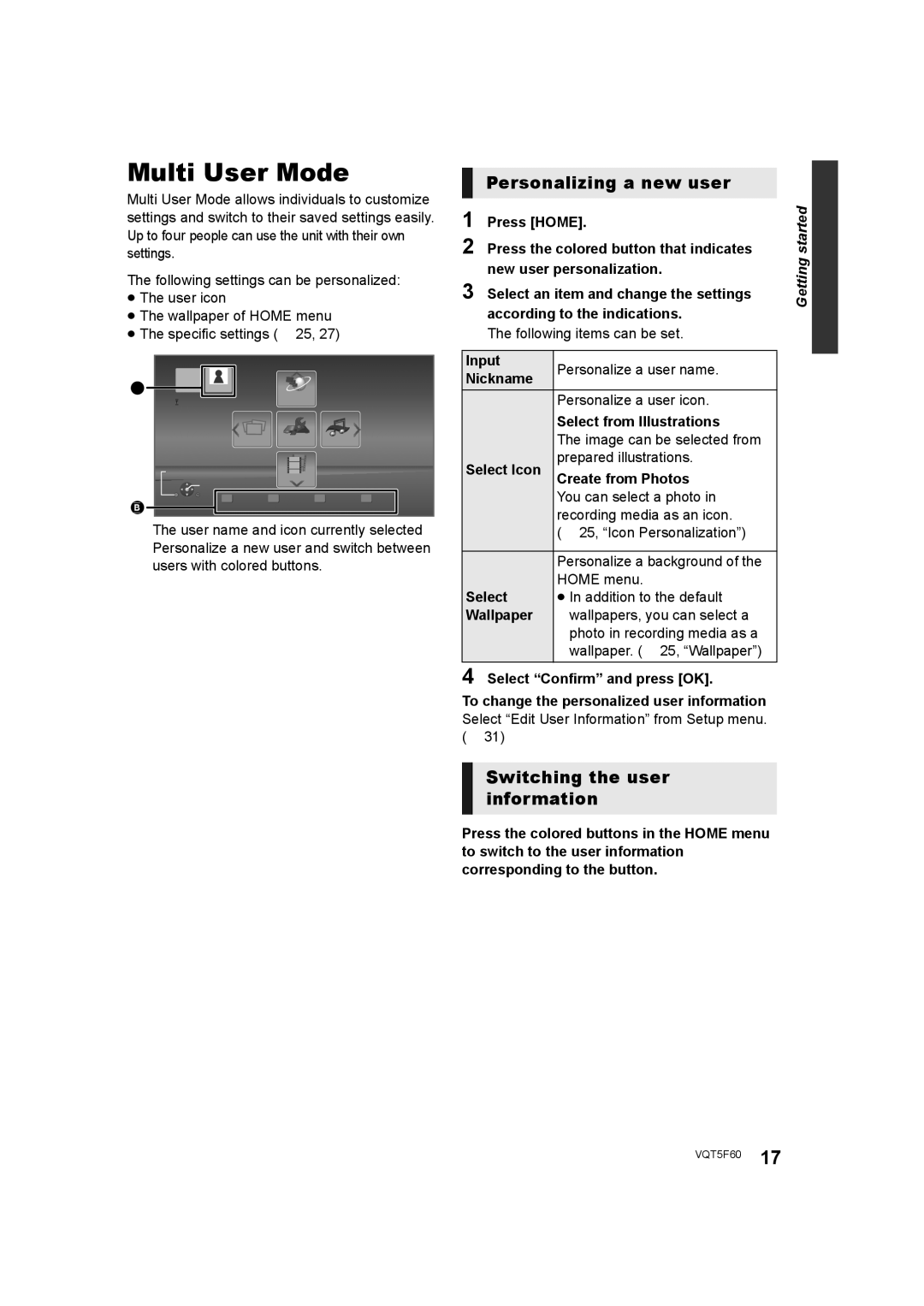SC-BTT405, SC-BTT466, SC-BTT465 specifications
The Panasonic SC-BTT465, SC-BTT405, SC-BTT433, and SC-BTT785 are all part of Panasonic's lineup of versatile and powerful home theater systems. Designed to enhance your audio-visual experience, each model features unique specifications and technologies tailored for various preferences and spaces.The SC-BTT465 is notable for its impressive 1000W output, delivering powerful sound with crystal-clear clarity. It features 5.1 channel surround sound, which immerses users into their favorite films and music. The system supports Blu-ray playback, ensuring high-definition visuals that complement the audio experience. Additionally, it includes built-in Wi-Fi and a variety of streaming options, allowing access to popular platforms such as YouTube and Netflix directly from the system.
Moving on to the SC-BTT405, this system is designed for those seeking a more compact yet robust home theater experience. It also supports 5.1 channel surround sound, but its output is slightly lower than the BTT465 at 1000W. The model integrates VIERA Connect, enabling users to access online content seamlessly. Equipped with DLNA compatibility, it allows users to stream content from compatible devices effortlessly, enhancing convenience and flexibility.
The SC-BTT433 stands out with its unique aesthetic appeal and slim design, making it a great choice for modern living spaces. Similar to the other models, it offers 5.1 channel surround sound and 1000W output. One of its key features is the integrated Bluetooth capability, enabling users to stream music wirelessly from their smartphones or tablets. The system supports various audio formats, ensuring a versatile listening experience.
Lastly, the SC-BTT785 is the premium model in this range, providing an impressive 1500W output that promises a high-impact audio experience. This model includes advanced features like a built-in 4K upscaler, allowing users to enjoy their favorite content in stunning high resolution. It supports a wide range of audio technologies, including Dolby TrueHD and DTS-HD Master Audio, which provide a cinema-like sound experience at home. Its sleek design and wireless capabilities enhance both form and function, making it an attractive addition to any entertainment setup.
In summary, these Panasonic home theater systems cater to diverse preferences, ensuring that users can find the perfect fit for their space and needs. With features like surround sound, streaming capabilities, and compatibility with modern technologies, each model offers a unique blend of quality and performance.