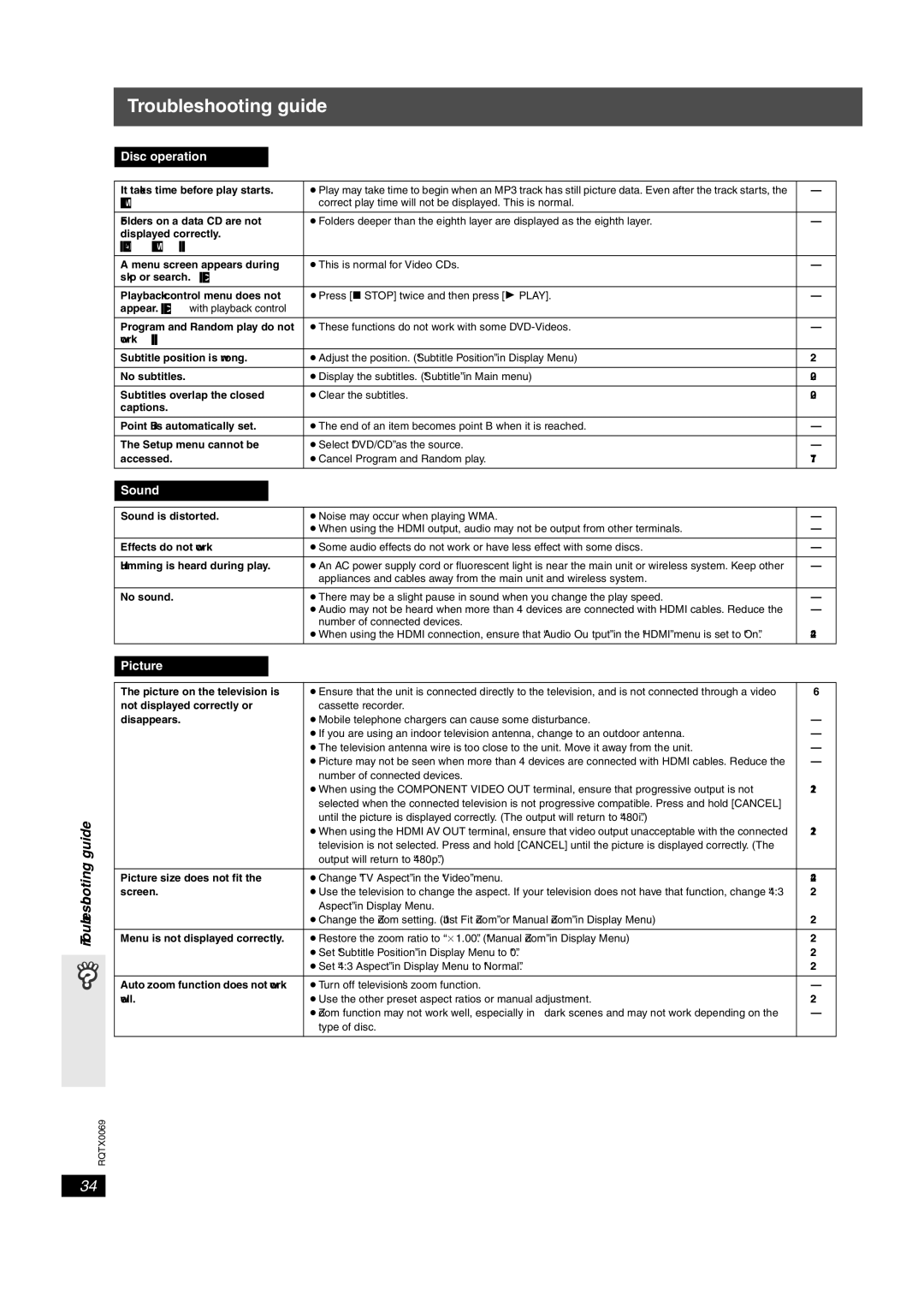SC-PT650 specifications
The Panasonic SC-PT650 is a versatile home theater system that showcases the brand's commitment to delivering an immersive audio-visual experience. Designed for movie enthusiasts and music lovers alike, this system combines advanced technologies and practical features to elevate your home entertainment.One of the standout characteristics of the SC-PT650 is its powerful 5.1 channel surround sound system. With a total output of 1000 watts, the system is capable of producing rich, detailed audio that fills the room, making it ideal for both cinematic blockbusters and your favorite music albums. The inclusion of a subwoofer enhances bass performance, providing a deep and resonant sound that adds depth to any audio experience.
The system integrates Panasonic's proprietary technologies, such as Dolby Digital and DTS decoding, which create an immersive sound stage by accurately replicating multi-channel audio. This allows users to enjoy their content as it was intended, replicating the experience of a movie theater right in their living room. The unique VIERA link feature is another highlight, allowing seamless integration with compatible Panasonic televisions for a user-friendly entertainment experience.
Moreover, the SC-PT650 supports various media formats, enhancing its versatility. Users can play CDs, DVDs, and even listen to MP3 files from USB devices or CDs. This flexibility makes it an exceptional choice for those who want to enjoy a wide range of media without compromising on sound quality.
Design-wise, the SC-PT650 is sleek and modern, fitting well into different home aesthetics. The system includes tall satellite speakers and a stylish main unit, ensuring it not only performs well but also complements your living space. Additionally, the system's user-friendly remote control provides easy access to its various features, making operation simple and intuitive.
In conclusion, the Panasonic SC-PT650 is a comprehensive home theater system equipped with advanced audio technologies, extensive media compatibility, and stylish design. Whether watching movies, listening to music, or gaming, this system promises an enhanced auditory experience, making it a solid choice for any home entertainment setup.