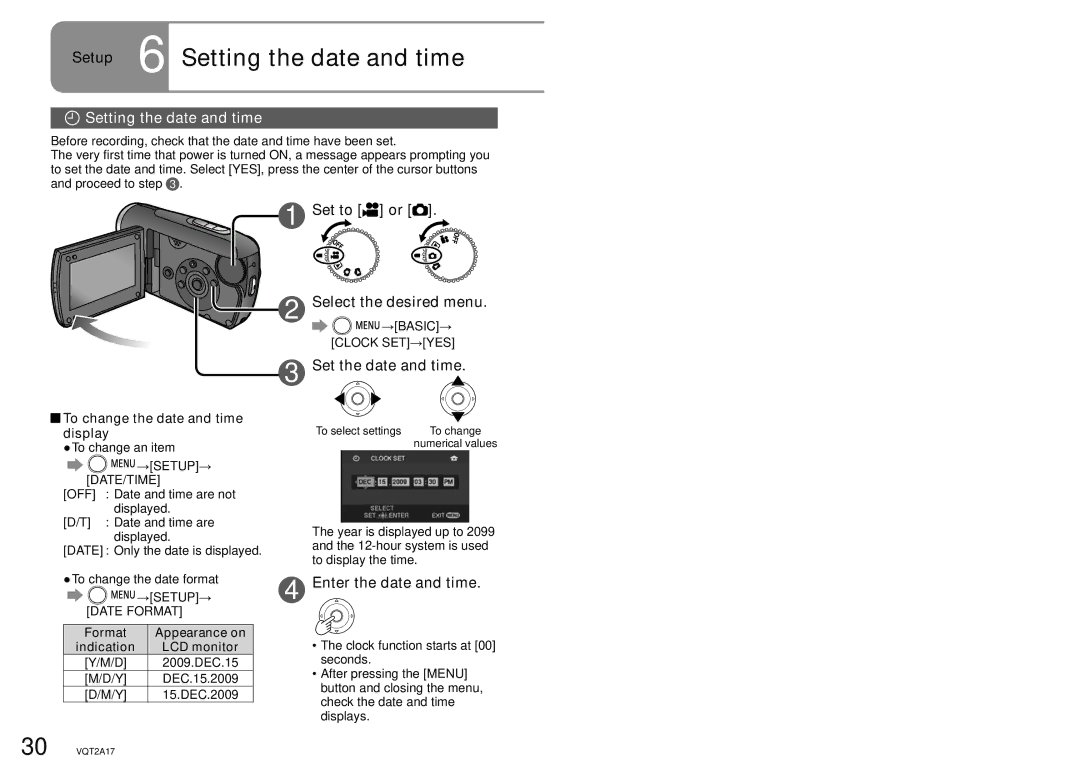SDR-SW21P, SDR-SW21PC specifications
The Panasonic SDR-SW21PC and SDR-SW21P are compact camcorders designed for users seeking a user-friendly device that delivers high-quality video and impressive versatility. These models cater to both amateur videographers and casual users looking for a dependable recording solution for various occasions.One of the standout features of the SDR-SW21PC and SDR-SW21P is their robust waterproof and dustproof construction. With an Ingress Protection (IP) rating, these camcorders can withstand harsh environments, making them ideal for outdoor adventures, beach trips, or simply capturing family fun in the pool. This rugged design allows users to confidently shoot video without worrying about moisture or particles that might damage traditional cameras.
The camcorders are also equipped with a powerful 10x optical zoom lens, ensuring excellent image quality over long distances. This zoom capability is enhanced by the advanced Optical Image Stabilization (OIS) technology, which minimizes the effects of shaky hands, resulting in smoother footage even in dynamic shooting scenarios.
In terms of video quality, the SDR-SW21PC and SDR-SW21P offer 720p HD recording, which provides sharp video footage suitable for both personal enjoyment and sharing on social media. The camcorders utilize an advanced image sensor that captures vivid colors and details, helping users achieve professional-looking results with minimal effort.
Another notable characteristic of these camcorders is their ease of use. Featuring a simple interface and intuitive controls, even those who are new to videography will find it easy to navigate through the recording options. The built-in LCD touchscreen further enhances usability, allowing users to monitor their recordings in real-time and adjust settings with a few taps.
The SDR-SW21PC and SDR-SW21P also incorporate convenient features like a built-in battery that provides ample recording time, along with expandable storage options via SD memory card slots. This flexibility ensures that users can capture extended events without the worry of running out of space on their device.
Overall, the Panasonic SDR-SW21PC and SDR-SW21P are excellent options for those in search of a durable and user-friendly camcorder. With a combination of waterproof construction, impressive zoom capabilities, HD video quality, and ease of use, these models stand out as capable companions for capturing life's precious moments in any environment.